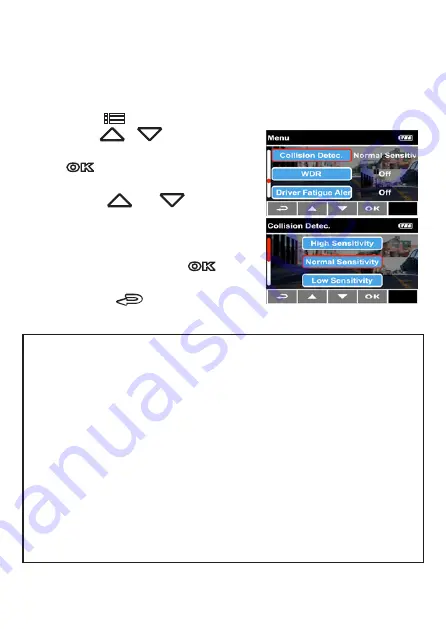
3.4.3 Collision Detection
If the
Collision Detection
function is enabled, this device begins
emergency recording once it detects any collision. Sensitivity of the
Collision Detection function is set to Normal by default, if user wants
to change the settings of Collision Detection, do the following:
1. Press the
button to enter the OSD menu.
2. Press the
/
button to select
Collision Detection, and then press
the
button to enter the function
menu.
3. Press the
/
button to
change the sensitivity of this device’s
collision detection (High Sensitivity /
Normal Sensitivity / Low Sensitivity /
Off), and then press the
button
to enter the function menu.
4. Press the
button to return
recording screen.
Note:
1. The emergency recording file is created as a new file, which will be
protected to avoid being overwritten by normal loop recording. If
record interval time is set as1 minute, a memory card can save up
to 20 emergency video files, and save up to 10 emergency video
files if record interval time is set as 3 minutes.
2. The alert message of
“Emergency files are full”
will pop up on the
screen when the emergency recording folder is full, and the later
emergency files will be saved in the Normal Video folder which will
be over written if memory is full. Thus, if you want to keep newest
emergency video file, please manually delete the oldest files in the
emergency video folder to release more space. Please refer to
File
Deletion
(4.2).
36
3.4.4 Collision Detection
If the
Collision Detection
function is enabled, this device begins
emergency recording once it detects any collision.
Sensitivity of the Collision Detection function is set to Normal by
default, if user wants to change the settings of Collision Detection,
do the following:
1.
Press the
button to enter the OSD menu.
2.
Press the
/
button to
select
Collision Detection
, and
then press the
button
for entering function menu.
3.
Press the
/
button to
change the sensitivity of this
device’s collision detection
(High Sensitivity / Normal
Sensitivity / Low Sensitivity /
Off), and then press the
button for entering function
menu.
4.
Press the
button to return recording screen.
Note:
1. The emergency recording file is created as a new file, which will be protected
to avoid being overwritten by normal loop recording. If record interval time is
set as1 minute, a memory card can save up to 20 emergency video files, and
save up to 10 emergency video files if record interval time is set as 3 minutes.
2. The alert message of “
Emergency files are full
” will pop up on the screen
when the emergency recording folder is full, and the later emergency files will
be saved in the Normal Video folder which will be over written if memory is
full. Thus, if you want to keep newest emergency video file, please manually
delete the oldest files in the emergency video folder to release more space.
Please refer to
File Deletion
(4.2).
36
DVR-5HD V2.2 09/17
















































