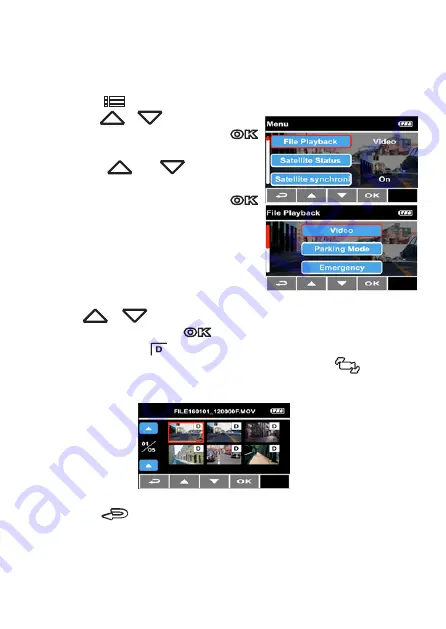
3.5 File Playback
3.5.1 Playing Videos
Playback video record files as follows:
1. Press the
button to enter the OSD menu.
2. Press the
/
button to select
File Playback, and then press the
button to enter the function menu.
3. Press the
/
button to
select
Video / Parking Mode /
Emergency,
and then press the
button for entering menu.
4. Press
/
button to browse video files, select the video
file and then press the
button to enter
Playback Mode
. If
thumbnail shows
43
3.5 File Playback
3.5.1 Playing Videos
Playback video record files as follows:
1. Press the
button to enter the OSD menu.
2.
Press the
/
button to
select
File Playback
, and then
press the
button for
entering function menu.
3.
Press the
/
button to
select
Video / Parking Mode /
Emergency
, and then press the
button for entering
menu.
4.
Press
/
button to browse video files, select the video
file and then press
button to enter
Playback Mode
. If
thumbnail shows
icon, it indicates that the file is dual-lens
recording. In the
Playback Mode
, you can use
button to
switch the front and rear lens recording file.
5.
Press the
repetitively to return recording screen.
icon, it indicates that the file is dual-lens
recording. In the
Playback Mode
, you can use the
43
3.5 File Playback
3.5.1 Playing Videos
Playback video record files as follows:
1. Press the
button to enter the OSD menu.
2.
Press the
/
button to
select
File Playback
, and then
press the
button for
entering function menu.
3.
Press the
/
button to
select
Video / Parking Mode /
Emergency
, and then press the
button for entering
menu.
4.
Press
/
button to browse video files, select the video
file and then press
button to enter
Playback Mode
. If
thumbnail shows
icon, it indicates that the file is dual-lens
recording. In the
Playback Mode
, you can use
button to
switch the front and rear lens recording file.
5.
Press the
repetitively to return recording screen.
button to
switch the front and rear lens recording file.
43
3.5 File Playback
3.5.1 Playing Videos
Playback video record files as follows:
1. Press the
button to enter the OSD menu.
2.
Press the
/
button to
select
File Playback
, and then
press the
button for
entering function menu.
3.
Press the
/
button to
select
Video / Parking Mode /
Emergency
, and then press the
button for entering
menu.
4.
Press
/
button to browse video files, select the video
file and then press
button to enter
Playback Mode
. If
thumbnail shows
icon, it indicates that the file is dual-lens
recording. In the
Playback Mode
, you can use
button to
switch the front and rear lens recording file.
5.
Press the
repetitively to return recording screen.
5. Press the
repetitively to return recording screen.
43
3.5 File Playback
3.5.1 Playing Videos
Playback video record files as follows:
1. Press the
button to enter the OSD menu.
2.
Press the
/
button to
select
File Playback
, and then
press the
button for
entering function menu.
3.
Press the
/
button to
select
Video / Parking Mode /
Emergency
, and then press the
button for entering
menu.
4.
Press
/
button to browse video files, select the video
file and then press
button to enter
Playback Mode
. If
thumbnail shows
icon, it indicates that the file is dual-lens
recording. In the
Playback Mode
, you can use
button to
switch the front and rear lens recording file.
5.
Press the
repetitively to return recording screen.
43
DVR-5HD V2.2 09/17






























