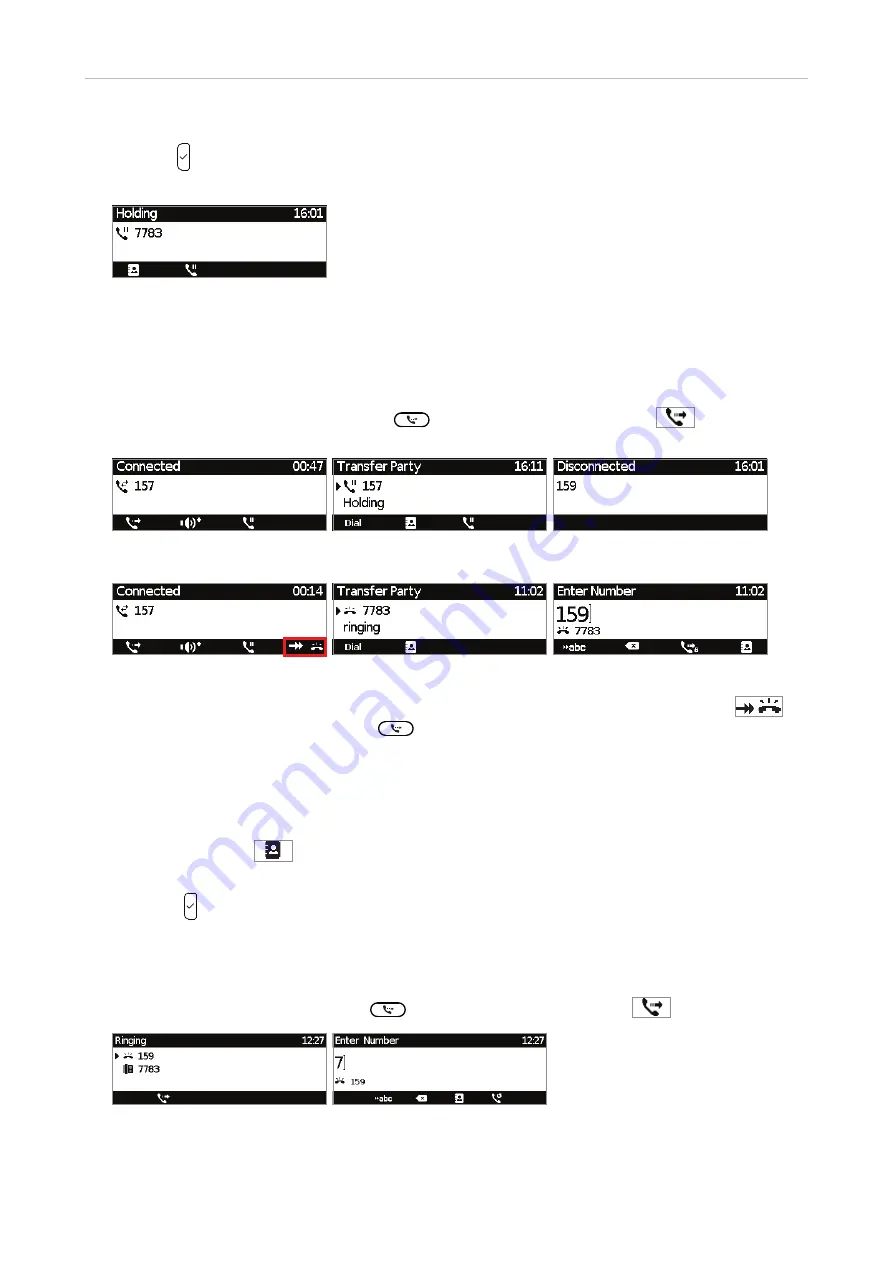
57
D745 User Manual
Using the Phone
4. With the
Transfer Party
screen on the display (Fig. 2 or, if more than one call is on hold, Fig. 5 or
6), press . You will briefly see the "disconnected" screen. If there's another call on hold, you will
then see the holding screen (Fig. 7).
Fig. 7
Blind transfer
• Blind transfer of active call
1. With a call on the line (Fig. 1), press
or the function key underneath
. The dial
screen will appear (Fig. 2).
Fig. 1
Fig. 2
Fig. 3
Fig. 4
Fig. 5
Fig. 6
To transfer your active call while a call is waiting (Fig. 4), as indicated by the symbol
in
the lower right corner, also press
. The "Transfer party" screen appears on the display
(Fig. 5). Pressing any number key will open the dial screen (Fig. 6).
Note:
If you want to transfer the call waiting, see "Blind transfer of call waiting",
below.
2. Dial the number of the third party to whom you intend to transfer the call or press the function
key underneath
to select a number from one of the available directories and call lists
(Fig. 2 and 6).
3. Press . The transferred call is briefly indicated as "disconnected" (Fig. 3) before the ringing
call is shown on the display.
• Blind transfer of ringing call
1. With a call ringing (Fig. 1), press
or the function key underneath
.
Fig. 1
Fig. 2
2. Dial the number of the third party you intend to transfer the call to (Fig. 2).
Summary of Contents for d745
Page 1: ...IP Phone D745 User Manual...






























