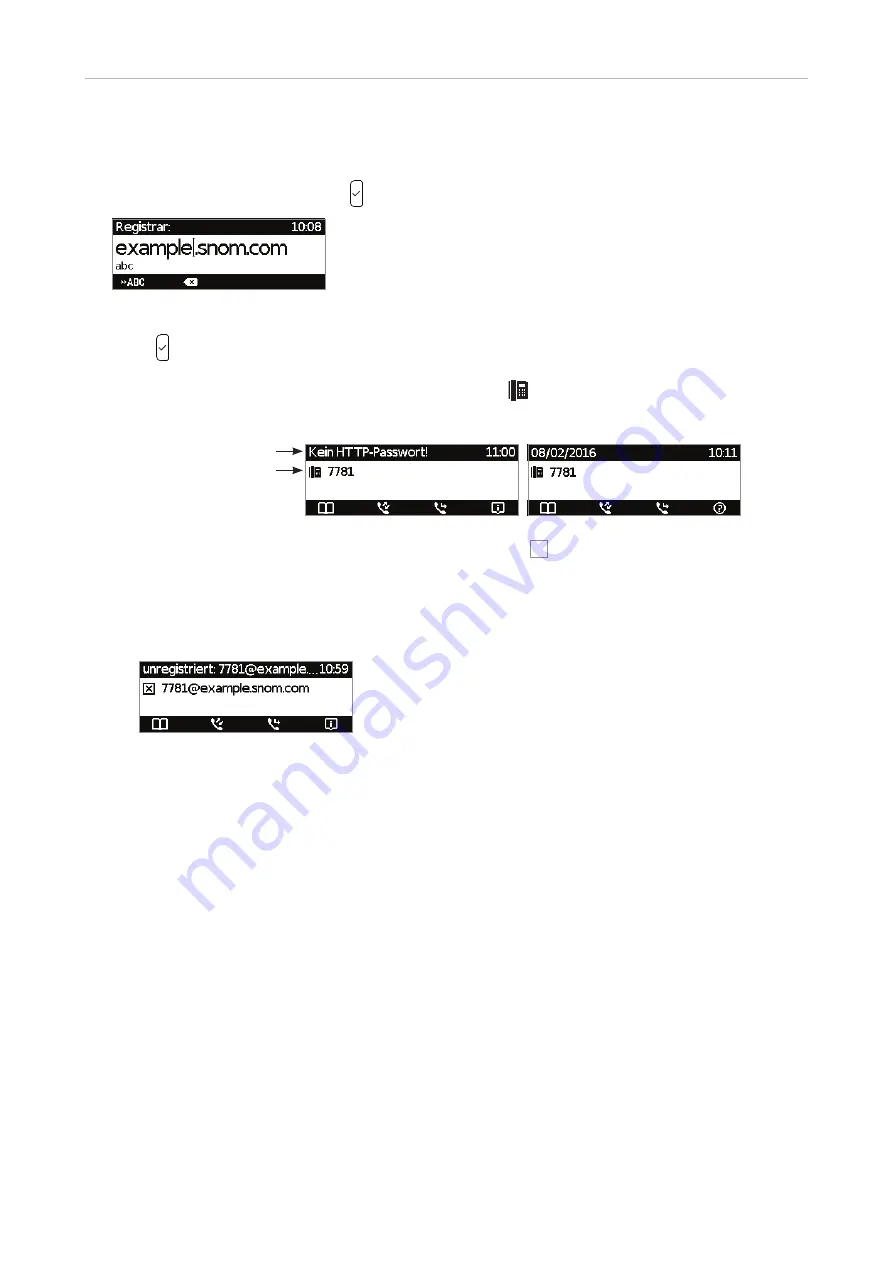
16
D745 User Manual
Setting up the Phone
Note:
See "Entering numerals, letters, special characters, and symbols" on page 25
on how to enter numbers and letters.
6. Enter the registrar and save with .
7. If required, enter the password received from your Internet service provider or administrator and
press .
After successful registration you will see the phone symbol
and the registered account (identity) in
the identity line underneath the date/time bar:
Infobar with date& time
Identity line
Note:
If you see the account on the display preceded by
X
and the phone is not working,
the server may be down, either for servicing or due to a malfunction. The registration
and initialization should be completed as soon as the server is up and running again.
You may want to check with your administrator or your provider if nothing happens
within a reasonable amount of time.
What to do if initialization and registration are unsuccessful
Your network or your VoIP provider may require more login data than requested by the Snom phone
during the initialization and registration process. This data is entered on the web interface of the
phone. Contact your network system administrator or your VoIP provider for more information.
1. When you have received all necessary data, open the phone’s web interface. See "Opening the
web interface" on page 36 for more information.
2. Open Configuration Identity 1 and enter any additional login information you have received from
your provider. See "Identities/accounts" on page 73 for more information.
Note:
A number of IP telephony service providers and a number of SIP PBXs require
settings that are different from Snom’s standard factory settings. Snom’s web page
lists numerous providers and PBXs that have been tested for interoperability with
our phones and specific settings that may be required. Do not change the standard
configuration unless you know what you are doing. Expert help may be required.
Summary of Contents for d745
Page 1: ...IP Phone D745 User Manual...






























