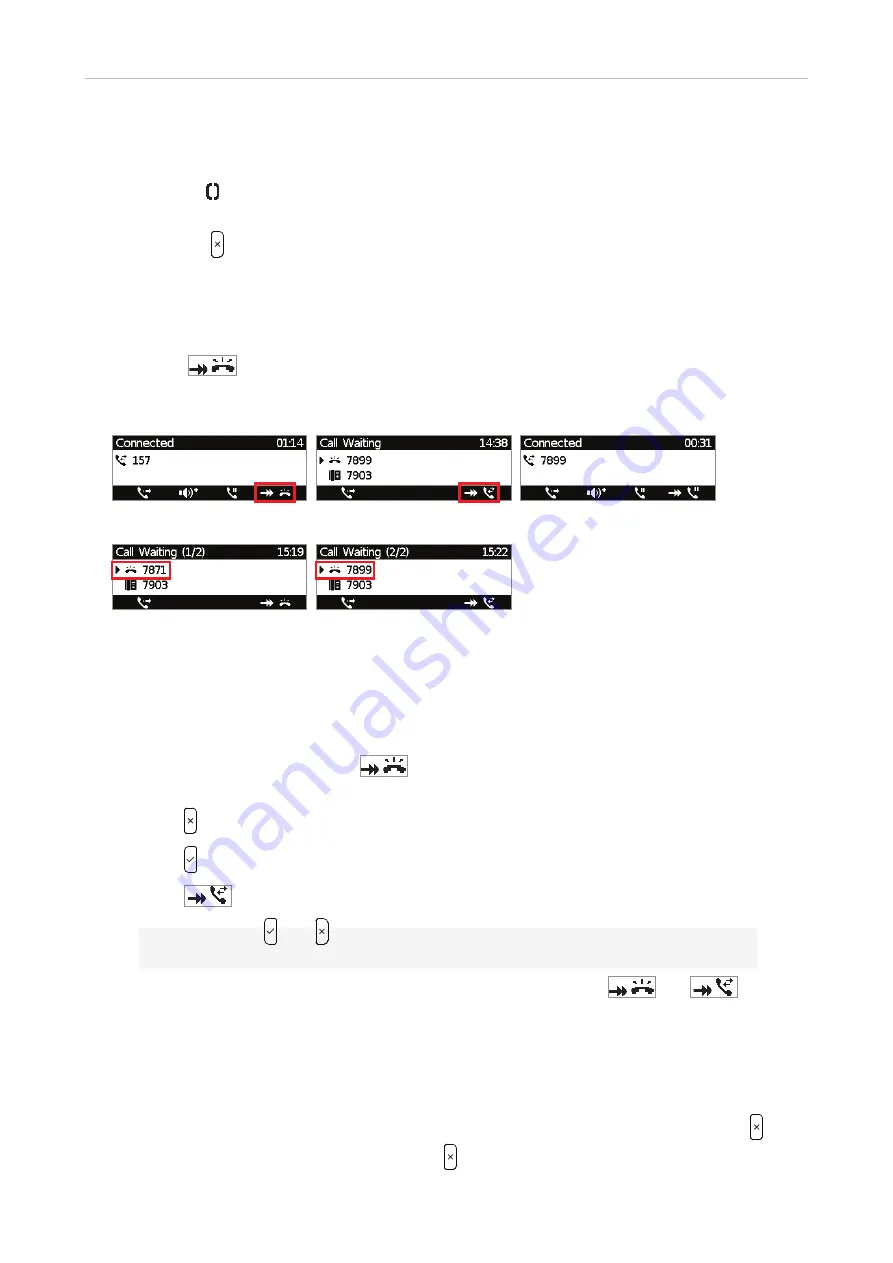
53
D745 User Manual
Using the Phone
-
When your phone is idle, any ongoing activity on all extensions monitored by your phone
will be shown on the display. In the above examples, extension 7899 is a monitored
extension. "157
7899" (Fig. 1) indicates that extension 157 is calling extension 7899;
"157 7899" (Fig. 2) indicates that 7899 is connected to 157 and that 157 is the caller,
7899 the callee.
-
Press to close the
Calls
screen and return to the idle screen.
Call waiting
When you are in a call, another call coming in will be announced visually by the flashing call LED and
by the symbol
appearing in the function key line (Fig. 1); it will also be announced acoustically
by a double beep. If you want to switch to visual or acoustic announcement only or turn call waiting
off completely, see "Call waiting" on page 82.
Fig. 1
Fig. 2
Fig. 3
Fig. 4
Fig. 5
When a call is waiting, you have the following options:
• Press the blinking line key of the call waiting to put your current call on hold and to accept the
second call without knowing who is calling (Fig. 3). This option is available only when there is a
free line key available at the time the call comes in.
• Press the function key underneath
(Fig. 1) to put the
Call waiting
screen on the display
(Fig. 2); you will see the caller ID on-screen if it is being transmitted.
◦
Press to reject the call waiting. The caller will hear the busy signal.
◦
Press to accept the second call and put your current call on hold.
◦
Press
to return to the
Connected
screen with your current connection.
Note:
Pressing and will affect the call shown on the display, i.e., your current
connection in Fig. 1 and 3 or the call waiting in Fig. 2, 4, and 5.
◦
If there is more than one call waiting (Fig. 4 and 5), press the keys
and
,
respectively, to bring them on-screen and to return to the connected call.
• If you do not wish to accept the waiting call, you can:
◦
ignore the announcement. If you have set call forwarding when busy, the call will be
transferred to that phone.
◦
reject the incoming call by putting the
Call waiting
screen on the display and pressing .
The caller hears the busy signal. Pressing for three seconds will also put the caller on the
Summary of Contents for d745
Page 1: ...IP Phone D745 User Manual...






























