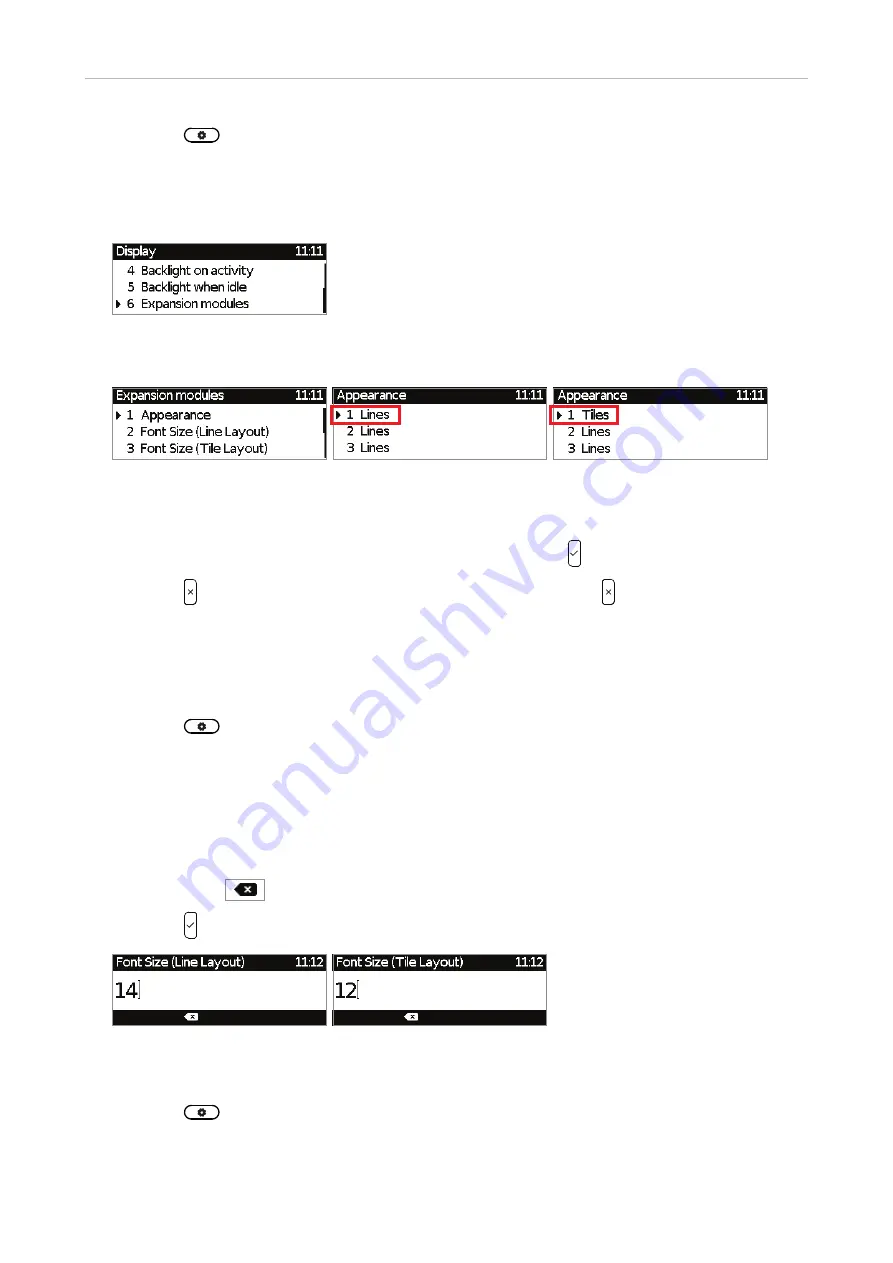
33
D745 User Manual
Getting to Know Your Phone
1. Press
.
2. Press
1 Preferences
(see Fig. 1 on page 31).
3. Press
5 Display
.
4. Press
6 Expansion Modules
.
Fig. 8
5. Press
1 Appearance
.
Fig. 9
Fig. 10
Fig. 11
6. Press 1, 2, or 3 to change and simultaneously save the display layout of the first, second, or
third connected D7 expansion module, respectively, from lines to tiles and vice versa
(Fig. 10 and 11), or scroll to the respective setting and press .
7. Press to return to the
Expansion modules
menu (Fig. 9); press for approx. 3 seconds to
return to the idle screen.
• Font size.
As of FW version 8.9.3, it is possible to adjust the font size for the connected expansion
modules. The size is set separately for line and tile layout, and the respective setting is applied to
all connected modules with line or tile layout, respectively.
1. Press
.
2. Press
1 Preferences
(see Fig. 1 on page 31).
3. Press
5 Display
.
4. Press
6 Expansion Modules
.
5. Press
2
or
3
to select the font size setting for line or tile layout, respectively (Fig. 9).
6. Use the alphanumeric keypad to enter the font size (Fig. 12 and 13). Press the function key
underneath
to delete the character to the left of the cursor.
7. Press to save the setting and to return to the
Expansion modules
menu (Fig. 9).
Fig. 12
Fig. 13
• Intensity of backlight
.
The setting is applied to all D7 expansion modules connected to the phone.
1. Press
.
2. Press
1 Preferences
(see Fig. 1 on page 31).
3. Press
5 Display
.
Summary of Contents for d745
Page 1: ...IP Phone D745 User Manual...






























