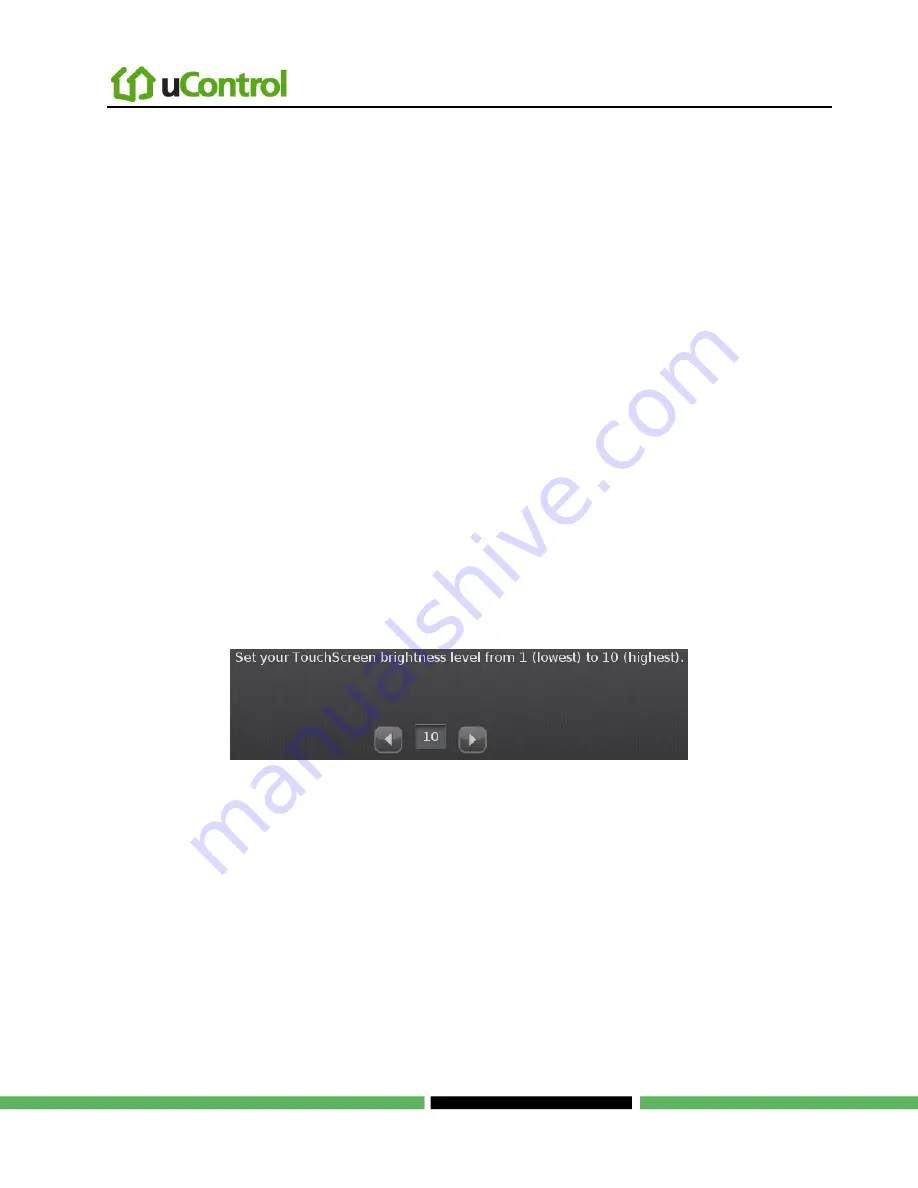
Maintaining and Configuring the TouchScreen Device
Page 55 | August 17, 2010
Configuring the Screen Brightness Settings
There are several options for configuring the TouchScreen’s screen brightness:
Dim the default setting from level 10 (the brightest and the default setting) to level 1 (the
dimmest).
Have the screen dim automatically to a preconfigured setting after a configured period of
inactivity
Have the screen dim automatically each day at a set time, and then brighten at a set time
(nighttime setting).
To configure the default screen brightness:
1.
From the Settings menu (see
Configuring the TouchScreen
on page 5), touch
TouchScreen
Screen Configuration
.
The Screen Configuration screen is displayed.
2.
Touch
Screen Brightness
.
A control allows you to set the brightness level from
1
-
10
(default 10).
To configure the screen to dim after a period of inactivity:
Note:
When a user touches the screen, it will brighten to its default brightness level.
1.
From the Settings menu (see
Configuring the TouchScreen
on page 5), touch
TouchScreen
Screen Configuration
.
The Screen Configuration screen is displayed.
2.
Touch
Automatic Screen Dimming
.
A couple of controls are provided that allow you to set automatic dimming level and the amount of idle time for the
TouchScreen to wait before dimming.






























