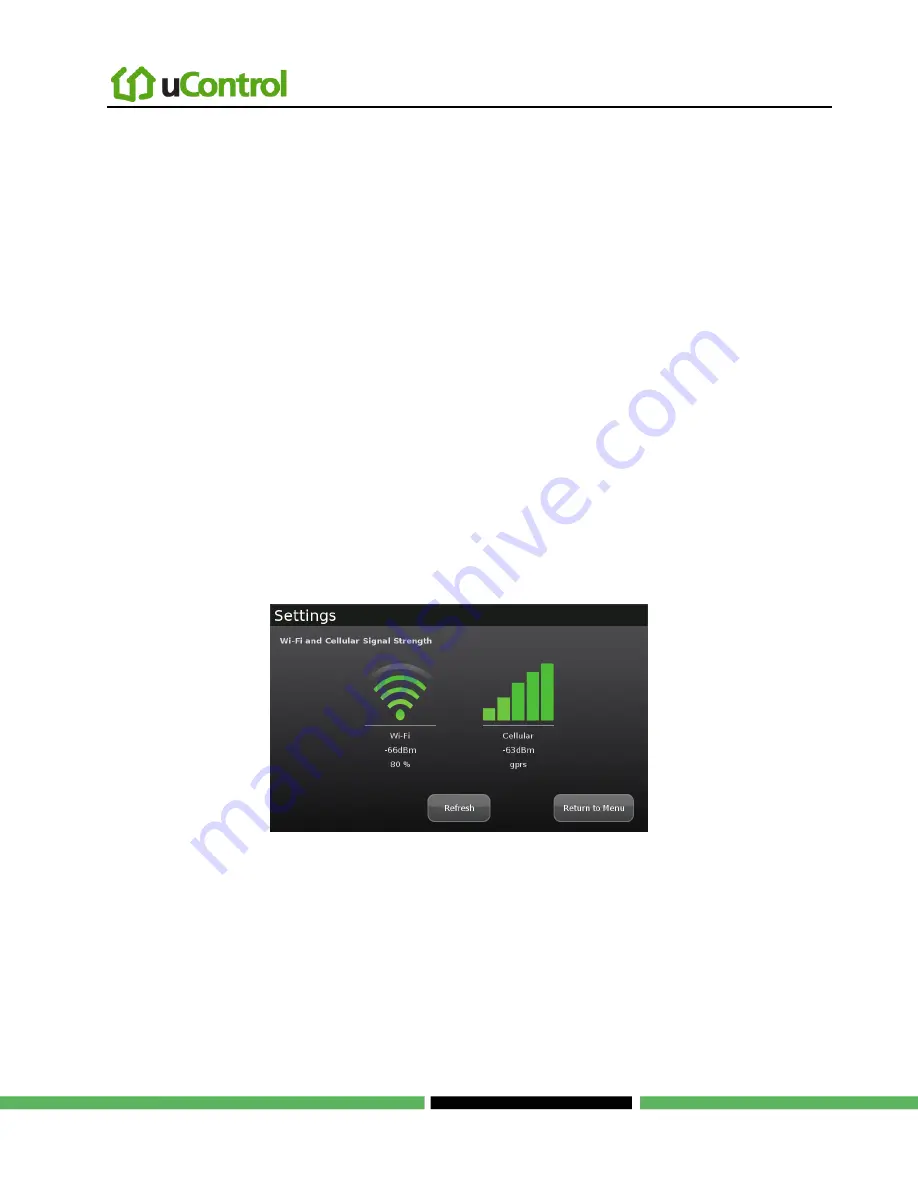
Managing Your System Security
Page 39 | August 17, 2010
Managing Connectivity Between the TouchScreen and the Central
Monitoring Stations
The TouchScreen is constantly communicating with central monitoring stations. It connects via your
service provider using broadband. It also connects to a cellular network if your Internet connectivity
goes down. The TouchScreen can connect to your service provider’s modem through a cable or Wi-
Fi (wirelessly).
Viewing Signal Strength
To view the current signal strength of the TouchScreen’s Wi-Fi connection to your service
provider’s modem:
1.
From the Settings widget (see
Configuring the TouchScreen
on page 5), touch
Advanced Settings
Wi-Fi & Cellular Signal Strength
.
The Wi-Fi and Cellular Signal Strength screen is displayed, graphically displaying the detected signal strength of the
Wi-Fi connection to the router and the GPRS connection to the cellular network.
Figure 3: Wi-Fi & Cellular Signal Strength Displays
2.
If your Wi-Fi connection is weak, try moving the TouchScreen closer to the Internet router.
If your cellular signal is weak, try moving the TouchScreen to another part of the house where it
can obtain a stronger signal.
Testing Your Connectivity
The TouchScreen can test its connectivity to the Internet and cellular networks.






























