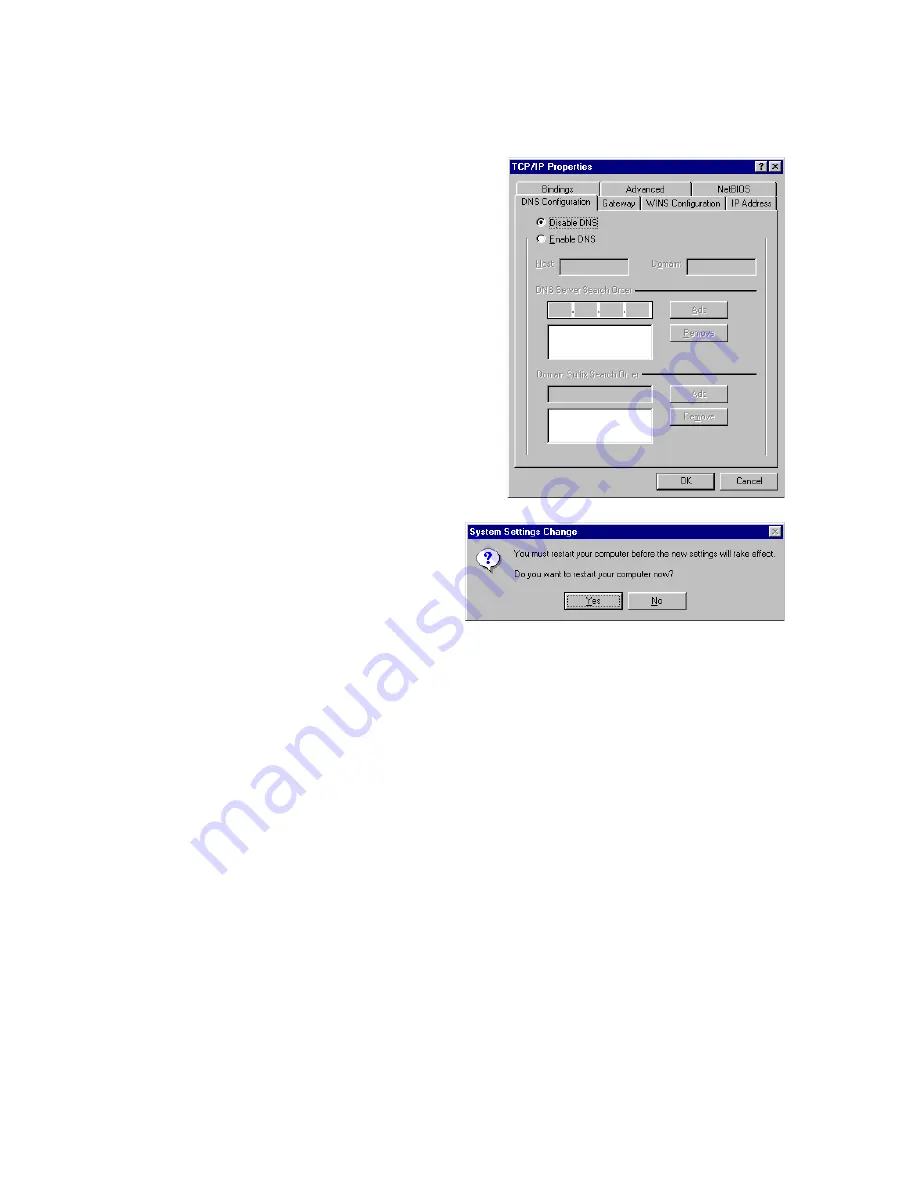
C
ONFIGURING
C
LIENT
TCP/IP
5-11
7. Click the "DNS
Configuration" tab. Locate
the DNS servers listed under
"DNS Server Search Order."
Record the listed addresses.
8. After writing down your
settings, check to make sure
you have recorded them
correctly. Click the "IP
Address" tab and then click
"Obtain an IP address
automatically." Click OK.
9. Windows may need
your Windows 95/98/
ME CD to copy some
files. After it finishes
copying, it will then
prompt you to restart
your system. Click "Yes" and your computer will shut down and
restart.
Step 2. Disable HTTP Proxy
You will need to verify that the "HTTP Proxy" feature of your Web
browser is disabled. This is so that your Web browser will be able to
view the configuration pages inside your Wireless Barricade Plus. The
following steps are for Internet Explorer and for Netscape.
Determine which browser you use and follow the appropriate steps.
TCP/IP Configuration Setting
IP Address
____.____.____.____
Subnet Mask
____.____.____.____
Primary DNS Server
____.____.____.____
Secondary DNS Server
____.____.____.____
Default Gateway
____.____.____.____
Summary of Contents for Barricade Plus
Page 2: ......
Page 12: ...COMPLIANCES viii...
Page 20: ...APPLICATIONS 1 6...
Page 32: ...INSTALLATION 2 12...
Page 34: ...TCP IP CONFIGURATION 3 2...
Page 61: ...CONFIGURING THE WIRELESS BARRICADE PLUS 4 27 Virtual Server...
Page 69: ...CONFIGURING THE WIRELESS BARRICADE PLUS 4 35 Intrusion Detection...
Page 86: ...NETWORKING AND CLIENT SERVICES 4 52...
Page 136: ...TROUBLESHOOTING A 4...
Page 140: ...CABLES B 4...
Page 144: ...SPECIFICATIONS C 4...
Page 146: ...ORDERING INFORMATION D 2...
Page 147: ......
















































