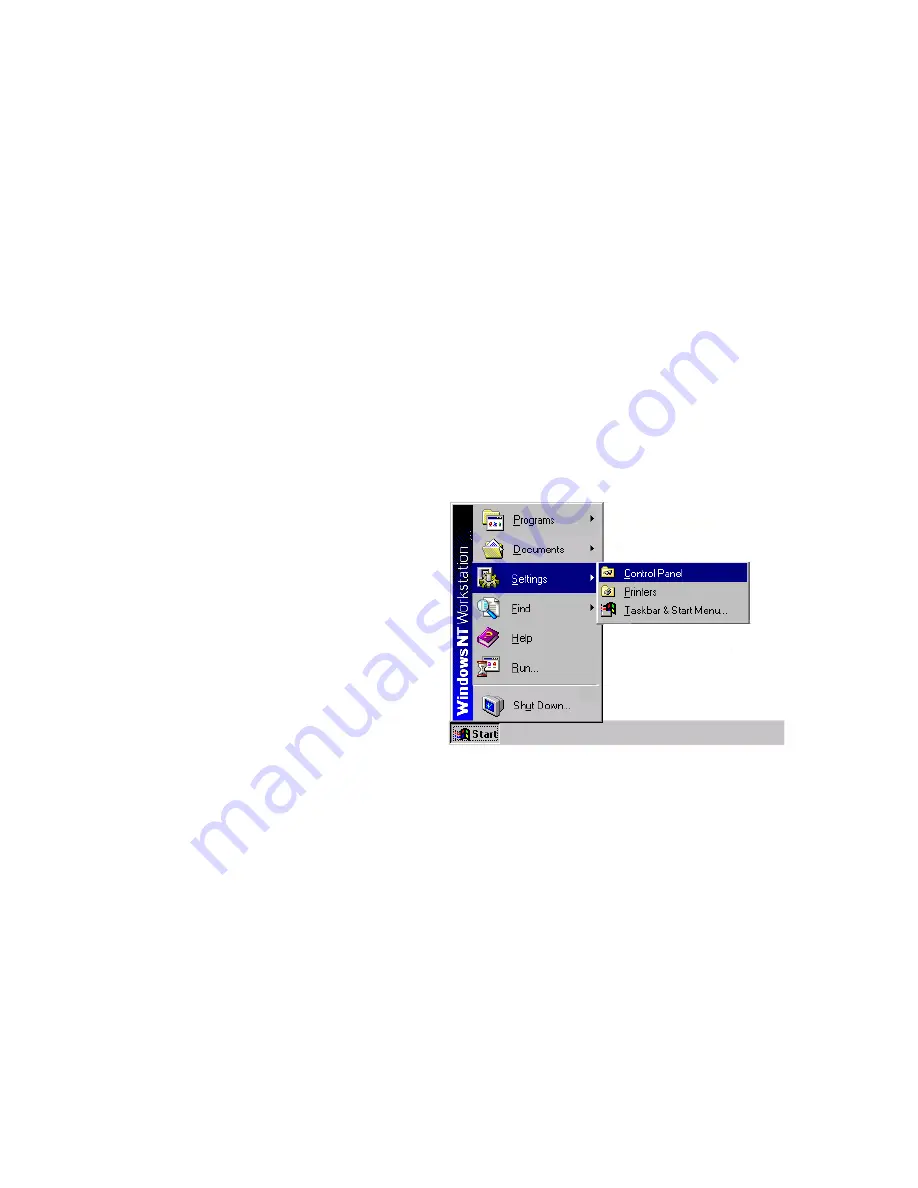
C
ONFIGURING
C
LIENT
TCP/IP
5-29
Configuring Your Computer with Windows NT 4.0
Step 1. Configure TCP/IP Settings
After you have completed the hardware setup, you need to configure
your computer to connect to your Wireless Barricade Plus. You need to
determine how your ISP issues your IP address. Many ISPs issue these
numbers automatically using a networking technology known as
Dynamic Host Configuration Protocol, or DHCP. Other ISPs will
specify your IP address and associated numbers, which you must
enter manually. This is also known as a static IP address. How your
ISP assigns your IP address determines how you will configure your
computer.
Here is what to do:
1. From the Windows
desktop click "Start,"
then "Settings," and
click "Control
Panel."
Summary of Contents for Barricade Plus
Page 2: ......
Page 12: ...COMPLIANCES viii...
Page 20: ...APPLICATIONS 1 6...
Page 32: ...INSTALLATION 2 12...
Page 34: ...TCP IP CONFIGURATION 3 2...
Page 61: ...CONFIGURING THE WIRELESS BARRICADE PLUS 4 27 Virtual Server...
Page 69: ...CONFIGURING THE WIRELESS BARRICADE PLUS 4 35 Intrusion Detection...
Page 86: ...NETWORKING AND CLIENT SERVICES 4 52...
Page 136: ...TROUBLESHOOTING A 4...
Page 140: ...CABLES B 4...
Page 144: ...SPECIFICATIONS C 4...
Page 146: ...ORDERING INFORMATION D 2...
Page 147: ......






























