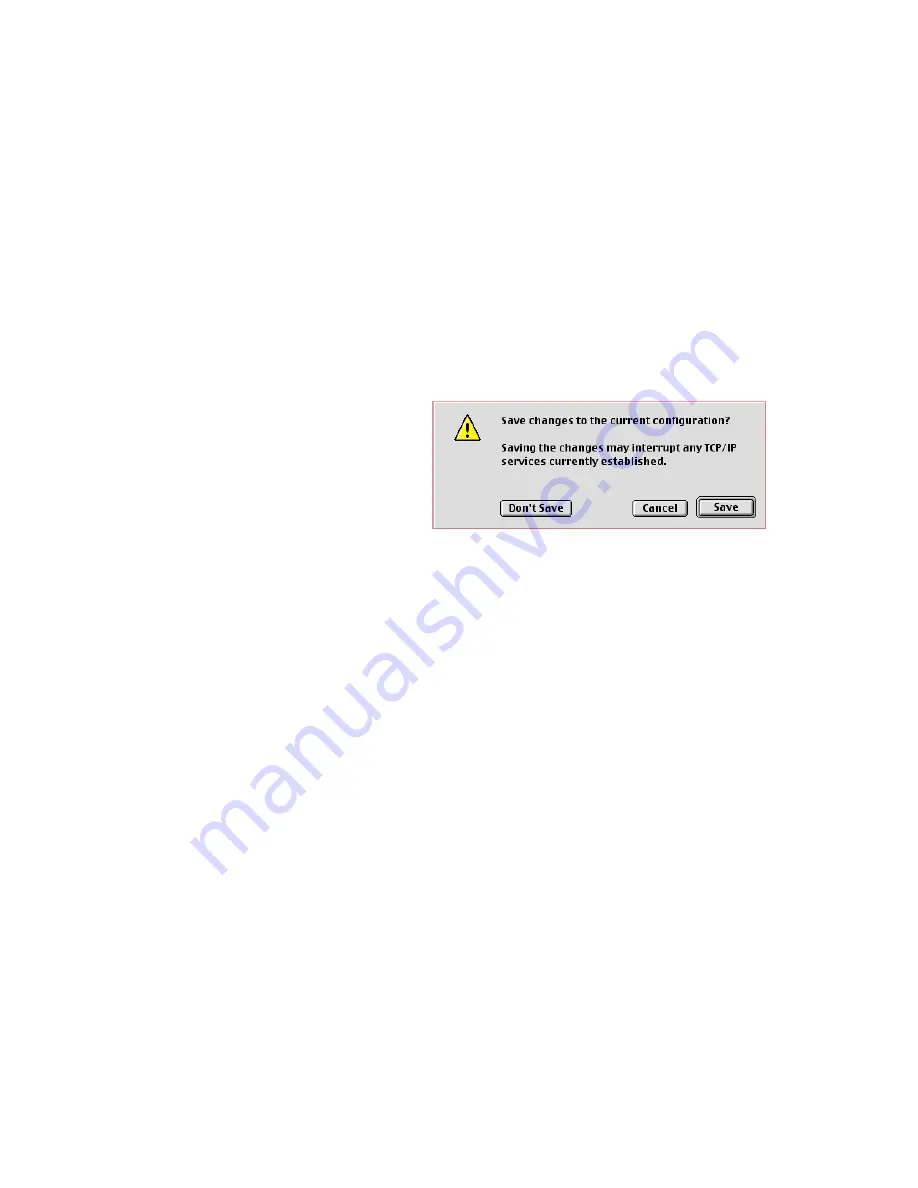
S
ETTING
TCP/IP
TO
W
ORK
WITH
THE
W
IRELESS
B
ARRICADE
P
LUS
5-38
If "Using DHCP Server" is already selected in the "Configure" field,
your computer is already configured for DHCP. Close the TCP/IP
dialog box, and skip to Step 2 "Disable HTTP Proxy."
3. All the information that you need to record is on the "TCP/IP"
dialog box. Use the space below to record the information.
4. After writing down your IP settings, select "Using DHCP Server"
in the "Configure" field and close the window.
5. Another box will
appear asking whether
you want to save your
TCP/IP settings.
Click Save.
Step 2. Disable HTTP Proxy
You will need to verify that the "HTTP Proxy" feature of your Web
browser is disabled. This is so that your Web browser will be able to
view the configuration pages inside your Wireless Barricade Plus. The
following steps are for Internet Explorer and for Netscape.
Determine which browser you use and follow the appropriate steps.
TCP/IP Configuration Setting
IP Address
____.____.____.____
Subnet Mask
____.____.____.____
Router
____.____.____.____
Name Server
____.____.____.____
Summary of Contents for Barricade Plus
Page 2: ......
Page 12: ...COMPLIANCES viii...
Page 20: ...APPLICATIONS 1 6...
Page 32: ...INSTALLATION 2 12...
Page 34: ...TCP IP CONFIGURATION 3 2...
Page 61: ...CONFIGURING THE WIRELESS BARRICADE PLUS 4 27 Virtual Server...
Page 69: ...CONFIGURING THE WIRELESS BARRICADE PLUS 4 35 Intrusion Detection...
Page 86: ...NETWORKING AND CLIENT SERVICES 4 52...
Page 136: ...TROUBLESHOOTING A 4...
Page 140: ...CABLES B 4...
Page 144: ...SPECIFICATIONS C 4...
Page 146: ...ORDERING INFORMATION D 2...
Page 147: ......






























