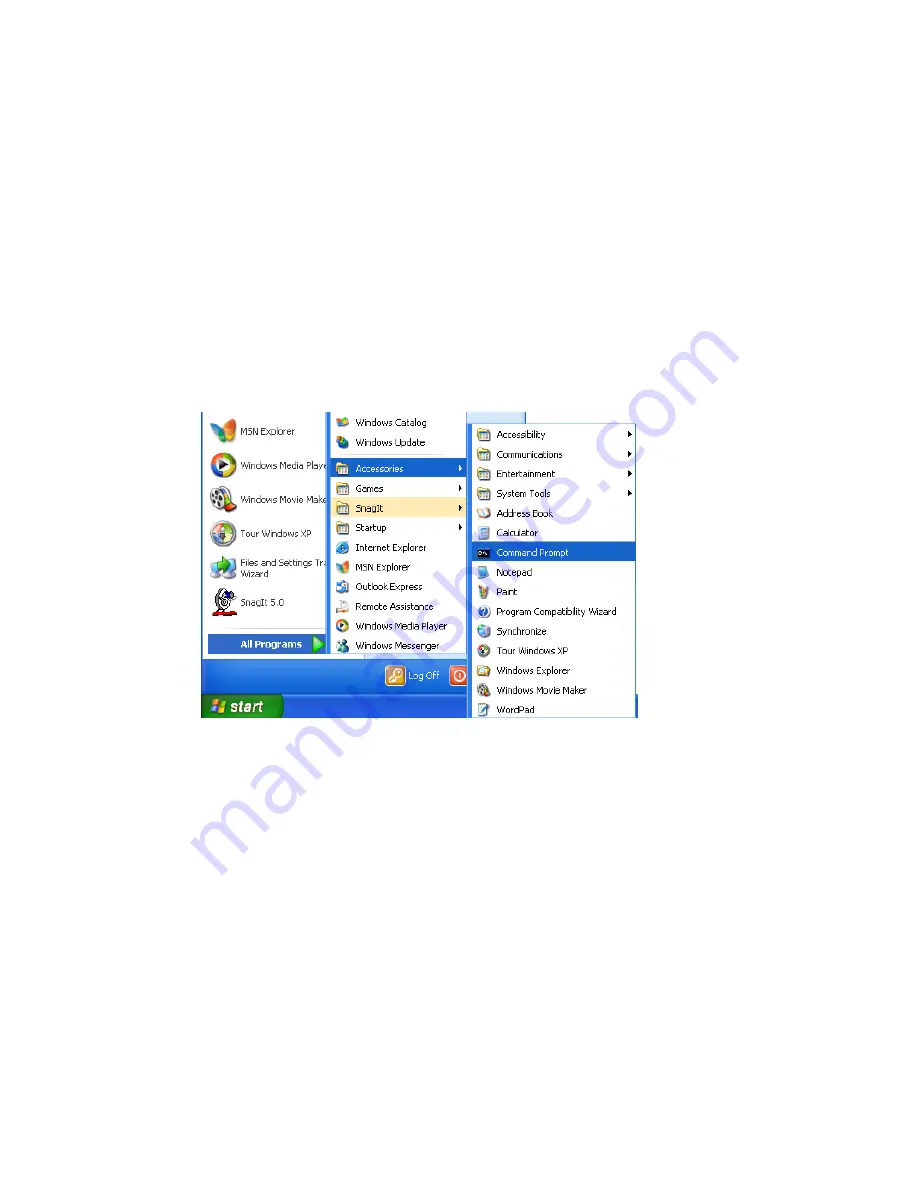
C
ONFIGURING
C
LIENT
TCP/IP
5-27
Step 3. Obtain IP Settings From Your Wireless Barricade Plus
Now that you have configured your computer to connect to your Wireless
Barricade Plus, it needs to obtain new network settings. By releasing any
old IP settings and renewing them with settings from your Wireless
Barricade Plus, you will also verify that you have configured your computer
correctly.
1. From the Windows desktop, click the "Start" button, then
"Programs," then "Accessories," and then click "Command
Prompt."
Summary of Contents for Barricade Plus
Page 2: ......
Page 12: ...COMPLIANCES viii...
Page 20: ...APPLICATIONS 1 6...
Page 32: ...INSTALLATION 2 12...
Page 34: ...TCP IP CONFIGURATION 3 2...
Page 61: ...CONFIGURING THE WIRELESS BARRICADE PLUS 4 27 Virtual Server...
Page 69: ...CONFIGURING THE WIRELESS BARRICADE PLUS 4 35 Intrusion Detection...
Page 86: ...NETWORKING AND CLIENT SERVICES 4 52...
Page 136: ...TROUBLESHOOTING A 4...
Page 140: ...CABLES B 4...
Page 144: ...SPECIFICATIONS C 4...
Page 146: ...ORDERING INFORMATION D 2...
Page 147: ......






























