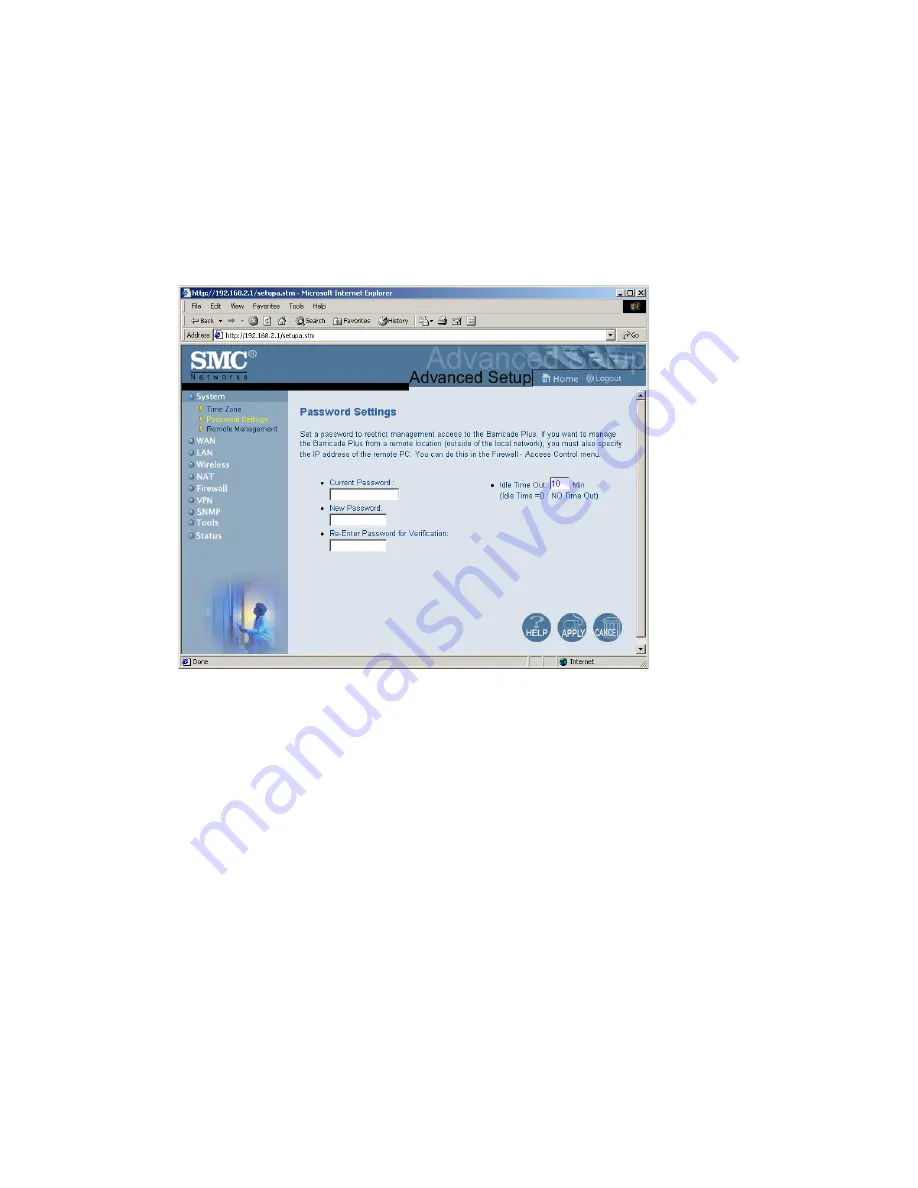
S
YSTEM
S
ETTINGS
4-12
Setting a Password
If this is your first time to access the Wireless Barricade Plus, you should
define a new password, record it and put it in a safe place. From the
“Advanced Setup” menu, select “System” and click on “Password Settings”
and follow the instructions on the screen.
Use this menu to restrict management access based on a specific password.
Anyone can access the “Setup Wizard,” “Advanced Setup” and Help
menus, but you must enter a password to access the configuration options
provided by the “Setup Wizard” and “Advanced Setup” menus. By default,
there is no password. Please assign a password to the Wireless Barricade
Plus as soon as possible, and store it in a safe place.
Passwords can contain from 3–12 alphanumeric characters, and are case
sensitive.
Summary of Contents for Barricade Plus
Page 2: ......
Page 12: ...COMPLIANCES viii...
Page 20: ...APPLICATIONS 1 6...
Page 32: ...INSTALLATION 2 12...
Page 34: ...TCP IP CONFIGURATION 3 2...
Page 61: ...CONFIGURING THE WIRELESS BARRICADE PLUS 4 27 Virtual Server...
Page 69: ...CONFIGURING THE WIRELESS BARRICADE PLUS 4 35 Intrusion Detection...
Page 86: ...NETWORKING AND CLIENT SERVICES 4 52...
Page 136: ...TROUBLESHOOTING A 4...
Page 140: ...CABLES B 4...
Page 144: ...SPECIFICATIONS C 4...
Page 146: ...ORDERING INFORMATION D 2...
Page 147: ......






























