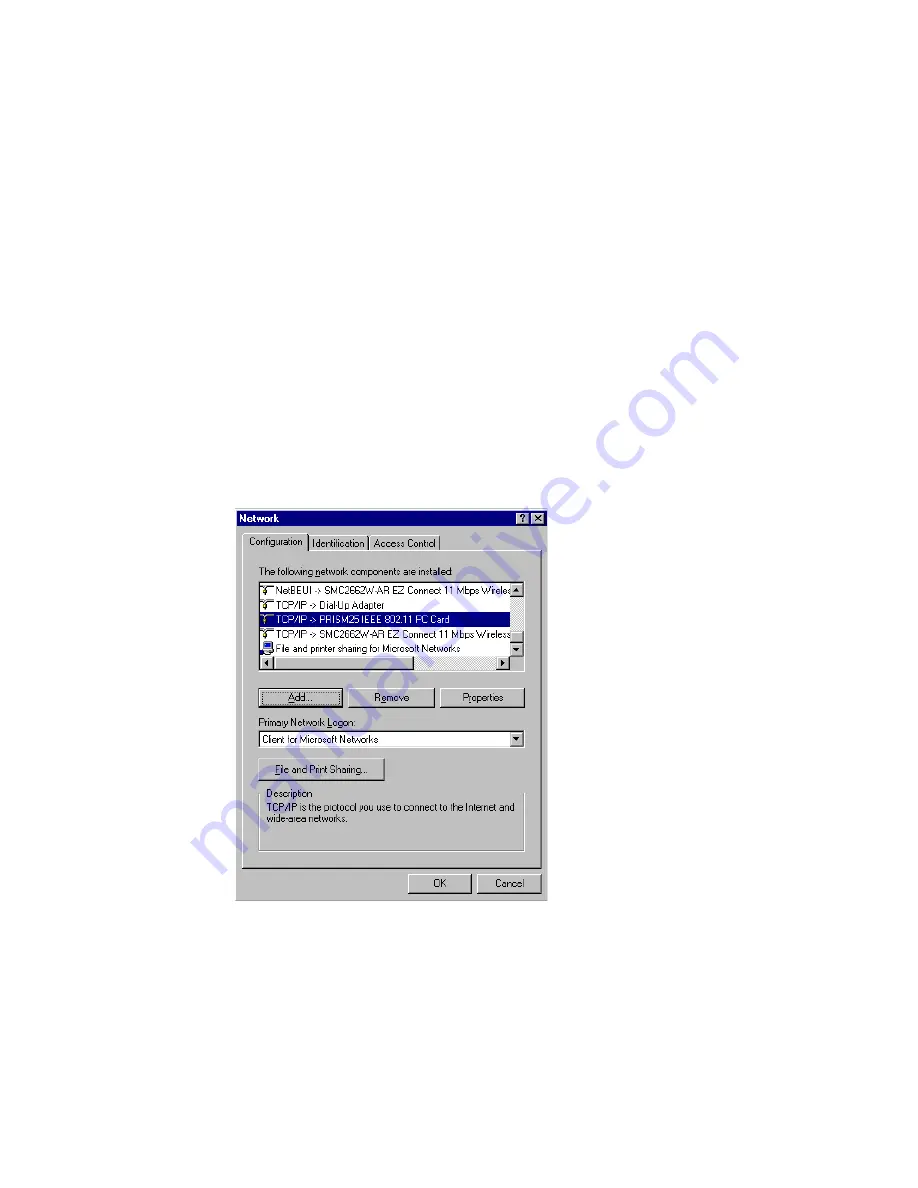
C
ONFIGURING
C
LIENT
TCP/IP
5-5
Setting TCP/IP to Work with the Wireless
Barricade Plus
Windows 95/98/ME
1. Click the “Start” button and choose “Settings,” then click
“Control Panel.”
2. Double click the “Network” icon. Select the TCP/IP line that has
been assigned to your network card in the “Configuration” tab of
the Network window.
3. Click the “Properties” button to set the TCP/IP protocol for the
Wireless Barricade Plus.
4. You can dynamically assign TCP/IP address settings to a client,
or you can manually configure a client with address settings to
meet your specific network requirements. (Note that the default
IP address of the Wireless Barricade Plus is 192.168.2.1.)
Summary of Contents for Barricade Plus
Page 2: ......
Page 12: ...COMPLIANCES viii...
Page 20: ...APPLICATIONS 1 6...
Page 32: ...INSTALLATION 2 12...
Page 34: ...TCP IP CONFIGURATION 3 2...
Page 61: ...CONFIGURING THE WIRELESS BARRICADE PLUS 4 27 Virtual Server...
Page 69: ...CONFIGURING THE WIRELESS BARRICADE PLUS 4 35 Intrusion Detection...
Page 86: ...NETWORKING AND CLIENT SERVICES 4 52...
Page 136: ...TROUBLESHOOTING A 4...
Page 140: ...CABLES B 4...
Page 144: ...SPECIFICATIONS C 4...
Page 146: ...ORDERING INFORMATION D 2...
Page 147: ......






























