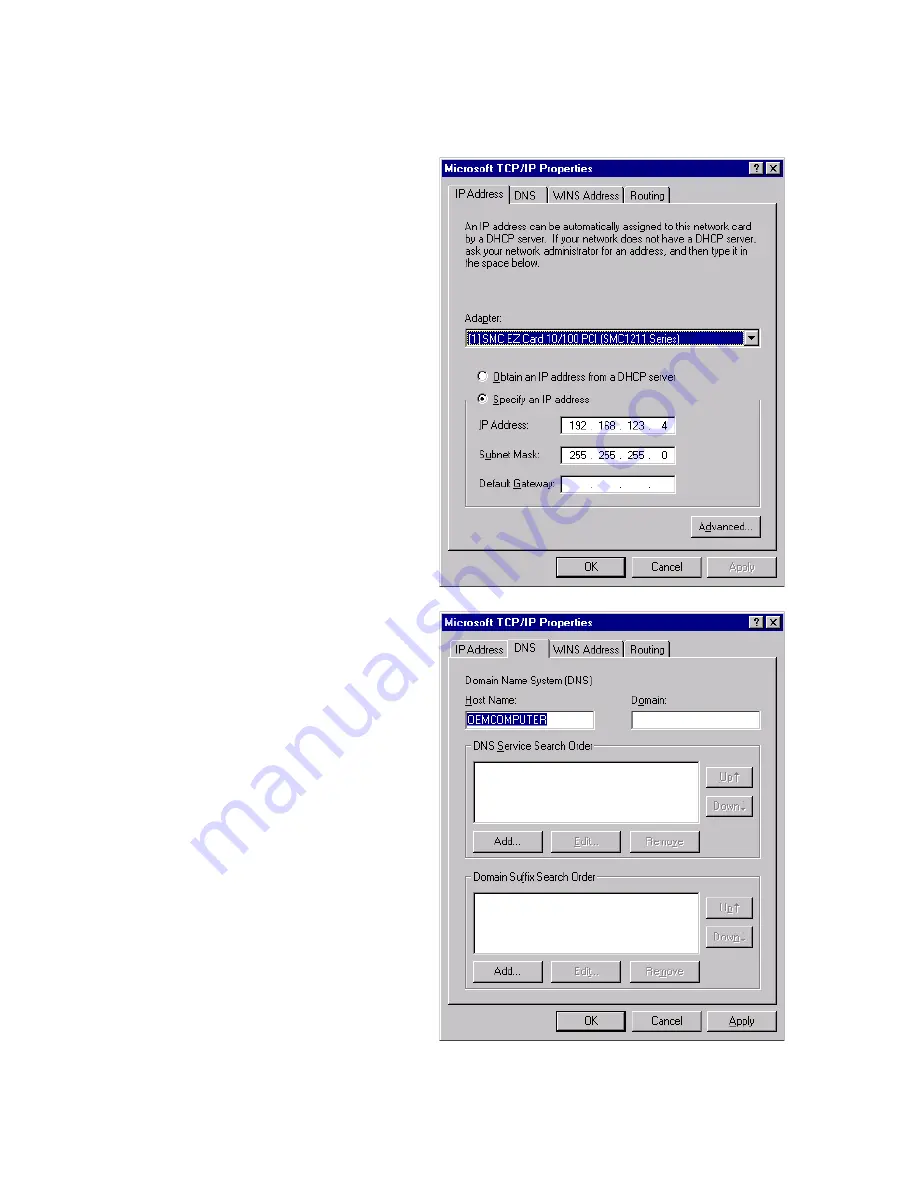
C
ONFIGURING
C
LIENT
TCP/IP
5-31
5. Select the "IP
Address" tab.
6. In the "Adapter"
drop-down list, be
sure your Ethernet
adapter is selected.
If "Obtain an IP address
automatically" is already
selected, your computer
is already configured for
DHCP. Click "Cancel"
to close each window,
and skip to Step 2
"Disable HTTP Proxy."
7. In the "TCP/IP
Properties" dialog
box, click the IP
address tab to locate
your IP address,
Subnet Mask, and
Default Gateway.
Record these values
in the space provided
below.
8. Click the "DNS" tab
to see the primary
and secondary DNS
servers. Record these
values in the
appropriate spaces
below.
Summary of Contents for Barricade Plus
Page 2: ......
Page 12: ...COMPLIANCES viii...
Page 20: ...APPLICATIONS 1 6...
Page 32: ...INSTALLATION 2 12...
Page 34: ...TCP IP CONFIGURATION 3 2...
Page 61: ...CONFIGURING THE WIRELESS BARRICADE PLUS 4 27 Virtual Server...
Page 69: ...CONFIGURING THE WIRELESS BARRICADE PLUS 4 35 Intrusion Detection...
Page 86: ...NETWORKING AND CLIENT SERVICES 4 52...
Page 136: ...TROUBLESHOOTING A 4...
Page 140: ...CABLES B 4...
Page 144: ...SPECIFICATIONS C 4...
Page 146: ...ORDERING INFORMATION D 2...
Page 147: ......






























