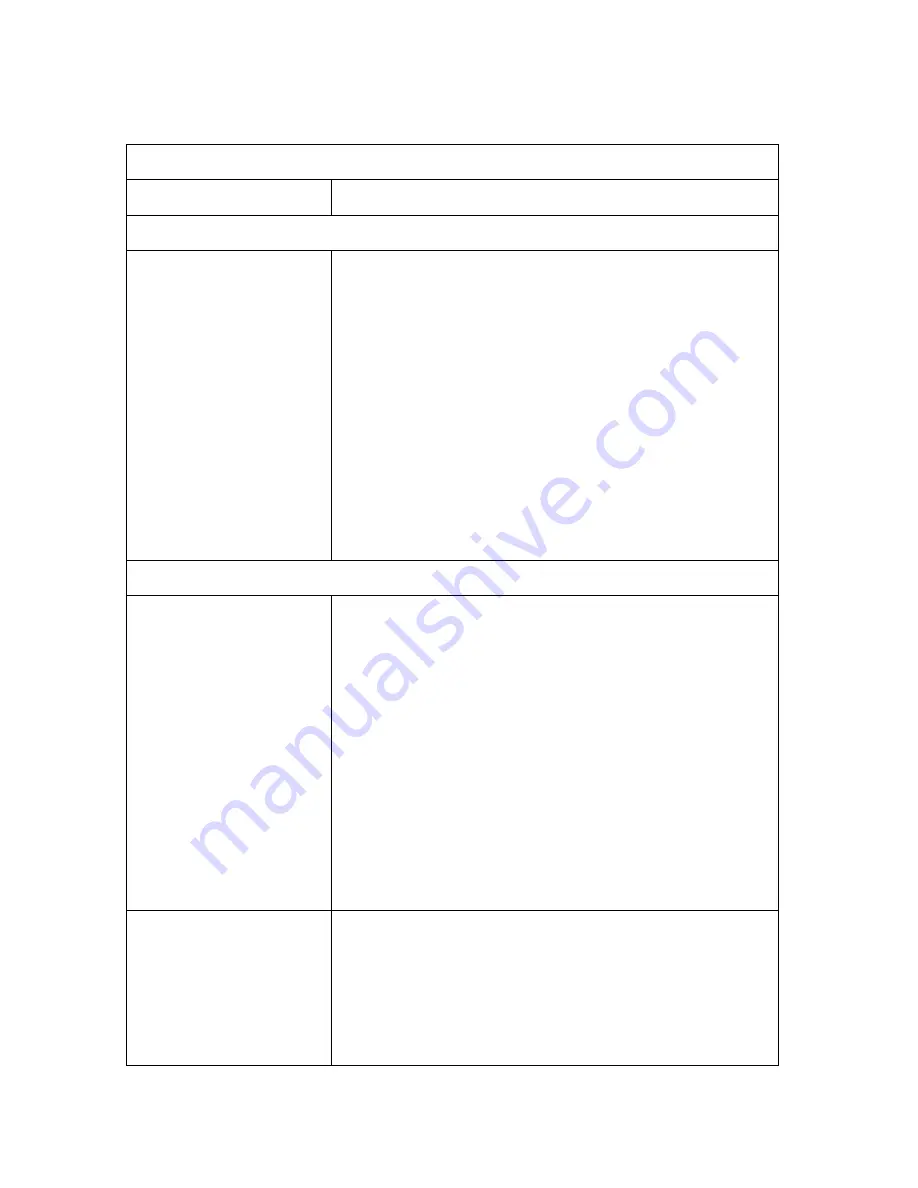
T
ROUBLESHOOTING
A-2
LED Indicators
Link LED is Off
•
Verify that the Wireless Barricade Plus and attached
device are powered on.
•
Be sure the cable is plugged into both the Wireless
Barricade Plus and the corresponding device.
•
Verify that the proper cable type is used and that
its length does not exceed the specified limits.
•
Be sure that the network interface on the
attached device is configured for the proper
communication speed and duplex mode.
•
Check the adapter on the attached device and
cable connections for possible defects. Replace
any defective adapter or cable if necessary.
Network Connection Problems
Cannot Ping the Wireless
Barricade Plus from the
attached LAN, or the
Wireless Barricade Plus
cannot Ping any device
on the attached LAN
•
Verify that the IP addresses are properly
configured. For most applications, you should
use the Wireless Barricade Plus’ DHCP function to
dynamically assign IP addresses to any host on
the attached LAN. However, if you manually
configure any IP addresses on the LAN, verify
that the same network address (network
component of the IP address) and subnet mask
are used for both the Wireless Barricade Plus and any
attached LAN devices.
•
Be sure the device you want to Ping (or from
which you are Pinging) has been configured for
TCP/IP.
Mobile users cannot
access the Wireless
Barricade Plus
•
Make sure that the Wireless Barricade Plus and all
mobile users are configured to use the same radio
channel, Service Set Identifier (SSID), and encryption
keys.
•
Ensure that all mobile users are within range of the
Wireless Barricade Plus as specified in Appendix C.
Troubleshooting Chart
Symptom
Action
Summary of Contents for Barricade Plus
Page 2: ......
Page 12: ...COMPLIANCES viii...
Page 20: ...APPLICATIONS 1 6...
Page 32: ...INSTALLATION 2 12...
Page 34: ...TCP IP CONFIGURATION 3 2...
Page 61: ...CONFIGURING THE WIRELESS BARRICADE PLUS 4 27 Virtual Server...
Page 69: ...CONFIGURING THE WIRELESS BARRICADE PLUS 4 35 Intrusion Detection...
Page 86: ...NETWORKING AND CLIENT SERVICES 4 52...
Page 136: ...TROUBLESHOOTING A 4...
Page 140: ...CABLES B 4...
Page 144: ...SPECIFICATIONS C 4...
Page 146: ...ORDERING INFORMATION D 2...
Page 147: ......















































