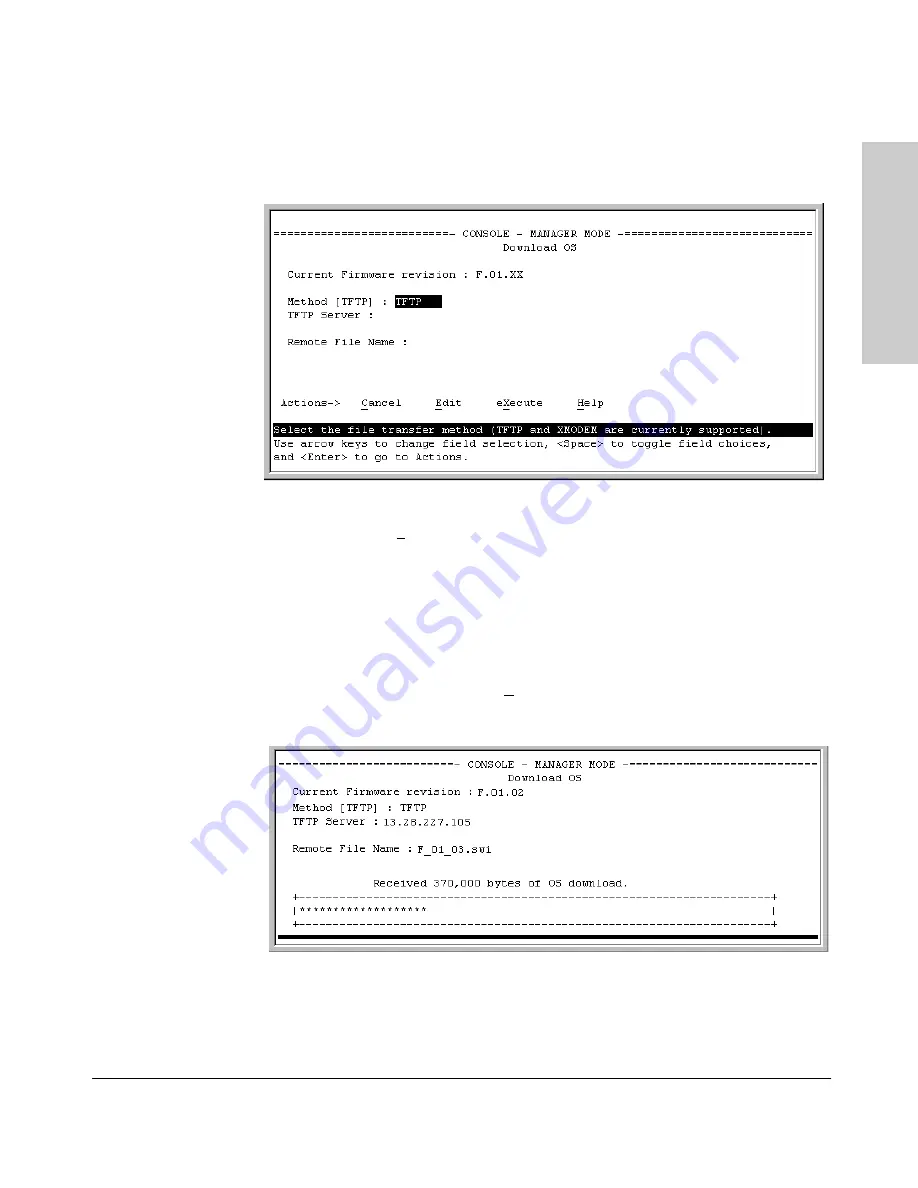
A-3
Transferring an Operating System or Startup Configuration File
Downloading an Operating System (OS)
Tr
ansf
e
rri
ng
an
Op
era
tin
g
Sy
st
e
m
o
r St
ar
tu
p
Menu: TFTP Download from a Server
1.
In the console Main Menu, select
Download OS
to display this screen:
Figure A-1.
Example of the Download OS Screen (Default Values)
2.
Press [E] (for
Edit
).
3.
Ensure that the
Method
field is set to
TFTP
(the default).
4.
In the
TFTP Server
field, type in the IP address of the TFTP server in which
the OS file has been stored.
5.
In the
Remote File Name
field, type the name of the OS file. If you are
using a UNIX system, remember that the filename is case-sensitive.
6.
Press [Enter], then [X] (for
eXecute
) to begin the OS download. The
following screen then appears:
Figure A-2.
Example of the Download OS Screen During a Download






























