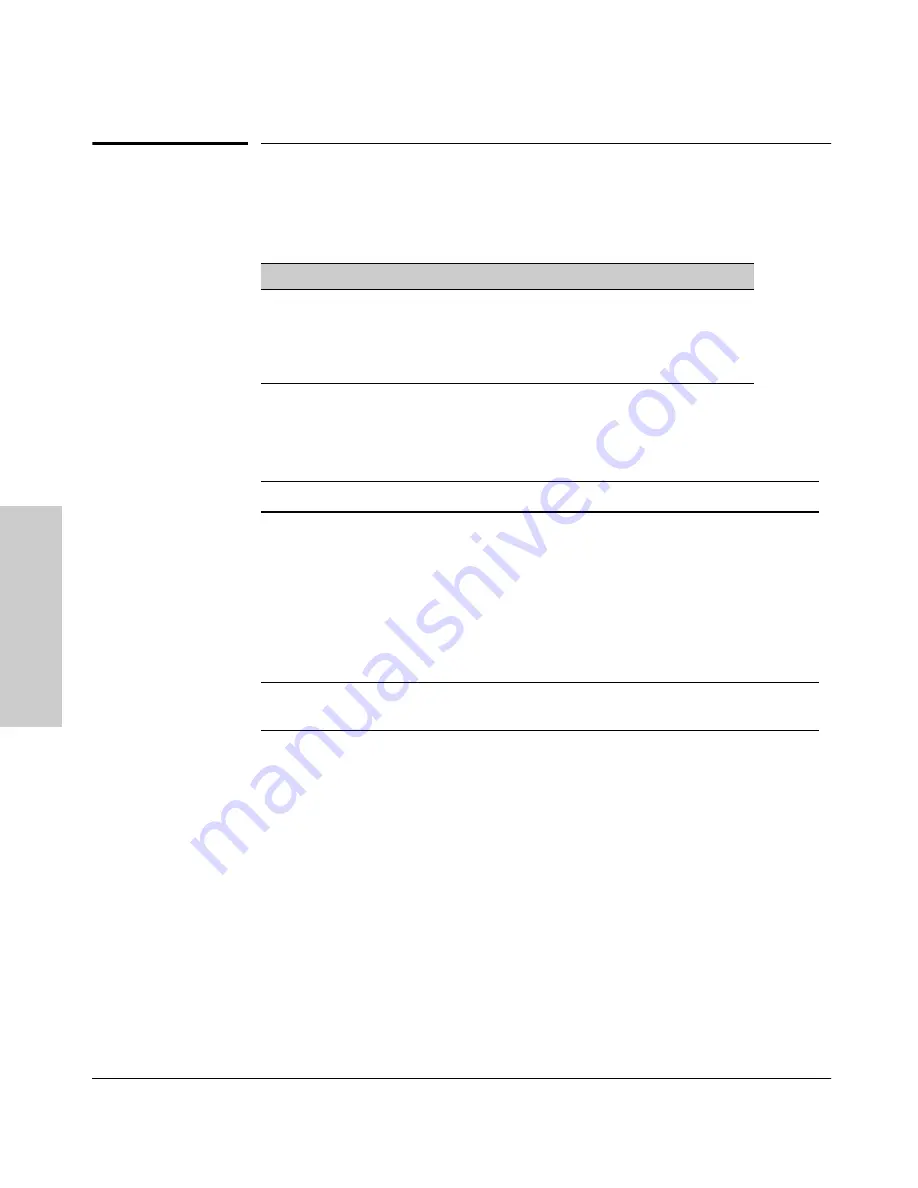
7-2
Using Passwords, Port Security, and Authorized IP Managers To Protect Against Unauthorized Access
Using Password Security
Usi
ng P
a
sswo
rds,
P
o
rt
Se
c
u
rity,
a
n
d
A
u
th
o
riz
e
d
IP
Using Password Security
Password Features
Console access includes both the menu interface and the CLI. There are two
levels of console access: Manager and Operator. For security, you can set a
password on each of these levels.
To use password security:
1.
Set a Manager password (and an Operator password, if applicable for your
system).
2.
Exit from the current console session. A Manager password will now be
needed for full access to the console.
If you do steps 1 and 2, above, then the next time a console session is started
for either the menu interface or the CLI, a prompt appears for a password.
Assuming that both Manager and Operator passwords have been set, the level
of access to the console interface will be determined by which password is
entered in response to the prompt.
Feature
Default
Menu
CLI
Web
Set a Password
no passwords set
page 7-3
page 7-5
page 7-6
Set User Names
no user names set —
—
page 7-6
Delete Password
Protection
n/a
page 7-4
page 7-5
page 7-6
Level Actions
Permitted
Manager:
Access to all console interface areas.
This is the default level.
That is, if a Manager password has
not
been set prior
to starting the current console session, then anyone having access to the
console can access any area of the console interface.
Operator:
Access to the Status and Counters menu, the Event Log, and the CLI*, but no
Configuration capabilities.
On the Operator level, the configuration menus, Download OS, and Reboot
Switch options in the Main Menu are not available.
*Allows use of the ping, link-test, show, menu, exit, and logout commands, plus the enable
command if you can provide the Manager password.






























