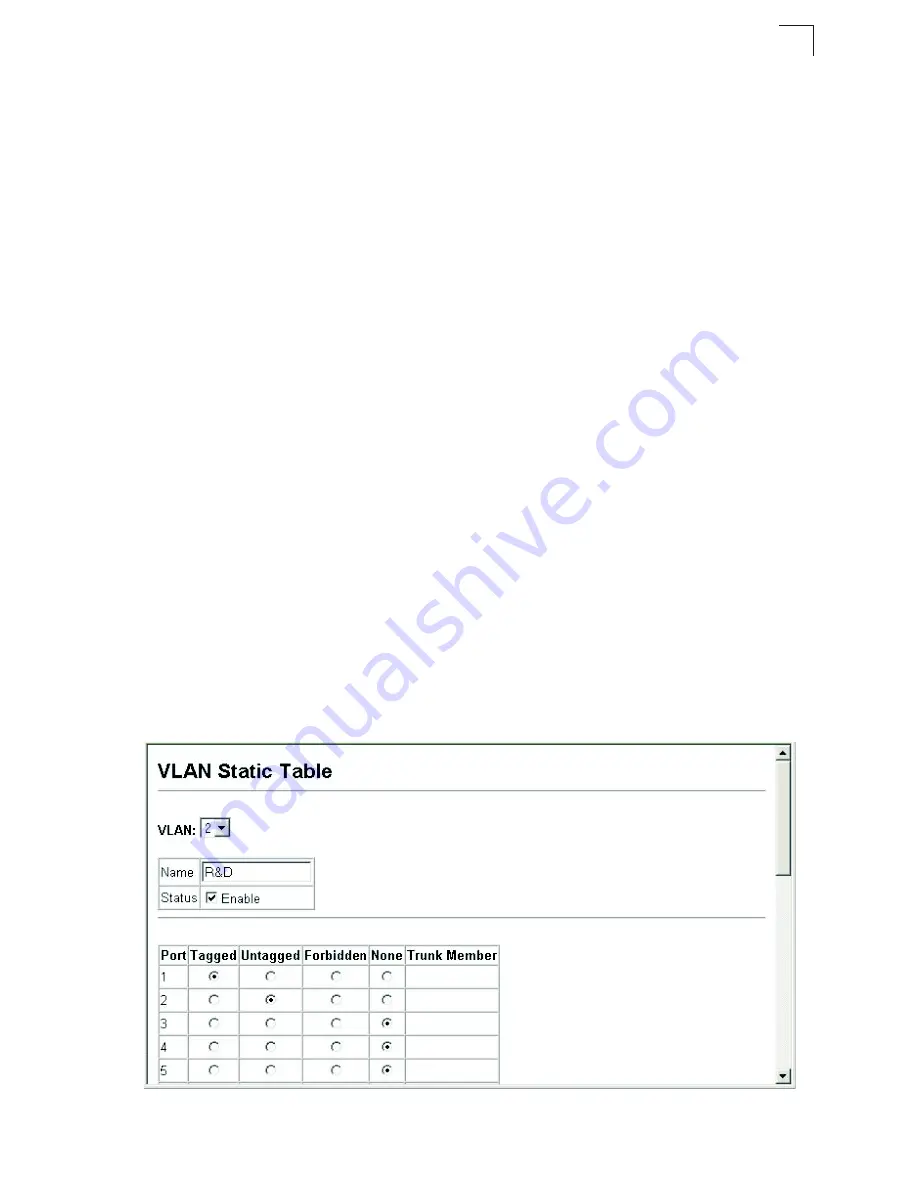
VLAN Configuration
3-171
3
Command Attributes
•
VLAN
– ID of configured VLAN (1-4093).
•
Name
– Name of the VLAN (1 to 32 characters).
•
Status
– Enables or disables the specified VLAN.
-
Enable
: VLAN is operational.
-
Disable
: VLAN is suspended; i.e., does not pass packets.
•
Port
– Port identifier.
•
Membership Type
– Select VLAN membership for each interface by marking the
appropriate radio button for a port or trunk:
-
Tagged
: Interface is a member of the VLAN. All packets transmitted by the port
will be tagged, that is, carry a tag and therefore carry VLAN or CoS information.
-
Untagged
: Interface is a member of the VLAN. All packets transmitted by the
port will be untagged, that is, not carry a tag and therefore not carry VLAN or
CoS information. Note that an interface can only have one untagged VLAN,
which must be the same as the Port VID. See
“Configuring VLAN Behavior for
Interfaces” on page 3-173
for configuring PVID.
-
Forbidden
: Interface is forbidden from automatically joining the VLAN via
GVRP. For more information, see “Automatic VLAN Registration” on page
3-165.
-
None
: Interface is not a member of the VLAN. Packets associated with this
VLAN will not be transmitted by the interface.
-
Trunk Member
– Indicates if a port is a member of a trunk. To add a trunk to the
selected VLAN, use the last table on the VLAN Static Table page.
Web
– Click VLAN, 802.1Q VLAN, Static Table. Select a VLAN ID from the
scroll-down list. Modify the VLAN name and status if required. Select the
membership type by marking the appropriate radio button in the list of ports or
trunks. Click Apply.
Summary of Contents for 6128PL2
Page 2: ......
Page 8: ...viii ...
Page 26: ...Contents xviii ...
Page 30: ...Tables xxii ...
Page 52: ...Initial Configuration 2 10 2 ...
Page 308: ...Configuring the Switch 3 256 3 ...
Page 473: ...SNMP Commands 4 165 4 ...
Page 644: ...Command Line Interface 4 336 4 ...
Page 648: ...Software Specifications A 4 A ...
Page 663: ......
















































