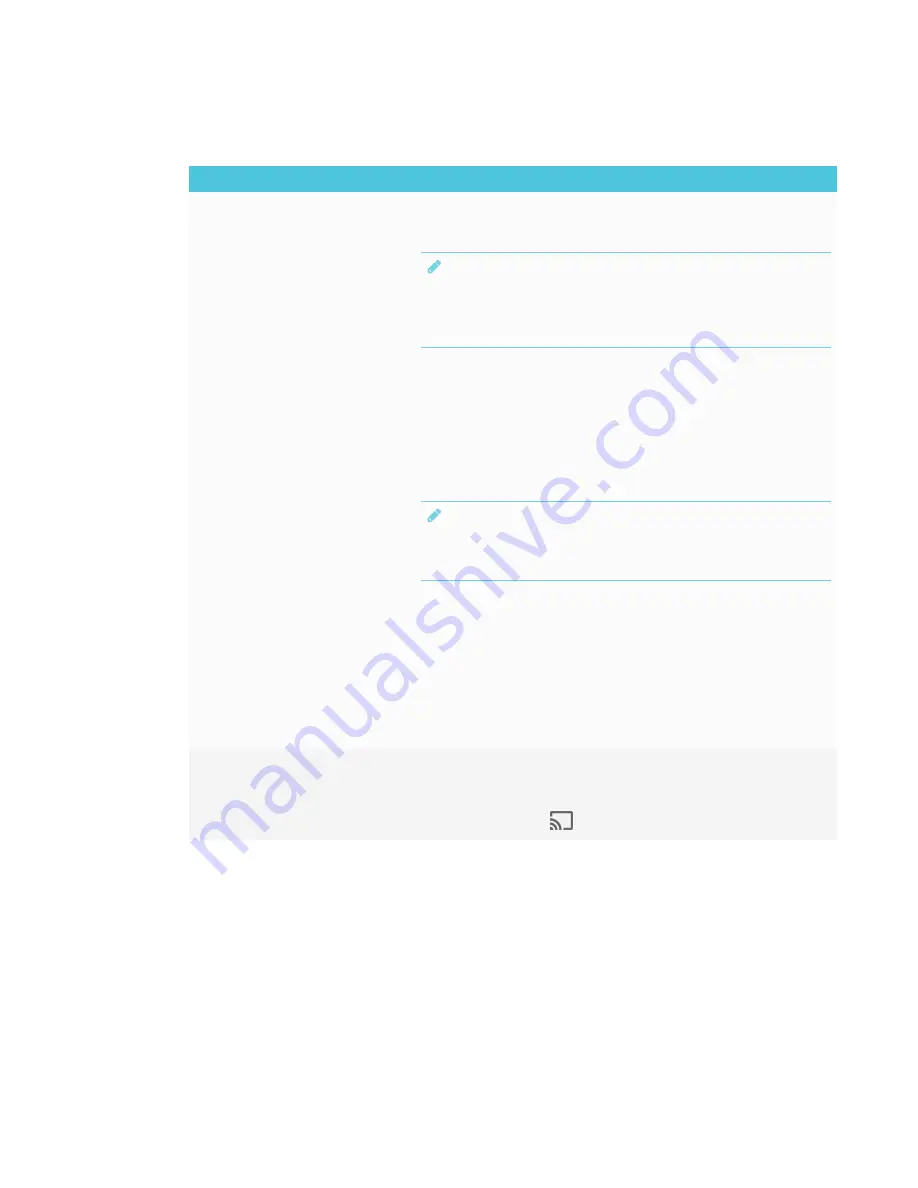
CHAPTER 7
TROUBLESHOOTING
67
Resolving issues with Windows® computers
Issue
Solutions
The display’s name doesn’t appear
in the list of available devices.
l
Make sure your computer is on the same network as the display.
l
If your display is using a wired network connection, try connecting it to a wireless
network.
NOTE
Wired and wireless networks don’t often share the same network subnet.
Connecting the display to a wireless network might help the connection
between the display and a mobile device or computer that’s connected
wirelessly.
l
Make sure the display and computer are set to the correct date and time.
If you have an iQ appliance (AM30), see
on page 77 and your
computer’s documentation.
If you have an iQ appliance (AM40), see
on page 81 and your
computer’s documentation.
l
On your computer, turn Wi-Fi off and then back on, or disconnect and then
reconnect the Ethernet cable.
l
Restart your computer.
NOTE
Restarting your computer can clear network address information that your
computer had cached. Restarting the computer can also reinitialize audio and
video encoders that might have stopped working properly.
l
Restart your display.
See
Turning the display off and back on
l
If you’ve restarted your display and still don’t see the display’s name in the list of
devices, wait several minutes and try to connect to the display again.
l
Make sure the operating system on your computer is up to date.
l
If you’ve restarted your display and still don’t see the display’s name in the list of
devices, wait several minutes and then try to connect to the display again.
l
A Mac computer, Apple mobile device or Android mobile device is sharing
content with the display. Disconnect the computer or mobile device.
The display’s name appears in the
list of available devices but you’re
unable to connect to it.
Open the Screen Share app.
a. On the display, open the launcher.
The launcher appears.
b. Tap
Screen Share
.
















































