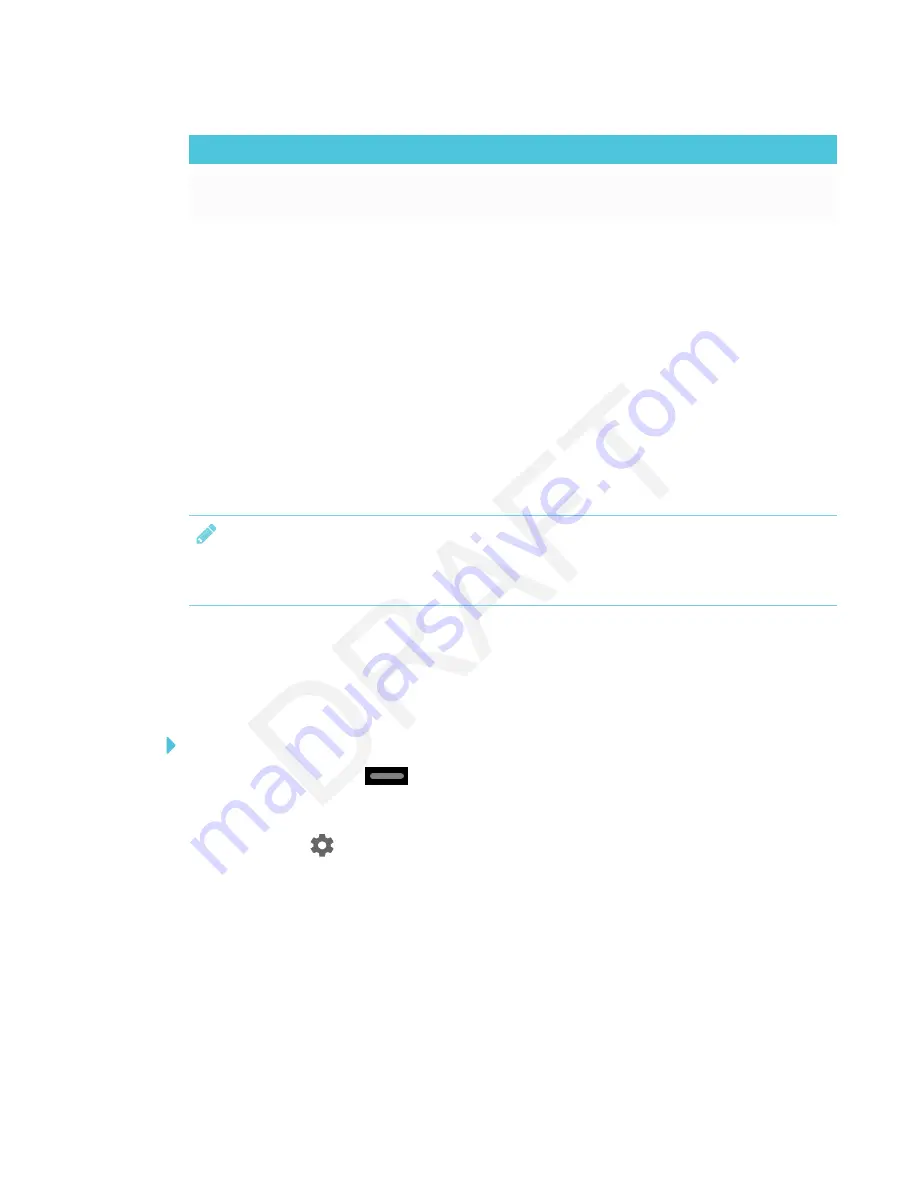
CHAPTER 4
CONFIGURING THE DISPLAY
39
Content being shared
Data rate transmission
Gaming or streaming video with major screen
changes
700 kb/sec–1.2 Mbps
Updating system software
When the display is connected to the Internet, it updates the system software and the firmware
automatically.
When an update to the system software or firmware is available, the display downloads the update
in the background then waits for four hours of inactivity. When that happens, the display shows a
two-minute countdown before beginning the update. The countdown can be interrupted at any
time. The update begins when the countdown finishes. The display shows a blank screen for four
minutes. When the update is complete, the display shows the Whiteboard and any content that
was on Whiteboard before the update.
NOTE
You can configure your organization’s network to allow or prevent automatic system software
and firmware updates (see
Configuring the display’s network connection
Applying an automatic system software update manually
If the display has downloaded the system software update but hasn’t yet applied the update, you
can start the update process manually from Settings.
To apply an automatic system software update manually
1. Tap the Home button
on the screen.
The launcher appears.
2. Tap
Settings
.
The
Settings
window appears.
3. Scroll to
Auto Update
.
4. Under
Check for Updates Now
, tap
Apply Update Now
.
The display turns off and then turns back on. The display then applies the update.
If there is an update for the pen firmware, the pen’s indicator light will flash green or amber.
Leave the pen in the tray until the pen’s light is a solid color.






























