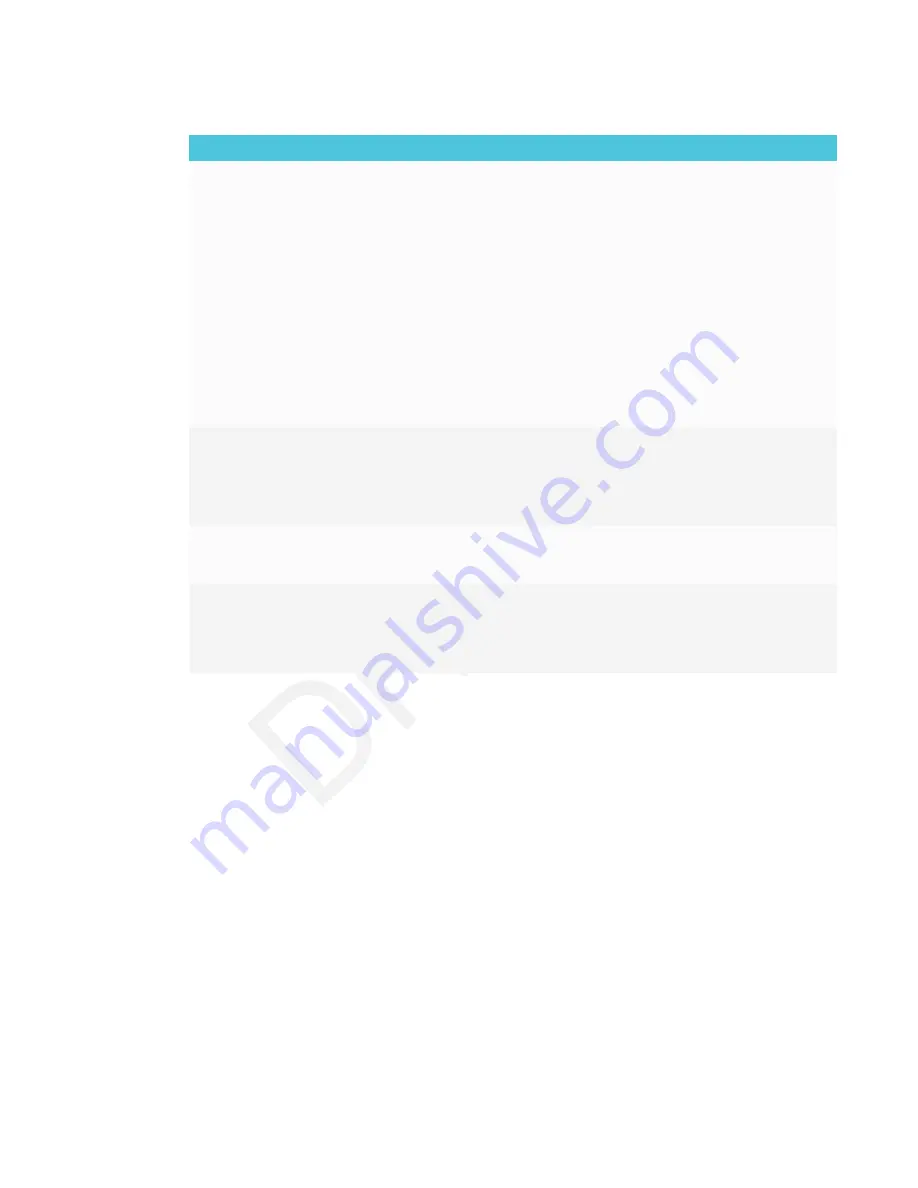
CHAPTER 7
TROUBLESHOOTING
64
Issue
Solutions
The video is choppy or the audio
isn’t in sync with the video.
l
If your network is slow or congested, Screen Share is affected. Contact your
administrator.
l
The display and the mobile device or computer could be connected to different
wireless access points, which can increase latency. On the mobile device, turn
Airplane mode on and back off to try to connect to a closer access point. On the
computer, disconnect and then reconnect the Ethernet cable or turn Wi-Fi off
and then back on to try to connect to a closer access point.
l
Make sure the antenna is attached to the iQ appliance.
l
Reduce your computer’s display resolution to 1920 × 1080 or lower.
l
Sharing videos or playing video games with frequent screen updates requires
more network bandwidth. Try reducing the video quality to improve
performance.
See
Evaluating the impact of Screen Share on your network data usage
l
Make sure your computer or device has the latest operating system software.
The video has no audio.
l
Make sure the volume on your iOS device is turned up and the display is not
muted.
l
Make sure the Ring/Silent switch isn’t set to silent on your mobile device.
l
Turn up the volume on the display.
See
The screen is not responding to
touch or you’re unable to write or
draw with the pens.
Touch interactions are not supported while using Screen Share.
The issues persist even after you’ve
restarted your Mac computer or
iOS mobile device and ensured
they are on the same network as
the display.
Contact your system administrator.
















































