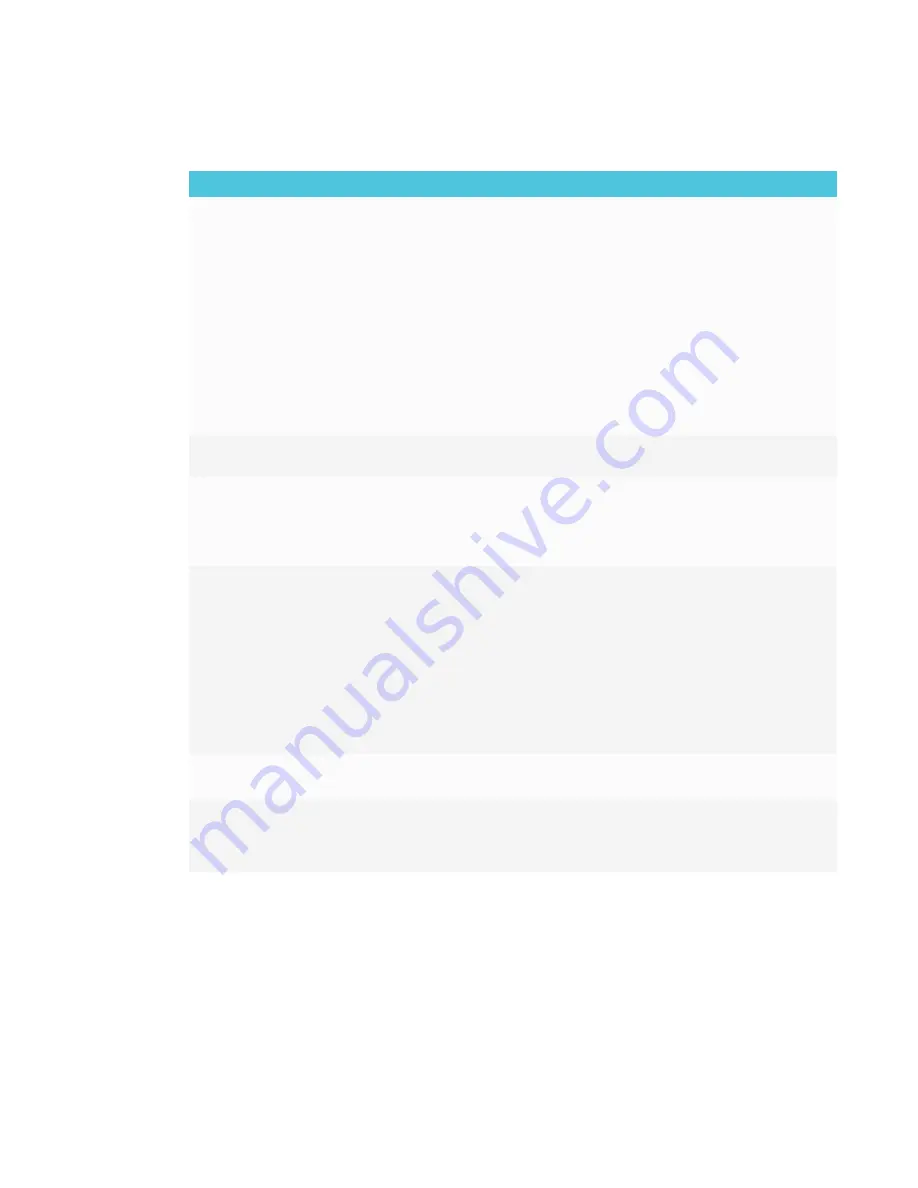
CHAPTER 7
TROUBLESHOOTING
56
Resolving issues with touch and digital ink
Issue
Solutions
You’re experiencing the following
or similar issues with touch and
digital ink:
l
When users touch or write on
the screen, the pointer or
digital ink appears in the
wrong place.
l
Touch and digital ink are
intermittent.
l
Digital ink disappears as you
write.
l
Digital ink colors change
unexpectedly.
l
Restart the display.
See
Turning the display off and back on
l
Confirm with the installers that the computer is connected to the display with
only a single cable.
l
Make sure
SMART Product Drivers and SMART Ink
are installed and running on
any connected computers.
l
Use a known working pen from another display to check if the issue is being
caused by the pen.
l
Remove infrared sources such as incandescent or arc lights, desk lamps and
infrared audio devices or move the display to another location in the room.
l
l
Remove the display from the wall, calibrate it and confirm if this resolves the
issue. If it does, check the wall and wall mount for issues.
The display responds to touch but
not to writing with a pen.
Reinstall or update
.
The display doesn’t respond to
touch or writing with a pen.
Make sure any connected computers have detected the display’s USB
connection and installed drivers. On Windows computers, open Device Manager
and make sure there is no red X or yellow explanation mark (!) over the display’s
icon. On Mac computers, open System Information and ensure there are no
error messages in the display’s row.
You’re experiencing issues with
one or more of the display’s pens.
l
Use only SMART Board 7000 series interactive display pens with the display.
Pens from other interactive displays aren’t compatible.
l
Return the pen to its magnetic holder to calibrate it.
l
Make sure the pen’s pressure sensitive switch isn’t damaged or dirty.
l
If one pen isn’t working, make sure the pen is paired with the display and is fully
charged.
See
l
If all pens aren’t working, return the pens to their magnetic holders and restart
the display.
See
Turning the display off and back on
You can’t write or draw in
Microsoft® Office.
l
Make sure Microsoft Office 2013 or later is installed.
l
Reinstall or update
SMART Product Drivers and SMART Ink
.
You’re experiencing other issues
with touch and digital ink, or the
previous solutions don’t resolve the
issue.
See
Referring to the SMART knowledge base for additional troubleshooting






























