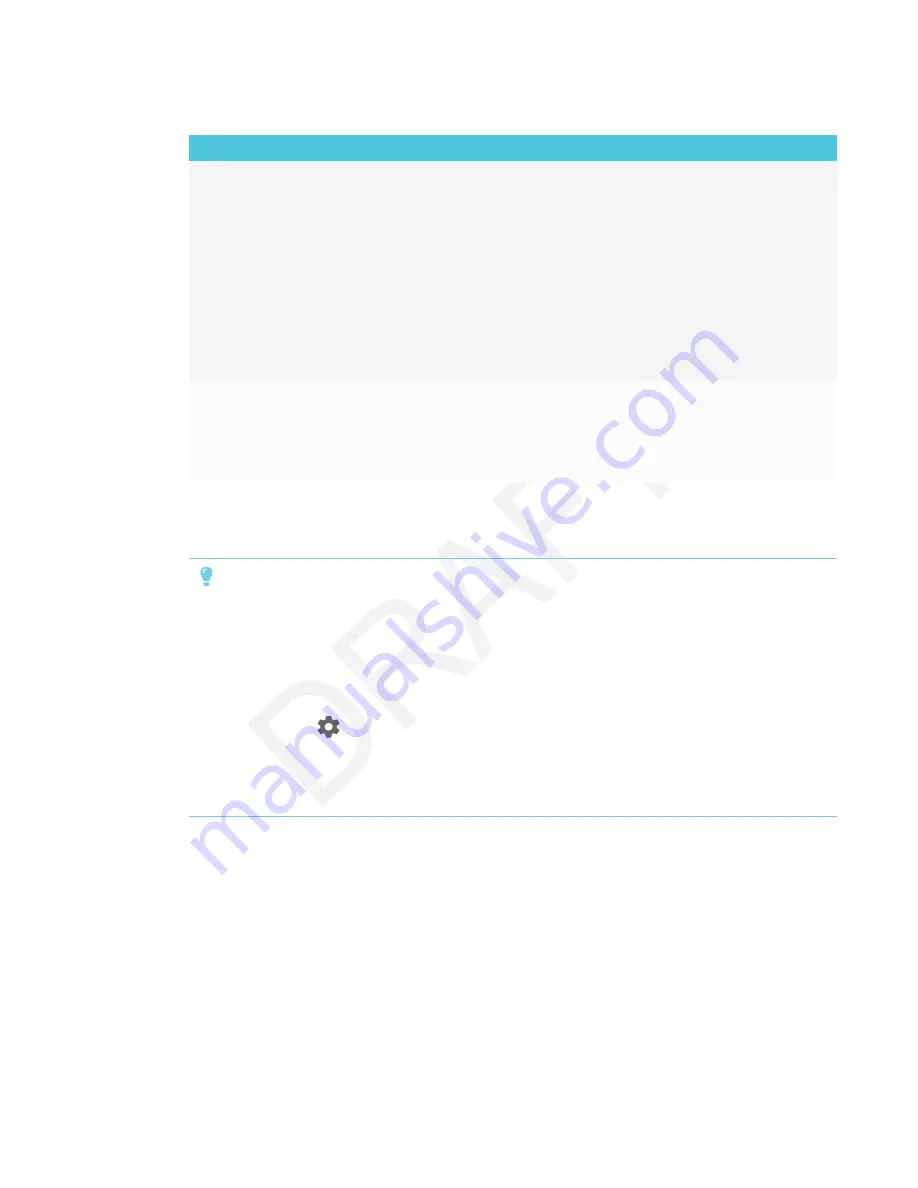
CHAPTER 7
TROUBLESHOOTING
60
Issue
Solutions
There is an issue with touch.
l
Make sure the USB cable is securely fastened to both your computer and the
display.
l
Use a USB 2.0 cable and make sure it’s connected to the correct USB
receptacle.
See
Connecting cables for room computers, guest laptops and other input
l
If touch interactivity is slow, close some open applications on the computer.
l
Make sure the latest version of SMART Product Drivers is installed on your
computer.
See
l
Remove any USB cable extenders. For best results, use a 16' (5 m) or shorter
USB cable.
There is an issue with audio.
l
See
l
Turn off the mute setting on your computer.
l
Turn up the volume on your computer.
l
Turn up the volume on the display.
See
Resolving issues with Screen Share
TIP
In some instances, restarting the Screen Share app and its discovery services resolves issues
with the app.
1. On the display, open the launcher.
The launcher appears.
2. Tap
Settings
.
3. Scroll to
Applications > Screen Share
.
4. Tap
Reset
.






























