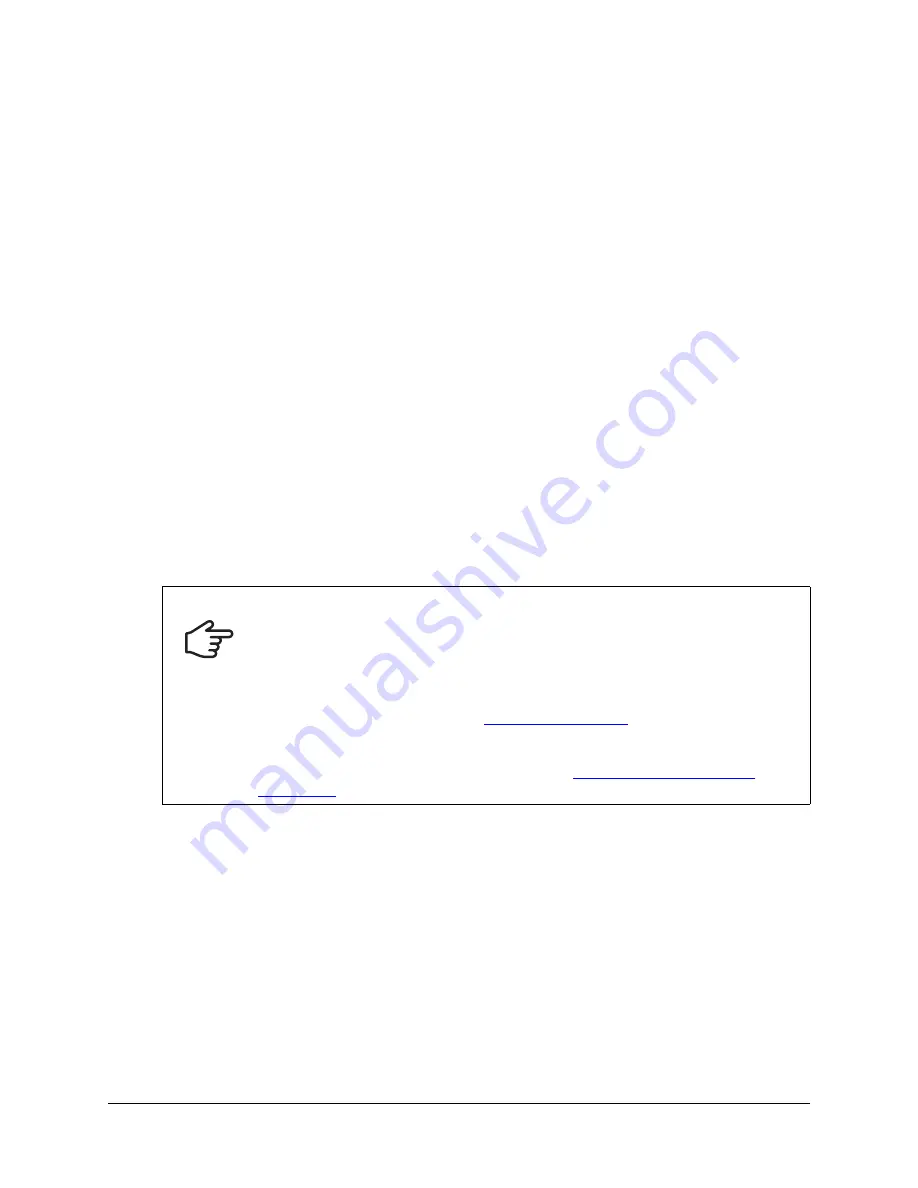
Using the SMART Hub SE240
59
3.
In the
Save as type
list, select a file type:
–
Whiteboard File (.notebook)
–
JPEG Archive (.zip)
–
Portable Document Format (.pdf)
NOTE:
If you select
JPEG Archive (.zip)
file, the SMART Hub SE240 saves each page in the
Whiteboard file as a JPEG image file inside an archive file.
4.
Press
Send E-mail
.
You’ve e-mailed the Whiteboard file.
Collaborating
Bridgit conferencing software is a client/server application that lets you collaborate with anyone,
anywhere in the world. Using Bridgit conferencing software, you can:
•
share your display
•
view other participants’ displays
•
communicate with others through chat
•
use your SMART product to write digital ink notes
NOTE:
You must connect the SMART Hub SE240 to a network and configure it as documented on
page 29 to use Bridgit conferencing software.
Getting Started
To get started with Bridgit conferencing software, create or join a conference.
IMPORTANT
To use the Bridgit conferencing software features in the SMART Hub SE240, you
must do one of the following:
• Purchase and install Bridgit server software.
• Purchase a subscription for the Bridgit conferencing service.
• Install a trial version of Bridgit software for 30 days, and then purchase the
server software or service from
.
• Be invited to a conference by a person or organization with Bridgit software.
Summary of Contents for SE240
Page 1: ...Installation and User s Guide SMART Hub SE240 ...
Page 4: ...ii Important Information ...
Page 10: ...4 About the SMART Hub SE240 ...
Page 20: ...14 Installing the SMART Hub SE240 ...
Page 50: ...44 Configuring the SMART Hub SE240 ...
Page 90: ...84 Troubleshooting the SMART Hub SE240 ...
Page 92: ...86 Regulatory Compliance ...
Page 99: ......
















































