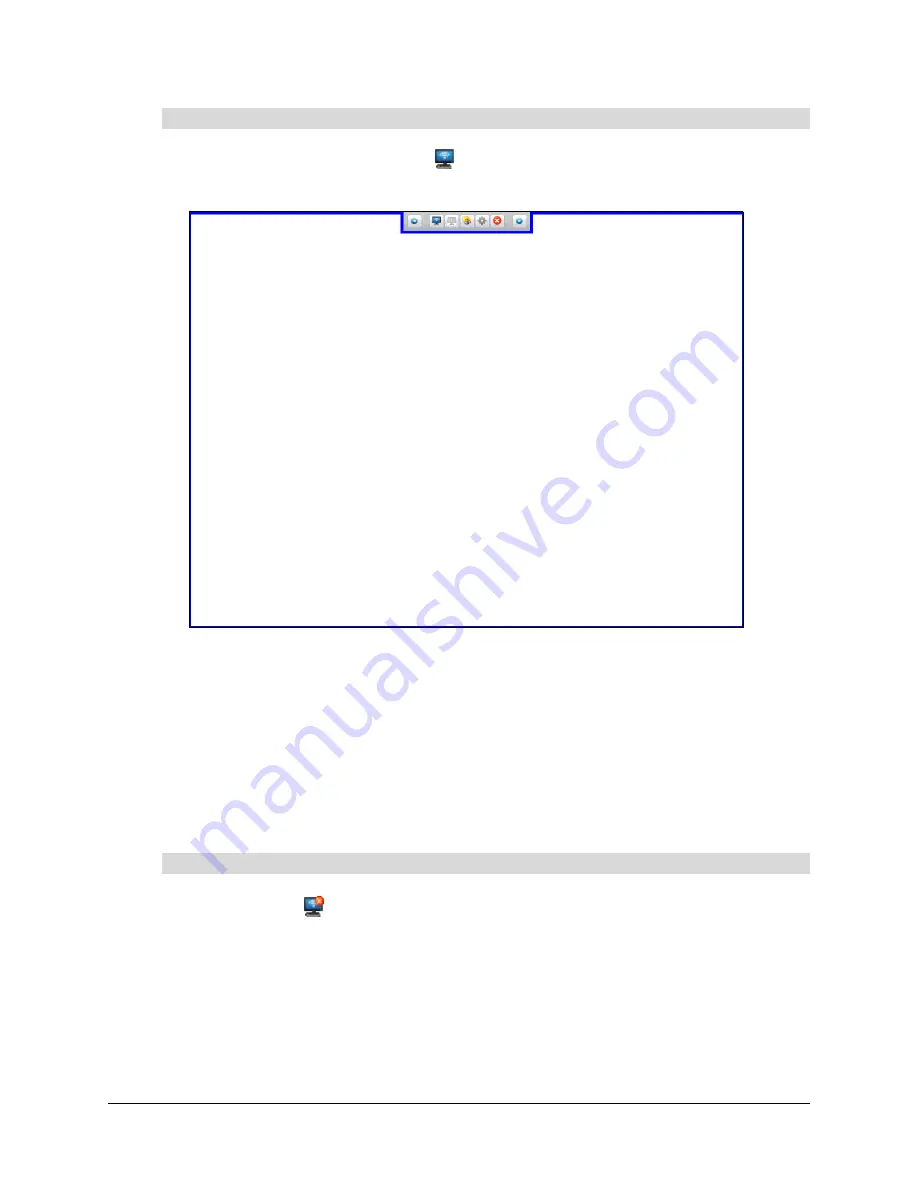
64
Using the SMART Hub SE240
1.
Press
Share This Display
or
Share
.
A blue border appears around your display.
NOTE:
If you’re a participant in another person’s Bridgit software conference, the other person
must approve your request before you can share your display.
2.
Open a Whiteboard file or a computer or video source session.
For information on Whiteboard files, see page 50.
For information on computer and video source sessions, see page 68 and page 71.
You’ve shared your display with the other participants in the Bridgit software conference. The other
participants can view and contribute to the Whiteboard files and computer and video sessions
you open.
Press
Stop Sharing
.
The blue border around your display disappears.
You’ve stopped sharing your display with the other participants in the Bridgit software conference.
To share your display
To stop sharing your display
Summary of Contents for SE240
Page 1: ...Installation and User s Guide SMART Hub SE240 ...
Page 4: ...ii Important Information ...
Page 10: ...4 About the SMART Hub SE240 ...
Page 20: ...14 Installing the SMART Hub SE240 ...
Page 50: ...44 Configuring the SMART Hub SE240 ...
Page 90: ...84 Troubleshooting the SMART Hub SE240 ...
Page 92: ...86 Regulatory Compliance ...
Page 99: ......






























