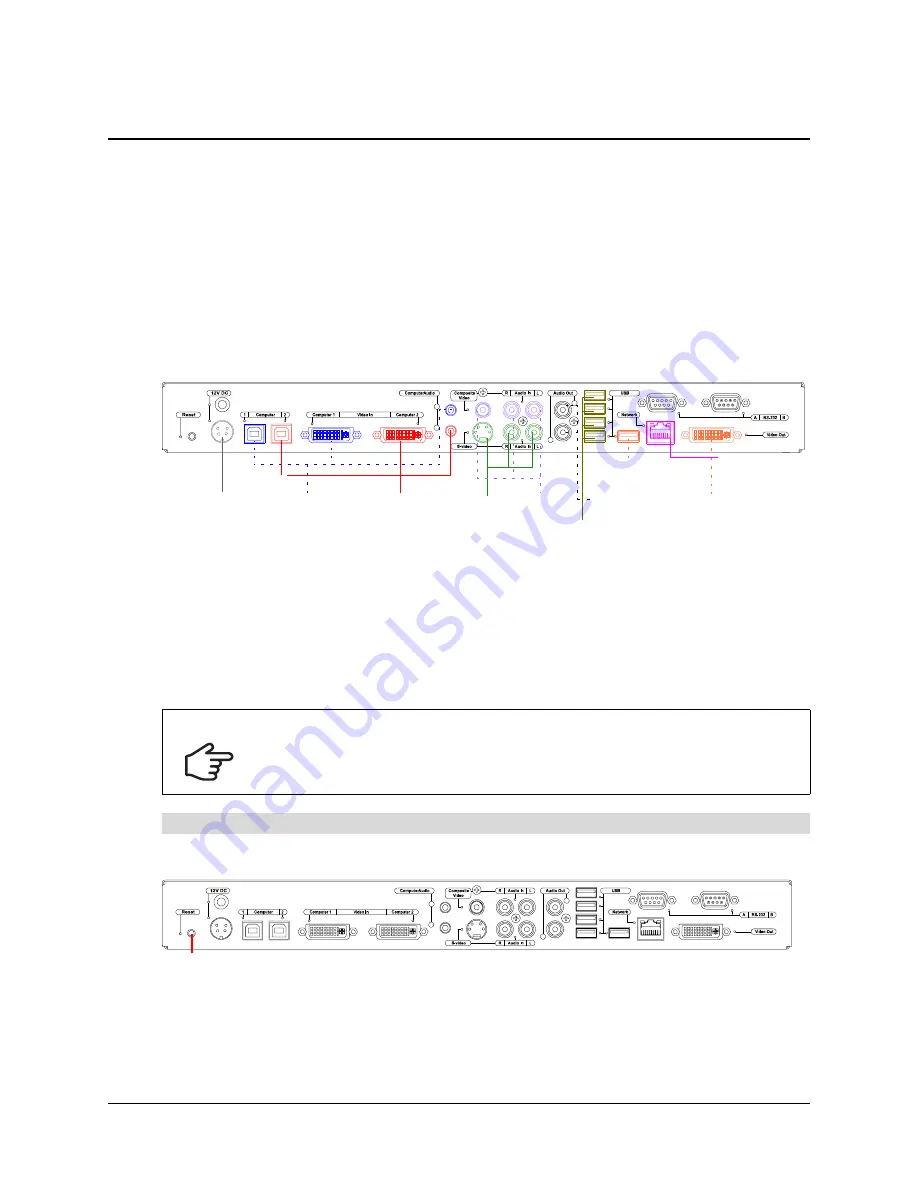
Troubleshooting the SMART Hub SE240
81
Troubleshooting the SMART Hub SE240
In this chapter, you’ll find the following information and procedures to help you troubleshoot and
resolve problems with the SMART Hub SE240.
•
Connecting the SMART Hub SE240
•
•
General SMART Hub SE240 Troubleshooting
Connecting the SMART Hub SE240
The following image presents the connections for the SMART Hub SE240.
NOTE:
You can connect your SMART product to any of the USB A receptacles.
Resetting the SMART Hub SE240
On rare occasions, the SMART Hub SE240 can stop responding or behave in unexpected ways.
You can reset the SMART Hub SE240 to end the current session and begin a new, restored one.
Press and release
Reset
, and then wait 30 seconds.
IMPORTANT
Before resetting the SMART Hub SE240, ensure all cables are securely connected
and in the correct receptacles (see page 11).
To reset the SMART Hub SE240
SMART Product
Power
Source
Computer 1
Computer 2
Video
Source
1
Video
Source
2
USB Storage Devices, Keyboard,
Mouse
Audio
Line Out
Network
Projector or Display
Reset
Summary of Contents for SE240
Page 1: ...Installation and User s Guide SMART Hub SE240 ...
Page 4: ...ii Important Information ...
Page 10: ...4 About the SMART Hub SE240 ...
Page 20: ...14 Installing the SMART Hub SE240 ...
Page 50: ...44 Configuring the SMART Hub SE240 ...
Page 90: ...84 Troubleshooting the SMART Hub SE240 ...
Page 92: ...86 Regulatory Compliance ...
Page 99: ......














































