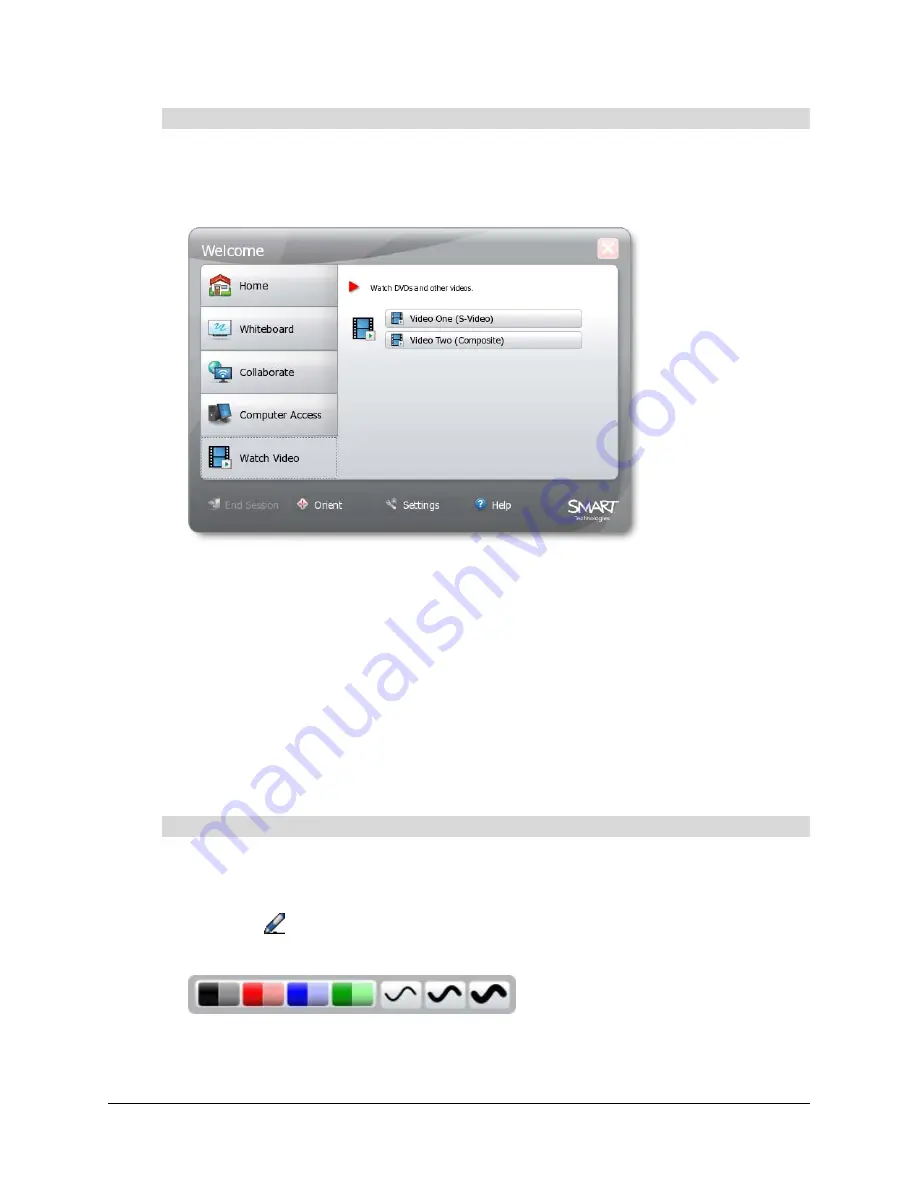
Using the SMART Hub SE240
71
1.
Press
Menu
.
The Welcome Center appears.
2.
Press
Watch Video
.
3.
Press one of the video source input buttons.
NOTE:
The default label of the S-video input button is
Video 1
, and the default label of the
composite input button is
Video 2
. However, you can change these labels. For more
information, see page 24.
The video source’s input appears.
You’ve connected to a video source.
Using Your SMART Product with Computer and Video Source Inputs
When viewing computer or video source input, you can draw digital ink notes on the display. If you
want to save your digital ink notes, you can take a screen capture of the display.
1.
Pick up a pen from your SMART product’s pen tray.
OR
Press
Pen
.
The pen toolbar appears.
2.
In the pen toolbar, select color and thickness options.
3.
Draw digital ink.
To connect to a video source
To draw digital ink
Summary of Contents for SE240
Page 1: ...Installation and User s Guide SMART Hub SE240 ...
Page 4: ...ii Important Information ...
Page 10: ...4 About the SMART Hub SE240 ...
Page 20: ...14 Installing the SMART Hub SE240 ...
Page 50: ...44 Configuring the SMART Hub SE240 ...
Page 90: ...84 Troubleshooting the SMART Hub SE240 ...
Page 92: ...86 Regulatory Compliance ...
Page 99: ......






























