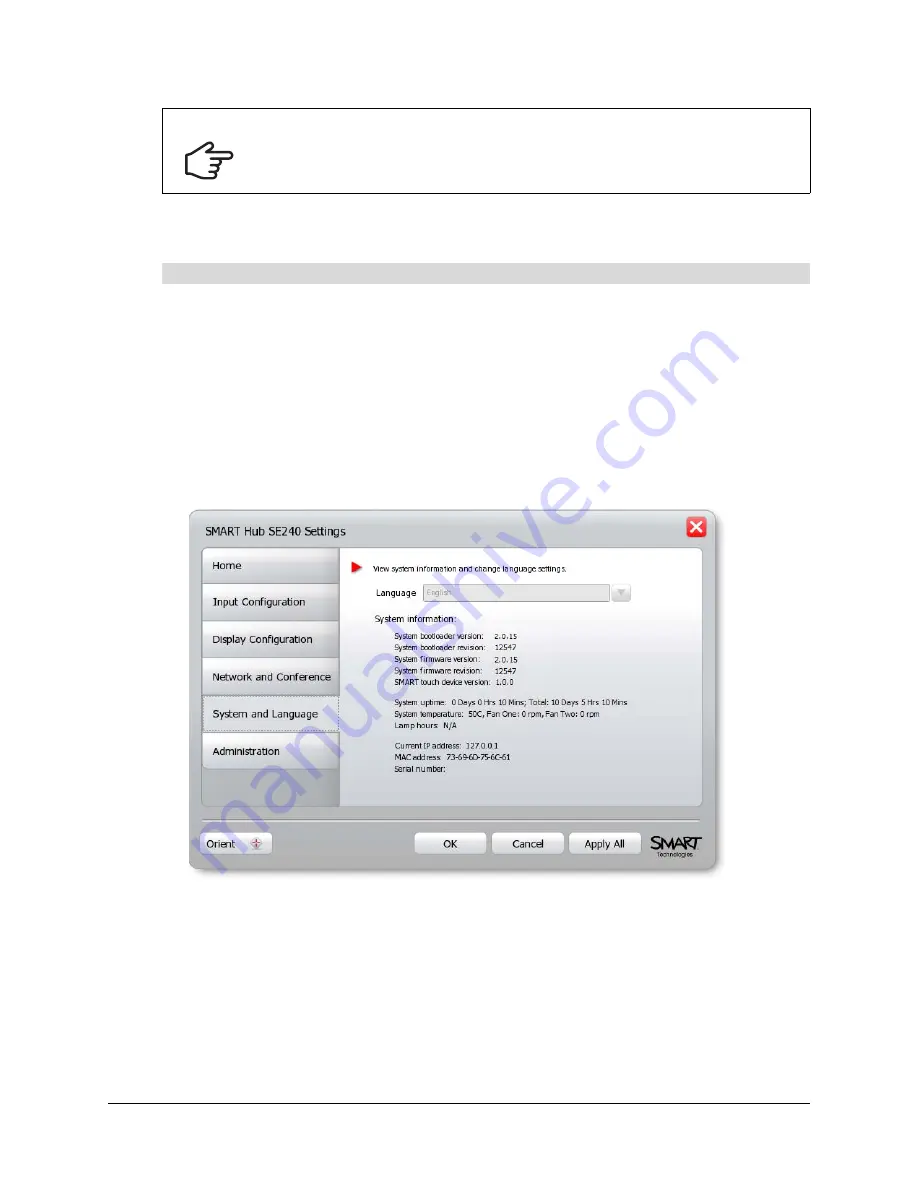
Configuring the SMART Hub SE240
41
In addition, you can view the SMART Hub SE240’s system information, including the firmware
version, Internet Protocol (IP) address and Media Access Control (MAC) address.
1.
Press
Menu
.
The Welcome Center appears.
2.
Press
Settings
.
The
Settings
dialog box appears.
3.
If a password is required to change the configuration settings, type the password in the box at
the bottom of the menu, and then press
OK
.
NOTE:
For information on the configuration settings password, see page 20.
4.
Press
System and Language
.
5.
In the
Language
list, select your preferred language.
6.
Press
Apply All
.
You’ve set the SMART Hub SE240’s user interface language.
IMPORTANT
The initial version of the SMART Hub SE240 firmware does not support these other
languages. A later version of the firmware will support these languages. For
instructions on updating to the latest version of the firmware, see page 75.
To set the SMART Hub SE240’s user interface language
Summary of Contents for SE240
Page 1: ...Installation and User s Guide SMART Hub SE240 ...
Page 4: ...ii Important Information ...
Page 10: ...4 About the SMART Hub SE240 ...
Page 20: ...14 Installing the SMART Hub SE240 ...
Page 50: ...44 Configuring the SMART Hub SE240 ...
Page 90: ...84 Troubleshooting the SMART Hub SE240 ...
Page 92: ...86 Regulatory Compliance ...
Page 99: ......






























