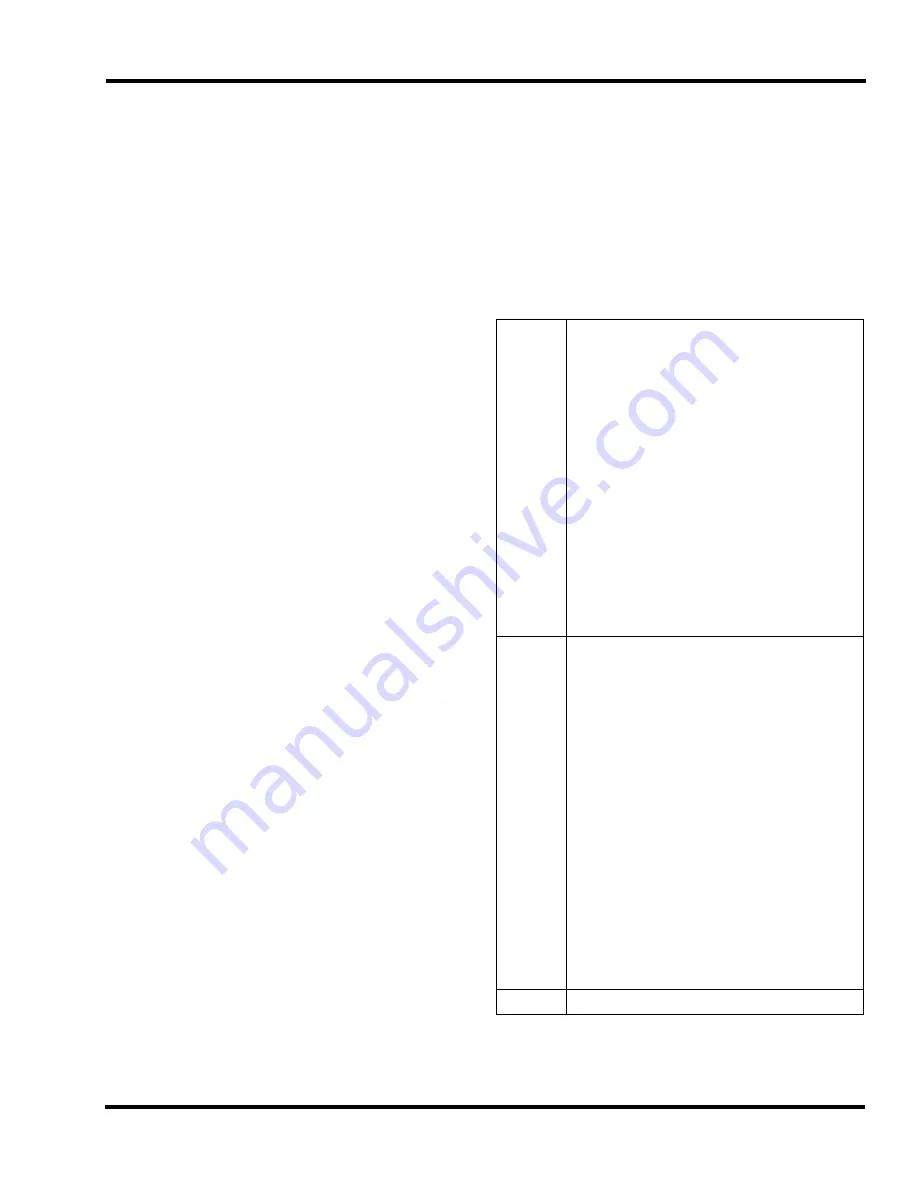
Chapter 8. Operating
8-3
higher. To clear the log you are currently viewing, press
<ENTER> while viewing any log entry. The following
screen will be displayed:
<ENTER>= Clear Log
<EXIT> to cancel
Press <ENTER> to clear the current log. An entry is added
to the log to indicate that it was cleared.
Viewing and Controlling Points
The 4008 allows you to view each point in the system to
obtain additional information, or to control or disable/enable
it. Points may be viewed at Access Level 1, but control and
disable/enable operations are protected at Level 2 or higher.
Viewing Point Information
1.
Press <MENU>.
2.
Press <NEXT> and <PREV> until the following
prompt appears.
<ENTER>=Accept
Menu: [Control/View]
3.
Press <ENTER>. A prompt similar to the following
appears.
<ENTER>=Accept
Ctrl/View: [IDNet]
4.
Use the <NEXT> or <PREV> key to select one of the
following.
-
IDNet
-
Relay
-
NAC
-
Input (Not Applicable)
-
Output (LED)
-
System Point - these are logical system points used
for on/off control of system functions. Control of
these points is not allowed.
5.
Press <ENTER> when the appropriate point category
(i.e., Relay, NAC) is selected. A display similar to the
following appears.
IDNet1
Fire
NORMAL
6.
Use the <NEXT> or <PREV> key to scroll through the
list of points for the selected category.
7.
Press <ENTER> when the point whose status you want
to view is displayed. The Hardware Type and Function
Type for the point are shown. For example:
IDNet1
PHOTO
SMOKE
8.
Additional information and control options are available
as described in the following table.
Table 8-2 Additional Point Information
IDNet
a.
Press <ENTER> to view the point’s
hardware type and assigned function
type. For example:
IDNet1
PHOTO
SMOKE
a.
Press the <NEXT> key to view the
following information for the device.
•
Enable/Disable status
•
Alarm Verification Tally
•
Electrical state (normal, short, open,
abnormal)
• CID Group and ID
•
Assigned Alarm Groups
Relay or
NAC
a.
Press <ENTER> to view the point’s
hardware type and assigned function
type. For example:
NAC1
NAC
a.
Press the <NEXT> key to view the
following information for the IDC.
•
Electrical State (open/short/normal)
•
Enable/Disable status
•
Output state (on/off/coding)
•
Automatic/Manual control status. See
“Manually Controlling a NAC/Relay”
below for additional information.
•
Function type and output method
•
Assigned Alarm Groups
Input
N/A
Technical Manuals Online! - http://www.tech-man.com
firealarmresources.com
Summary of Contents for TrueAlarm 4008- 9121
Page 1: ...Technical Manuals Online http www tech man com firealarmresources com...
Page 6: ...Technical Manuals Online http www tech man com firealarmresources com...
Page 10: ...Technical Manuals Online http www tech man com firealarmresources com...
Page 34: ...Technical Manuals Online http www tech man com firealarmresources com...
Page 58: ...Technical Manuals Online http www tech man com firealarmresources com...
Page 68: ...Technical Manuals Online http www tech man com firealarmresources com...
Page 72: ...Technical Manuals Online http www tech man com firealarmresources com...
Page 80: ...Technical Manuals Online http www tech man com firealarmresources com...
Page 85: ...Technical Manuals Online http www tech man com firealarmresources com...
Page 86: ...Technical Manuals Online http www tech man com firealarmresources com...


























