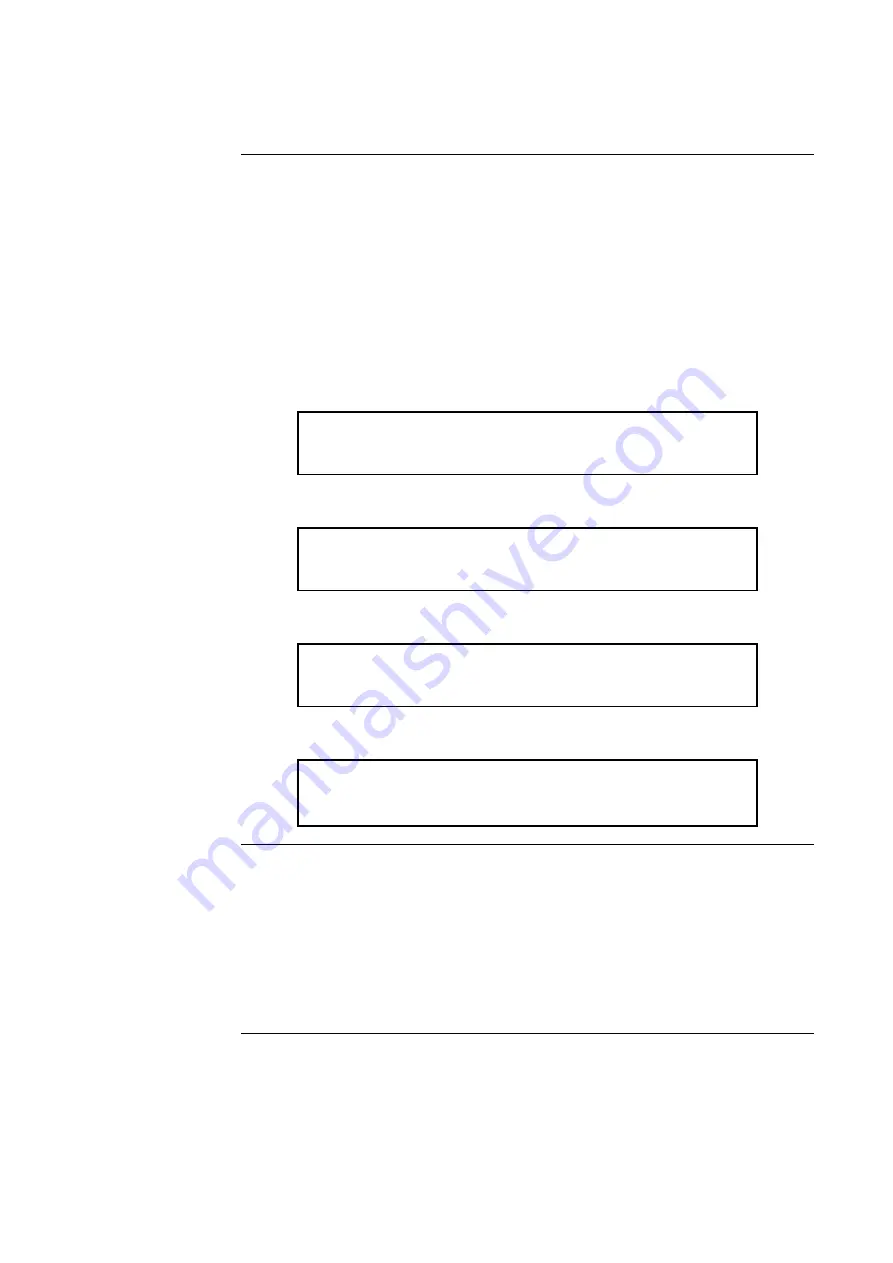
10-10
The <OFF> key press will turn a control point off and prevent the automatic override, thus
causing it to remain OFF. This action will result in a system fault. The normal state of all
control points is AUTO. The <OFF> key press has no effect on monitor points.
The point to be turned OFF must first be identified to the system. This is accomplished by
entering the identity of the point to be turned OFF through the ENTRY keypad, and then
pressing the <OFF> key. If the <OFF> key is passcode protected, perform the system Log In
procedures.
To turn a point OFF, perform the following procedures.
1. Ensure the point to be turned OFF is shown on the alphanumeric display. A typical point
(SIG2) is shown below.
MASTER SIGNAL POINT 2, SIG2
SIGNAL CIRCUIT ON
2. Press the <OFF> key. A typical display is shown below.
Press <ENTER> to force OFF
SIGNAL CIRCUIT: SIG2
3. Press the <ENTER> key. A typical display is shown below.
MASTER SIGNAL POINT 2, SIG2
SIGNAL CIRCUIT OFF
4. Press the <C/EXIT> key. The display shows the following message.
** FAULT ** Press <FIRE ALARM ACK> to
review
FIRE = 0 PRI2 = 0 SUPV = 0 FLT = 1
The <ON> key press will manually turn a control point ON, and prevent automatic operation
by increasing its priority, causing it to remain ON. With the exception of pseudo points, this
action will result in a system fault. The normal state of all control points is AUTO. The
<ON> key press has no effect on monitor points.
The points to be turned ON must first be identified to the system. This is accomplished by
selecting/entering the identity of the required point on the alphanumeric display, and pressing
the <ON> key. If the <ON> key is passcode protected, perform the system Log In
Procedures.
Continued on next page
Walk Test™ PROCEDURES,
Continued
How to Turn a Point
Off
How to Turn a Point
On
Summary of Contents for 4100U-S1
Page 2: ......
Page 10: ...viii...
Page 18: ...1 8...
Page 36: ......
Page 46: ......
Page 52: ......
Page 64: ......
Page 78: ......
Page 82: ...11 4...



























