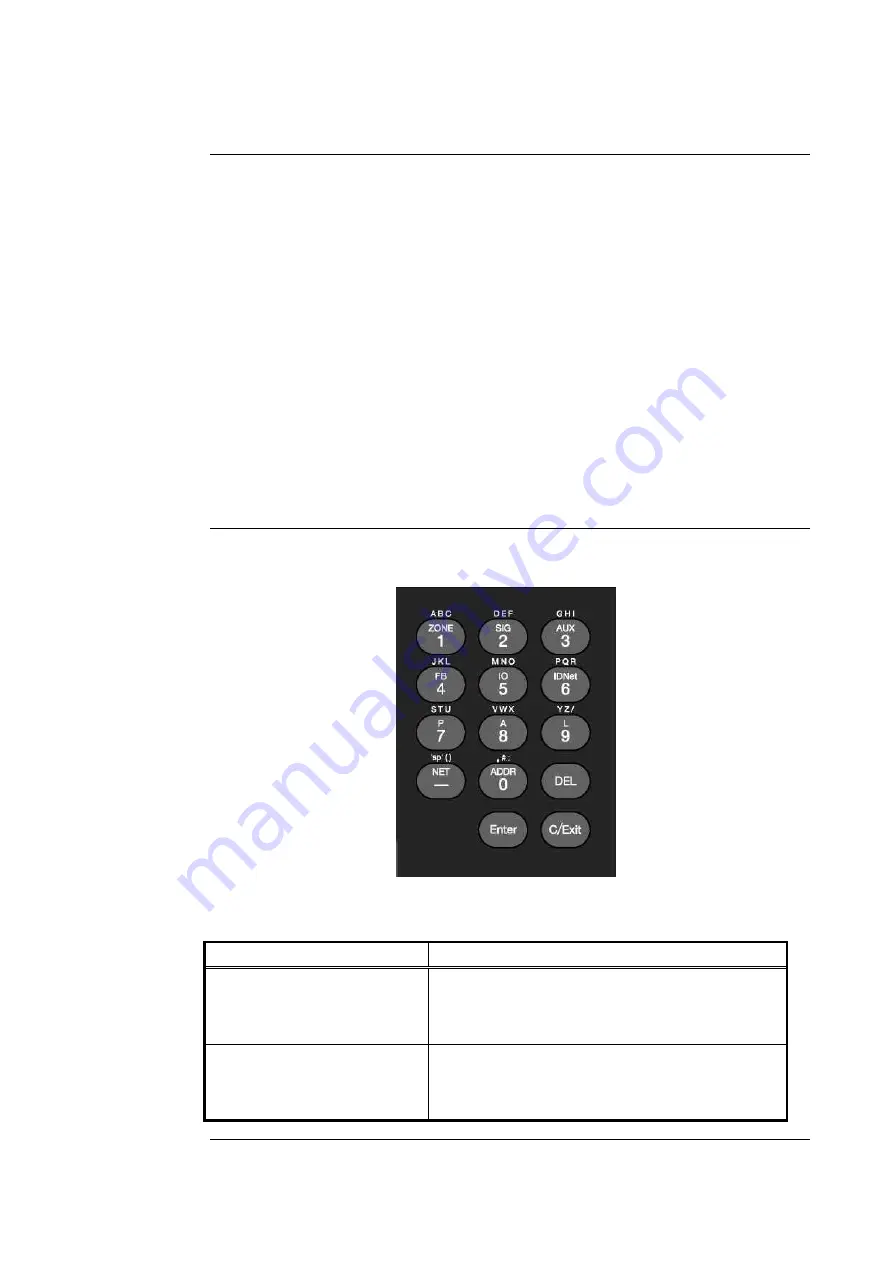
5-3
The Entry Keypad, shown below, allows you to quickly select points. For example, pressing the
ZONE key on the upper left side of the keypad selects the monitor zone category. After selecting
a category, messages on the display prompt you for the specific point in the category. After a
point has been displayed, you can scroll through all the points in the system from that point, or
select another point directly by entering another identifier using the keypad.
You can use the keypad to select either a local point or a network point. A local point is one that is
physically connected to the panel you are currently at, and a network point is one that is located on
a different panel but has been programmed so that it can be selected and controlled from the panel
you are at.
There may be several ways of selecting a point. For a point associated with a card, e.g. a device
on an IDNet loop, you can use the Address key <ADDR> to first enter the card address, then enter
the point number. If you know the full loop address, then use the IDNet key. The format for
entering a point identifier address requires a hyphen between levels For example, a module with
address 12 on IDNet loop 4 may have two sub-points. The address of sub-point 2 is IDNet 4-12-2.
Only numbers and the hyphen keys are valid entries. The maximum number of digits allowed in
an identifier input is eleven (11), including the hyphens, excluding the <ENTER> key. See the
following table for other examples.
Refer to the following table for information on using the keypad to select local points on this
panel.
Figure 5-1. Numeric Keypad
Press this Key on Keypad
Data to Enter
ZONE – allows you to select a
Monitor Zone point.
<ZONE>, followed by <ENTER>, where ZONE
represents a zone card and is a number from x to
y. After selecting a zone, use <NEXT> and
<PREVIOUS> to scroll through the points.
SIG – allows you to select a
Signal point.
<SIG>, followed by <ENTER>, where
SIG
represents a signal card and is number from x to y.
After selecting a signal card, use <NEXT> and
<PREVIOUS> to scroll through the signal points.
Continued on next page
Selecting Points with the Entry Keypad
Overview
Selecting Points
Summary of Contents for 4100U-S1
Page 2: ......
Page 10: ...viii...
Page 18: ...1 8...
Page 36: ......
Page 46: ......
Page 52: ......
Page 64: ......
Page 78: ......
Page 82: ...11 4...






























