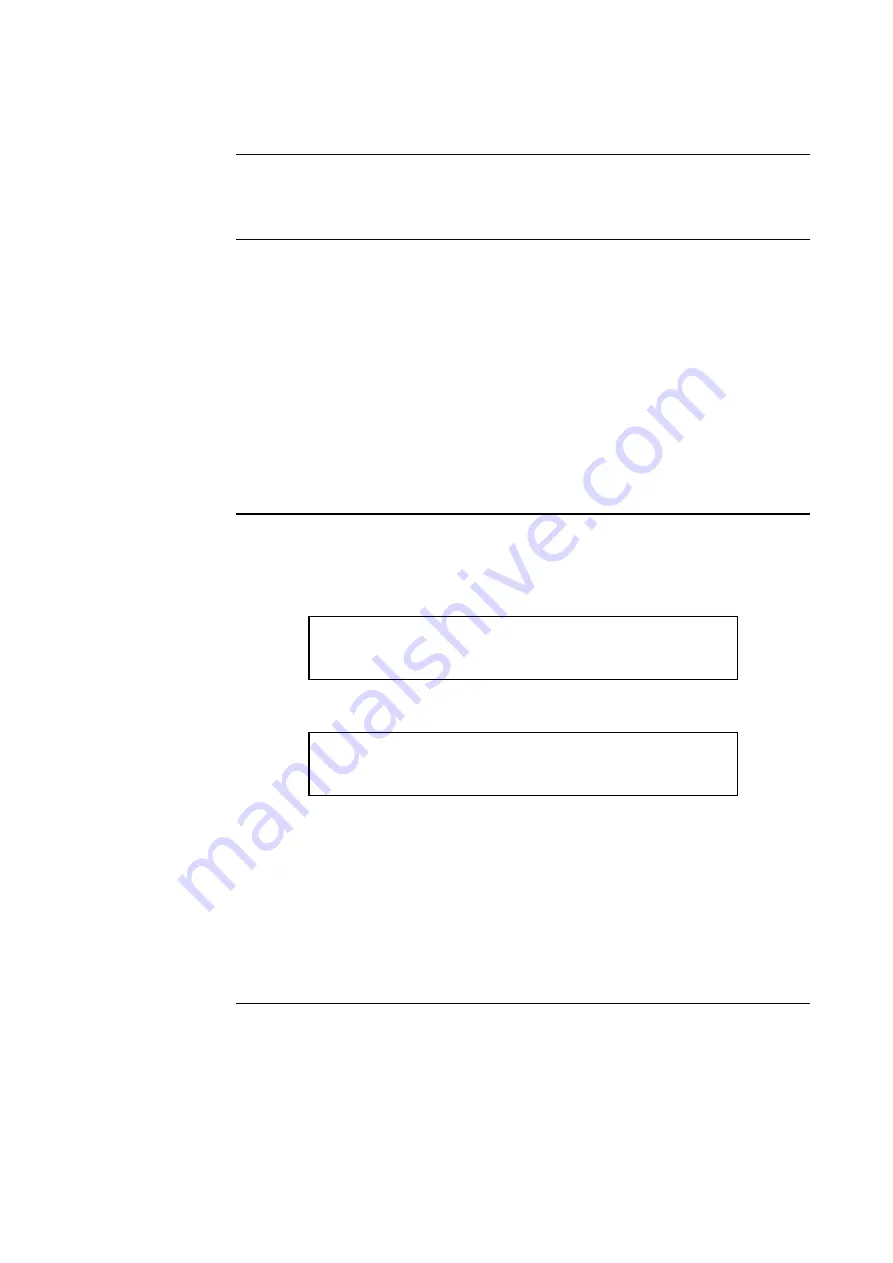
9-4
Every card, including the Master Controller and all option cards, has a series of Card Status
Points associated with it. For the SPS (System Power Supply) these points include System
Voltage, System Current, Battery Voltage, etc.
1. Press the MENU key.
2. Press the <NEXT> or <PREVIOUS> keys until the prompt reads, “Display Card Status?”
3. Press <ENTER>. The general card status for the first card in the system appears
(typically SPS).
4. Press the <NEXT> or <PREVIOUS> keys to step through the cards. Each time you press
the key, the status for the next card in the system appears.
5. Press <ENTER> when the desired card is selected.
6. Step through the status points for that card using the <NEXT> or <PREVIOUS> keys.
To view the power supply voltage and current readings, perform the following procedure.
1. Press the <MENU> key. Then press the <NEXT> key until the alphanumeric display
reads:
Press <NEXT> or <PREVIOUS> to scroll
Display Card Status?
2. Press the <ENTER> key. Then press the <NEXT> key until the display reads:
CARD n, SYSTEM POWER SUPPLY
CARD STATUS NORMAL
3. Press the <ENTER> key. Then, using the <NEXT> or <PREVIOUS> key to scroll,
check voltage/current readings on the Power Supply/Charger card.
NOTES:
1. “n” = card number.
2. In most systems the SPS is the first card (card 1) so <NEXT> does not have to be
pressed.
3. The IDNet on the SPS is automatically at the next card number after the SPS.
Viewing Card Status Information
Overview
Procedure
Power
Supply/Charger
Voltage and Current
Readings
Summary of Contents for 4100U-S1
Page 2: ......
Page 10: ...viii...
Page 18: ...1 8...
Page 36: ......
Page 46: ......
Page 52: ......
Page 64: ......
Page 78: ......
Page 82: ...11 4...






























