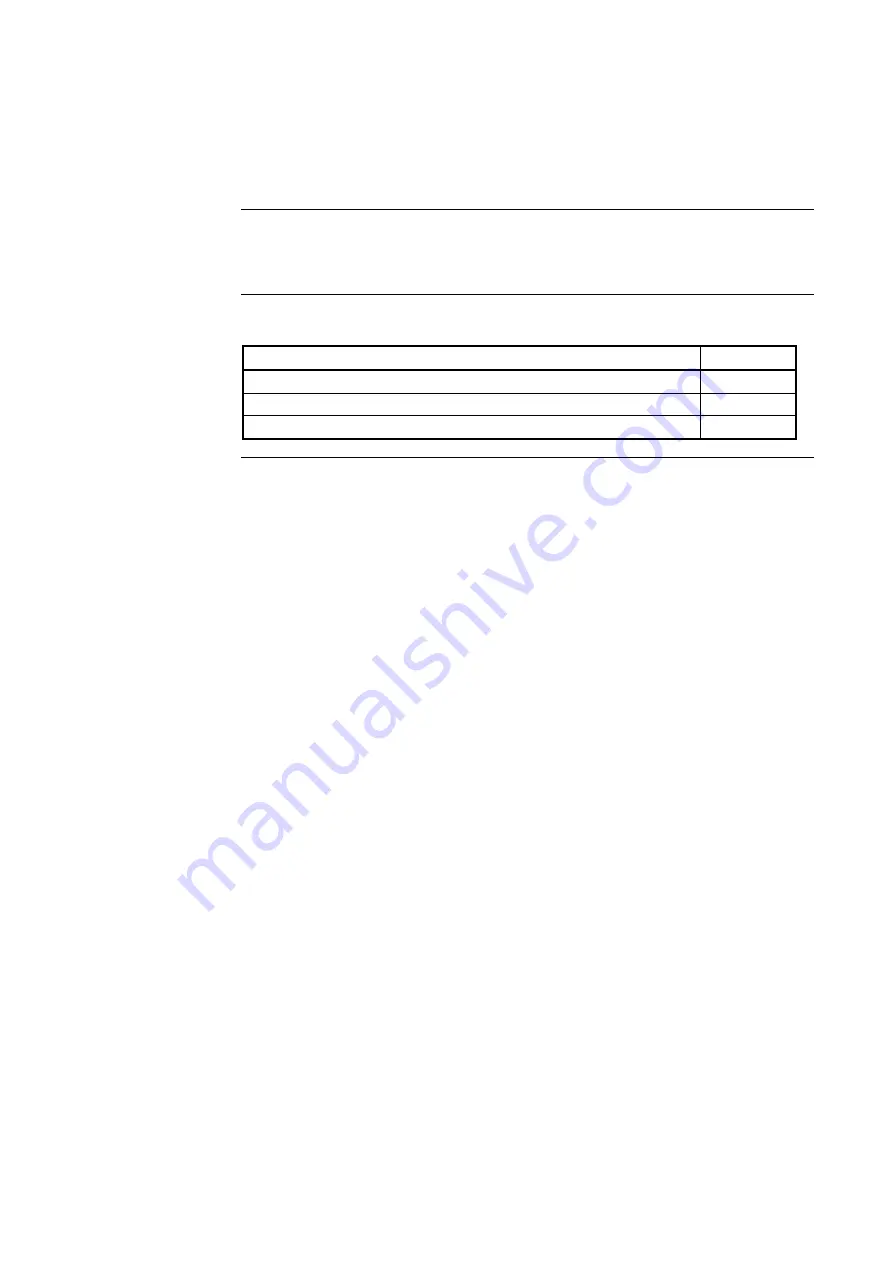
10-1
The following test features can be used when commissioning after the system is installed, and
during periodic testing as required by code. Refer to Chapter 12, Maintenance Procedures for
detail on these.
Refer to the page number listed in this table for information on a specific topic.
Topic
See Page #
Walk Test™
10-2
Walk Test™ FEATURES
10-5
Walk Test™ PROCEDURES
10-8
Chapter 10
System Test Procedures
Introduction
In this Chapter
Summary of Contents for 4100U-S1
Page 2: ......
Page 10: ...viii...
Page 18: ...1 8...
Page 36: ......
Page 46: ......
Page 52: ......
Page 64: ......
Page 78: ......
Page 82: ...11 4...
















































