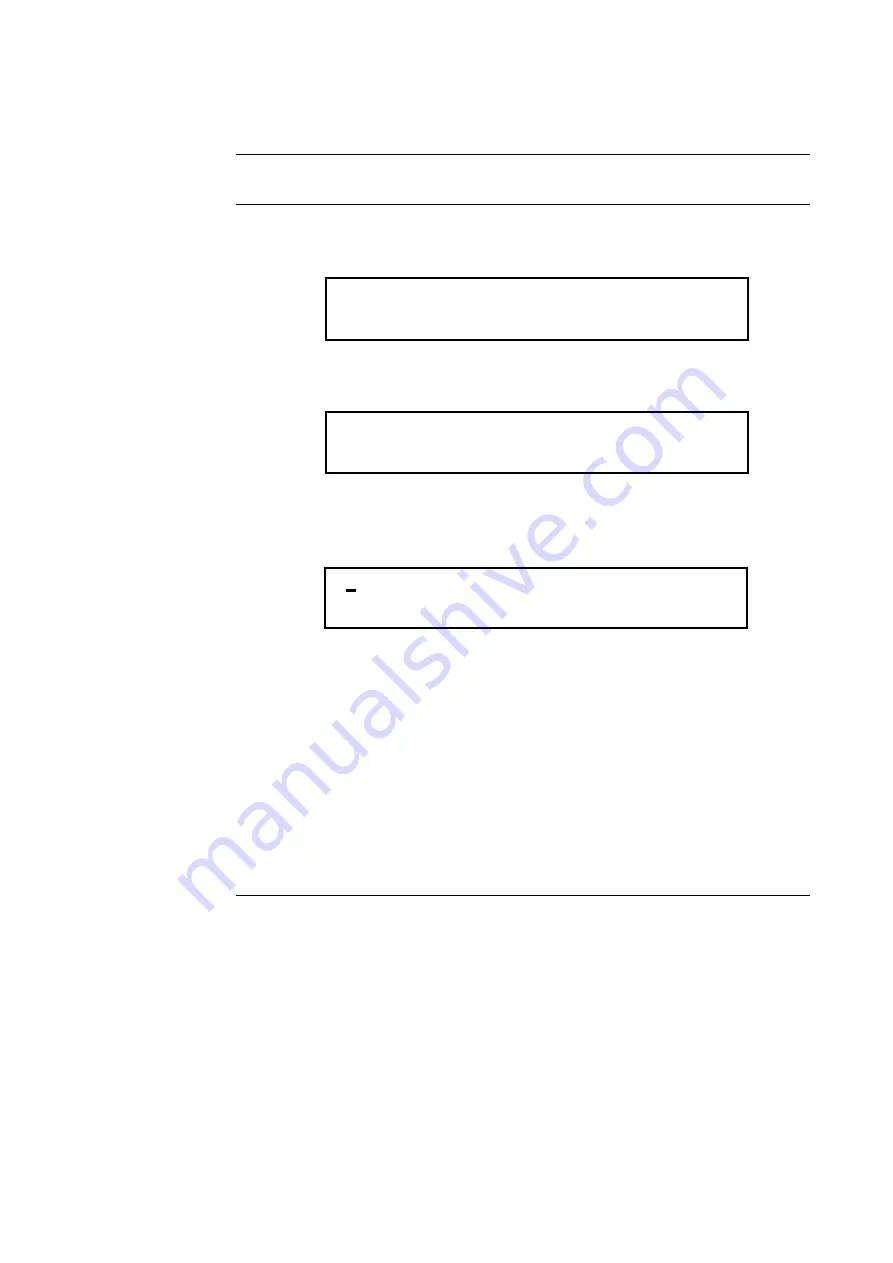
9-2
Follow these steps to set the time and date on the panel.
1.
Press the <MENU> key. Press the <NEXT> or <PREVIOUS> key until the display
shows the option for setting the time and date.
2.
Press the <ENTER> key. The system responds as follows:
3.
Press the <MORE INFO> key. The display shows the time and date and places an
underline character under the hour, meaning it is the part of the time and date that can be
changed.
4.
Set the time and date as follows:
•
Time.
Use the < and > keys to move the underline cursor between hours and
minutes. Use the <NEXT> and <PREVIOUS> keys to increment or decrement the
value. For example, to change the minutes, first use the < and > keys to move the
highlight cursor under the minutes field. Then use the <NEXT> and <PREVIOUS>
keys to change the value of the minutes field.
•
Date
. Use the < and > keys to move the underline cursor between the components of
the date field. Use the <NEXT> and <PREVIOUS> keys to increment or decrement
the value of the field until it is correct.
5.
When the date and time are correct, press the <ENTER> key.
Setting Time and Date
Procedure
Press <NEXT> or <PREVIOUS> to Scroll
Set Time and Date?
Press <INFO> to Change Time and Date
12:44:12 am WED 01-JAN-00
12:44:12 am WED 01-JAN-00
Summary of Contents for 4100U-S1
Page 2: ......
Page 10: ...viii...
Page 18: ...1 8...
Page 36: ......
Page 46: ......
Page 52: ......
Page 64: ......
Page 78: ......
Page 82: ...11 4...






























