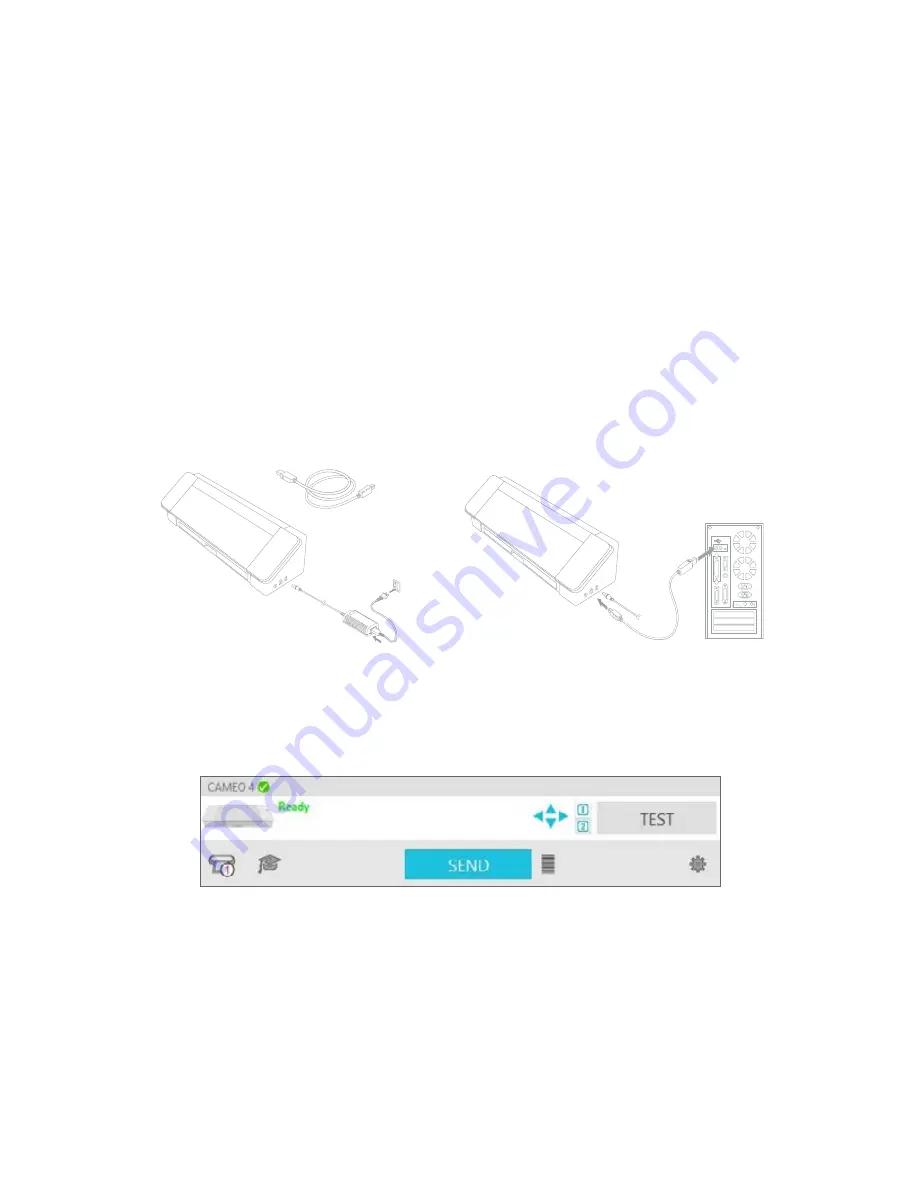
6
Silhouette Cameo® 4 User Manual
Access the 100 Free Designs in Your Library
After you register your Cameo 4, you will be able to access the 100 free exclusive designs that come with your machine.
To view your free designs, go to the Library tab in Silhouette Studio®. The software will prompt you to sign in to your
Silhouette account if you haven’t already done so. Next go to the folders on the left-hand side. Click “Free with Machine”
and then “Silhouette Cameo® 4.”
NOTE: If the special free content for the Silhouette Cameo® 4 does not appear, please exit the software and confirm your
registration of the Silhouette Cameo® 4. You may then reopen the software to locate the content. If continued concerns are
met, please contact [email protected]
NOTE: While you do need to be connected to the internet for initial setup, all content in the Silhouette Library can be accessed
and used offline. The Silhouette Library experience, including content and library structure, is synced between all devices you
sign in to.
Connect the Cameo 4
Connect the Silhouette Cameo® to the power supply. Start by connecting the cable and the adapter and plugging the
cable into the Cameo machine. Plug the power cord into a wall outlet.
Next, connect your machine to your computer using the USB cable. Then press the circular power button to power on
your machine.
If you haven’t already done so, open Silhouette Studio®. Go to the Send tab (located in the upper right-hand corner of
the software) to open the Send panel. Verify that your machine is connected and displays a “Ready” status.
You may need to click on the machine icon and select your machine for it to connect properly.
Summary of Contents for CAMEO 4
Page 1: ...User Manual ...









































