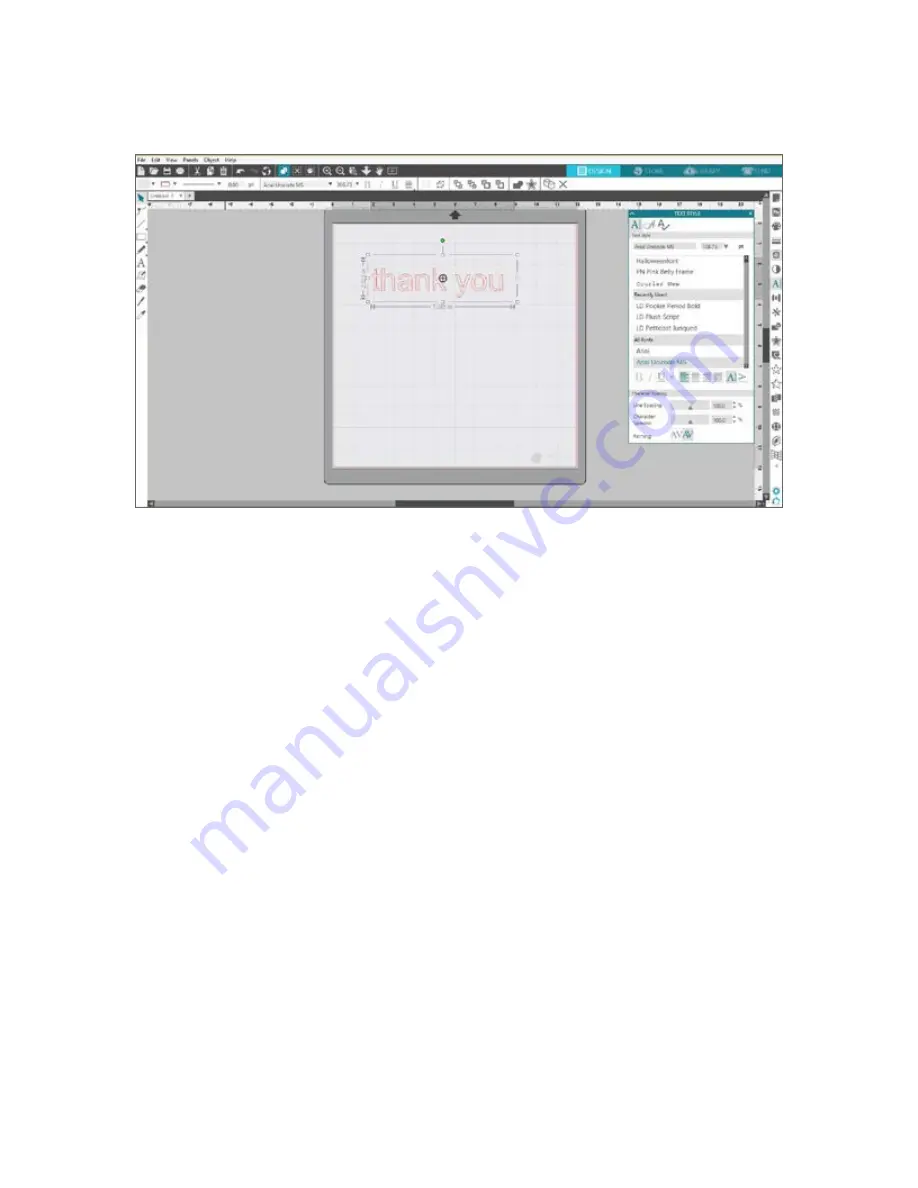
11
Silhouette Cameo® 4 User Manual
Text
To cut letters or words using any font on your computer, choose the Text tool from the toolbar on the left-hand side of
the screen. With the Text tool selected, click anywhere on the page and begin typing. The font will be a default font, but
you can easily change this in the Text Style panel that pops up.
After clicking on the page with the Text tool, a blinking cursor will appear. Begin typing any letters, words, or phrases you
choose.
While you are typing or editing text, the Text Style Panel will appear on the right-hand side of the screen. In this panel,
you can change the font, text size, weight, justification, character spacing, and line spacing. Use the mouse to highlight
your text before making adjustments to the font, size, weight, etc.
To finish typing your text, click anywhere off the page. This will end the text-editing mode and deselect the text. If
you need to make a change to the text, double-click the text on the page using the Select Tool (found on the left-hand
toolbar).
f
To move your text around the page, click and drag it to a new location.
f
To resize your text, select the text and then click and drag one of the corner control handles.
f
To rotate your text, select the text, and then click and drag the green circle displayed above the object.
Summary of Contents for CAMEO 4
Page 1: ...User Manual ...














































