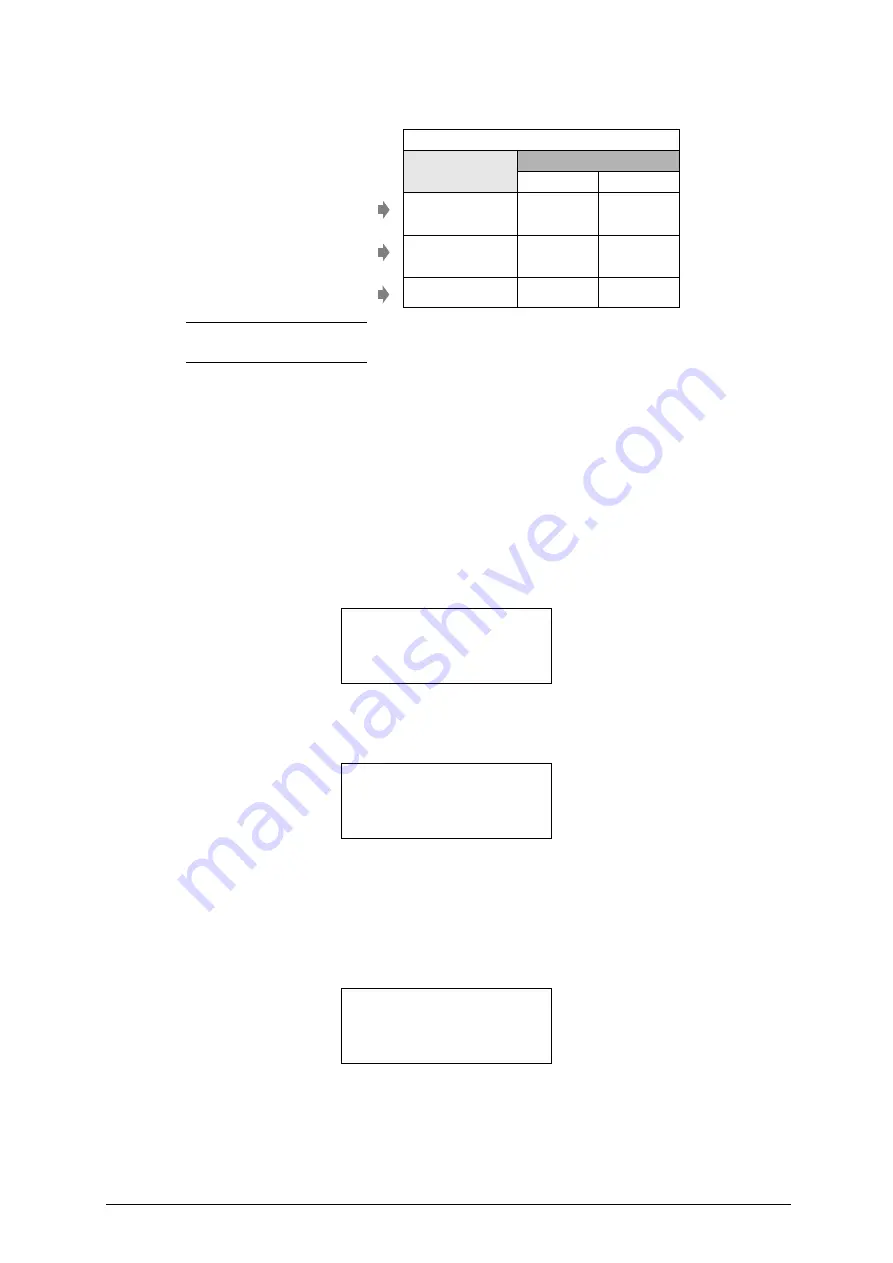
Optika
Operating manual - English
Copyright Silca 2017
35
Note: choosing "Last reading" you start a new key matching function (eg. 2nd, 3rd, 4th... copy)
compared to the original key.
6.2.2
MATCHING FROM "LAST READING"
Last Reading: in Optika’s memory there is always the last key read (regardless of whether the “Key
Search” or "Key matching" functions have been used). Therefore, if with an “original” key the “Key
Search” function had been used to find the corresponding reference, the copy made can be compared
by using “Last Reading”. The same applies if a number of copies made from the same “original” have
to be compared.
The “New Reading” function is used if the “original” key to be compared with the copy was not the
subject of a search or already compared.
ATTENTION: if “Last Reading” has been chosen and a type of key different from that in the memory (e.g. bit and
head stop) is fitted into the clamp, the display shows an anomaly message:
6.2.3
POSSIBLE ERRORS DURING "CUT MATCHING"
ERRORS 13 and 14:
It happens when there isn’t a correct alignment between the two keys in terms of spaces and depths
references. The possible causes could be: keys too different or not compatible.
ERRORS 15 and 16:
It happens when the device SW can’t calculate the average error of spaces and depths of the cuttings.
The possible causes could be: the keys are too different or the gap between the two cuttings is too high.
The message indicates that there is too much difference between the cuts and they cannot be compared
within the limits defined by the program. Check that the two keys compared are similar and repeat the
procedure, if necessary. If the error remains try comparing the original key and copied key turned 180°.
MATCHING TYPE
Values table
(0,01mm)
BIT KEYS
spaces
depths
Standards set by Silca
Cannot be edited
FINE
+/- 15
(0,006")
+/- 15
(0,006")
Standards set by Silca
Cannot be edited
STANDARD
+/- 25
(0,010)
+/- 25
(0,010")
Values set
or to be set by customer
BY USER
+/- 35
+/- 35
The key type select.
is not equal to
the original key
saved in memory
Cut comparison
is not possible!
Error ...
The cuttings of
the inserted keys
cannot be matched!
repeat the operation
















































