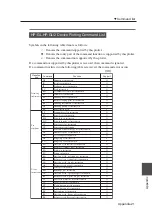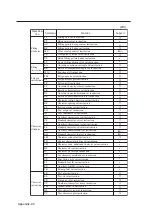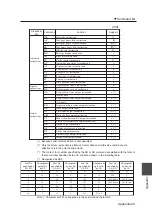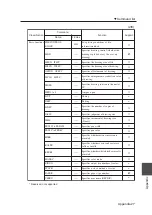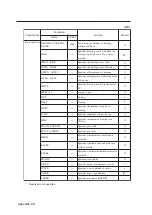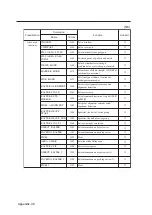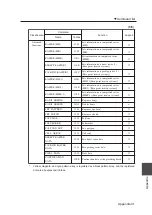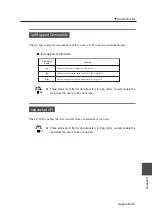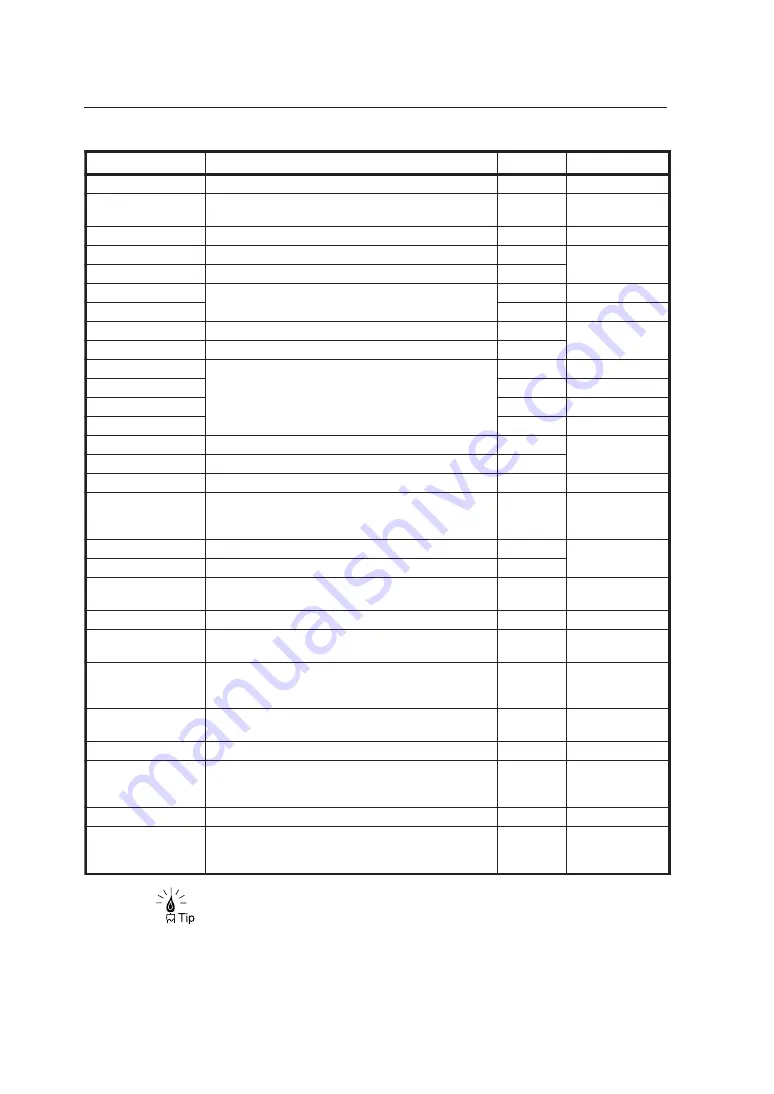
Appendix-34
◆
Three protocols of ftp (for data transfer), lpr (lpq, lprm), and xpt enable the
maximum ten users to be connected.
e
m
a
n
d
n
a
m
m
o
C
n
o
i
t
c
n
u
F
t
l
u
a
f
e
D
s
k
r
a
m
e
R
i
i
c
s
a
.
I
I
C
S
A
o
t
e
p
y
t
r
e
f
s
n
a
r
t
e
l
i
f
e
h
t
s
t
e
S
—
—
—
y
r
a
n
i
b
.
y
r
a
n
i
b
o
t
e
p
y
t
r
e
f
s
n
a
r
t
e
l
i
f
e
h
t
s
t
e
S
.
d
e
r
r
e
f
s
n
a
r
t
s
i
e
l
i
f
n
e
h
w
t
e
s
e
b
t
s
u
m
d
n
a
m
m
o
c
y
r
a
n
i
b
s
i
h
T
e
g
a
m
I
e
y
b
.
d
n
a
m
m
o
c
p
t
f
f
o
n
o
i
t
u
c
e
x
e
e
h
t
s
d
n
E
—
—
—
d
c
.
y
r
o
t
c
e
r
i
d
g
n
i
k
r
o
w
a
s
e
g
n
a
h
C
—
—
—
y
b
d
e
t
r
o
p
p
u
S
p
t
f
s
u
o
m
y
n
o
n
a
p
u
d
c
.
y
r
o
t
c
e
r
i
d
t
o
o
r
e
h
t
o
t
y
r
o
t
c
e
r
i
d
g
n
i
k
r
o
w
a
s
e
v
o
M
—
—
—
e
s
o
l
c
p
t
f
e
h
t
s
y
a
l
p
s
i
d
d
n
a
,
r
e
t
t
o
l
p
e
h
t
o
t
n
o
i
t
c
e
n
n
o
c
e
h
t
s
e
s
a
e
l
e
R
.
t
p
m
o
r
p
—
—
—
t
c
e
n
n
o
c
s
i
d
—
—
—
)
e
m
a
n
e
l
i
f
(
e
t
e
l
e
d
.
r
e
t
t
o
l
p
e
h
t
o
t
d
e
r
r
e
f
s
n
a
r
t
e
l
i
f
d
e
s
s
e
c
o
r
p
n
u
n
a
s
e
t
e
l
e
D
—
—
—
y
b
d
e
t
r
o
p
p
u
s
t
o
N
p
t
f
s
u
o
m
y
n
o
n
a
)
n
e
l
i
f
(
e
t
e
l
e
d
m
.
r
e
t
t
o
l
p
e
h
t
o
t
d
e
r
r
e
f
s
n
a
r
t
s
e
l
i
f
d
e
s
s
e
c
o
r
p
n
u
e
l
p
i
t
l
u
m
s
e
t
e
l
e
D
—
—
—
r
i
d
d
n
a
r
e
t
t
o
l
p
e
h
t
o
t
d
e
r
r
e
f
s
n
a
r
t
n
o
i
t
a
m
r
o
f
n
i
e
l
i
f
e
h
t
s
t
u
p
t
u
O
.
l
o
o
p
s
e
h
t
n
i
d
e
r
o
t
s
—
—
—
r
i
d
m
—
—
—
s
l
—
—
—
s
l
m
—
—
—
t
e
g
t
s
o
h
l
a
c
o
l
e
h
t
o
t
r
e
t
t
o
l
p
e
h
t
n
i
e
l
i
f
e
n
o
s
e
i
p
o
C
—
—
—
y
b
d
e
t
r
o
p
p
u
S
p
t
f
s
u
o
m
y
n
o
n
a
t
e
g
m
.
t
s
o
h
l
a
c
o
l
e
h
t
o
t
r
e
t
t
o
l
p
e
h
t
n
i
s
e
l
i
f
e
l
p
i
t
l
u
m
s
e
i
p
o
C
—
—
—
)
e
m
a
n
e
d
o
m
(
e
d
o
m
.
e
d
o
m
r
e
f
s
n
a
r
t
e
l
i
f
e
h
t
s
t
e
S
m
a
e
r
t
s
)
t
i
n
u
e
t
o
m
e
r
(
n
e
p
o
.
r
e
t
t
o
l
p
e
h
t
o
t
n
o
i
t
c
e
n
n
o
c
a
s
e
k
a
M
d
n
a
e
m
a
n
r
e
s
u
e
h
t
,
d
e
t
u
c
e
x
e
s
i
d
n
a
m
m
o
c
n
e
p
o
e
h
t
r
e
t
f
A
.
d
e
r
e
t
n
e
e
b
t
s
u
m
d
r
o
w
s
s
a
p
—
—
—
)
e
m
a
n
e
l
i
f
(
t
u
p
.
r
e
t
t
o
l
p
e
h
t
o
t
r
e
t
u
p
m
o
c
e
h
t
n
i
e
l
i
f
e
n
o
s
e
i
p
o
C
—
—
—
y
b
d
e
t
r
o
p
p
u
s
t
o
N
p
t
f
s
u
o
m
y
n
o
n
a
)
e
m
a
n
e
l
i
f
(
t
u
p
m
.
r
e
t
t
o
l
p
e
h
t
o
t
r
e
t
u
p
m
o
c
e
h
t
n
i
s
e
l
i
f
e
l
p
i
t
l
u
m
r
o
e
n
o
s
e
i
p
o
C
—
—
—
d
w
p
.
y
r
o
t
c
e
r
i
d
t
n
e
r
r
u
c
f
o
e
m
a
n
h
t
a
p
s
y
a
l
p
s
i
D
.
)
t
o
o
r
(
"
/
"
s
y
a
w
l
a
s
i
y
r
o
t
c
e
r
i
d
f
o
h
t
a
p
e
h
T
—
—
—
t
i
u
q
.
d
n
a
m
m
o
c
p
t
f
f
o
n
o
i
t
u
c
e
x
e
e
h
t
s
d
n
E
—
—
—
v
c
e
r
.
t
s
o
h
l
a
c
o
l
e
h
t
o
t
r
e
t
t
o
l
p
e
h
t
n
i
e
l
i
f
e
n
o
s
e
i
p
o
C
—
—
—
y
b
d
e
t
r
o
p
p
u
S
p
t
f
s
u
o
m
y
n
o
n
a
l
a
n
r
e
t
n
i
(
p
l
e
h
e
t
o
m
e
r
)
d
n
a
m
m
o
c
d
e
t
r
o
p
p
u
s
s
d
n
a
m
m
o
c
l
a
n
r
e
t
n
i
n
o
n
o
i
t
a
m
r
o
f
n
i
p
l
e
h
s
y
a
l
p
s
i
D
,
d
e
t
t
i
m
o
s
i
d
n
a
m
m
o
c
l
a
n
r
e
t
n
i
f
i
(
r
e
t
t
o
l
p
e
h
t
f
o
r
e
v
r
e
s
p
t
f
e
h
t
y
b
.
)
d
e
y
a
l
p
s
i
d
s
i
s
d
n
a
m
m
o
c
l
a
n
r
e
t
n
i
f
o
t
s
i
l
a
—
—
—
)
e
m
a
n
e
l
i
f
(
d
n
e
s
.
r
e
t
t
o
l
p
e
h
t
o
t
r
e
t
u
p
m
o
c
e
h
t
n
i
e
l
i
f
e
n
o
s
e
i
p
o
C
—
—
—
y
b
d
e
t
r
o
p
p
u
s
t
o
N
p
t
f
s
u
o
m
y
n
o
n
a
)
e
m
a
n
e
r
u
t
c
u
r
t
s
(
t
c
u
r
t
s
.
e
r
u
t
c
u
r
t
s
r
e
f
s
n
a
r
t
e
l
i
f
e
h
t
s
t
e
S
e
l
i
f
e
u
q
i
n
u
s
,
e
m
a
n
t
n
e
r
e
f
f
i
d
g
n
i
s
u
r
e
t
t
o
l
p
e
h
t
f
o
l
o
o
p
s
e
h
t
n
i
e
l
i
f
a
s
e
r
o
t
S
y
d
a
e
r
l
a
e
l
i
f
d
e
r
r
e
f
s
n
a
r
t
e
h
t
f
o
t
a
h
t
s
a
e
m
a
n
e
m
a
s
f
o
e
l
i
f
e
h
t
f
i
.
s
t
s
i
x
e
—
—
—
y
b
d
e
t
r
o
p
p
u
s
t
o
N
p
t
f
s
u
o
m
y
n
o
n
a
)
e
m
a
n
e
p
y
t
(
e
p
y
t
.
e
p
y
t
r
e
f
s
n
a
r
t
e
l
i
f
e
h
t
s
t
e
S
e
g
a
m
I
)
e
m
a
n
r
e
s
u
(
r
e
s
u
.
r
e
t
t
o
l
p
e
h
t
f
o
r
e
v
r
e
s
p
t
f
e
h
t
n
i
s
g
o
L
d
n
a
e
m
a
n
r
e
s
u
e
h
t
,
d
e
t
u
c
e
x
e
s
i
d
n
a
m
m
o
c
r
e
s
u
e
h
t
r
e
t
f
A
.
d
e
r
e
t
n
e
e
b
t
s
u
m
d
r
o
w
s
s
a
p
—
—
—
Summary of Contents for LP-1010
Page 2: ......
Page 4: ......
Page 24: ......
Page 108: ......
Page 118: ...4 10 Exiting the setting Press the key to return to the online condition ...
Page 166: ...8 4 Sample of print ...
Page 172: ...8 10 ENGINE LOG Prints the engine information Sample of print ...
Page 180: ......
Page 184: ......
Page 267: ...Appendix 14 RESET MENU SYSTEM RESET PORT RESET PORT1 M E N U R E S E T ...
Page 290: ......