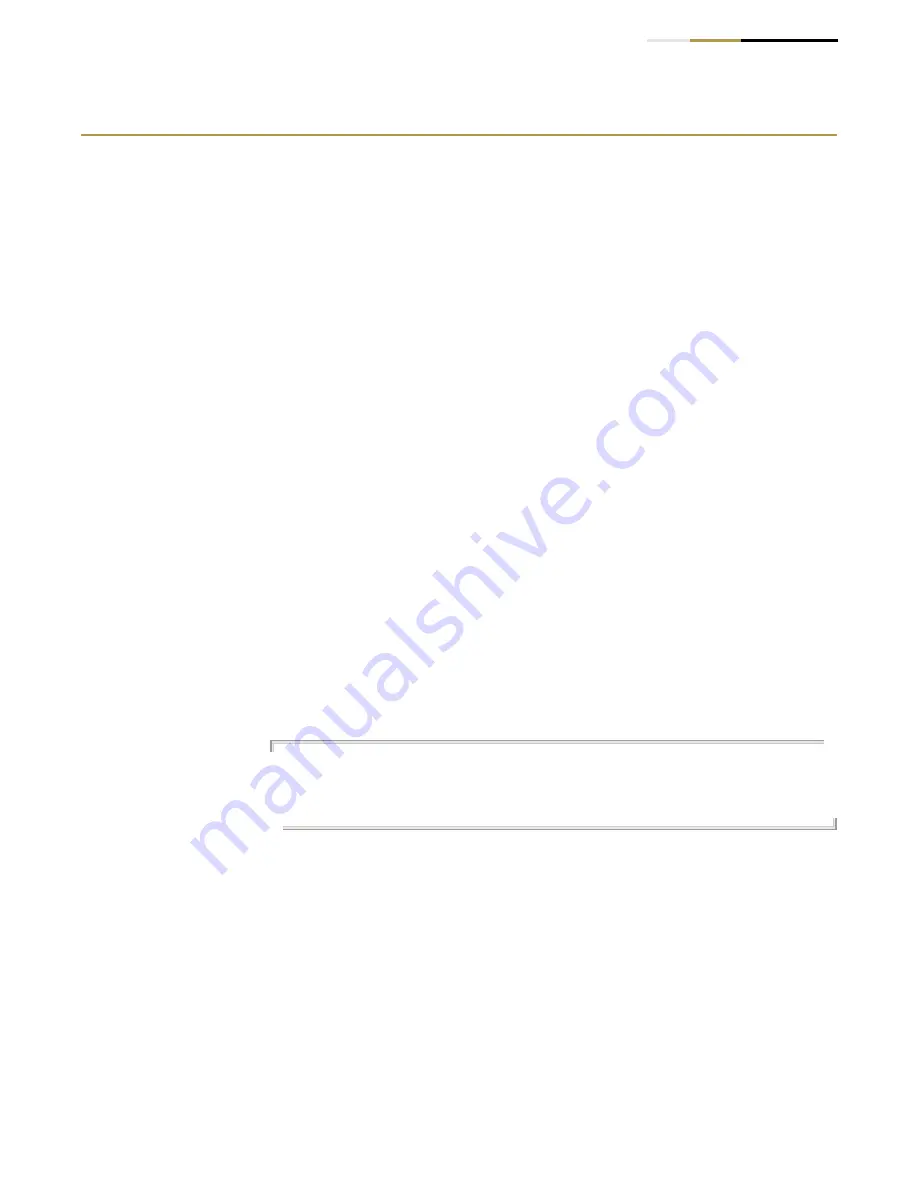
Appendix A
| Troubleshooting
Using System Logs
– 643 –
Using System Logs
If a fault does occur, refer to the Installation Guide to ensure that the problem you
encountered is actually caused by the switch. If the problem appears to be caused
by the switch, follow these steps:
1.
Enable logging.
2.
Set the error messages reported to include all categories.
3.
Enable SNMP.
4.
Enable SNMP traps.
5.
Designate the SNMP host that is to receive the error messages.
6.
Repeat the sequence of commands or other actions that lead up to the error.
7.
Make a list of the commands or circumstances that led to the fault. Also make a
list of any error messages displayed.
8.
Set up your terminal emulation software so that it can capture all console
output to a file. Then enter the “show tech-support” command to record all
system settings in this file.
9.
Contact your distributor’s service engineer, and send a detailed description of
the problem, along with the file used to record your system settings.
For example:
Console(config)#logging on
Console(config)#logging history flash 7
Console(config)#snmp-server host 192.168.1.23
.
.
.






























