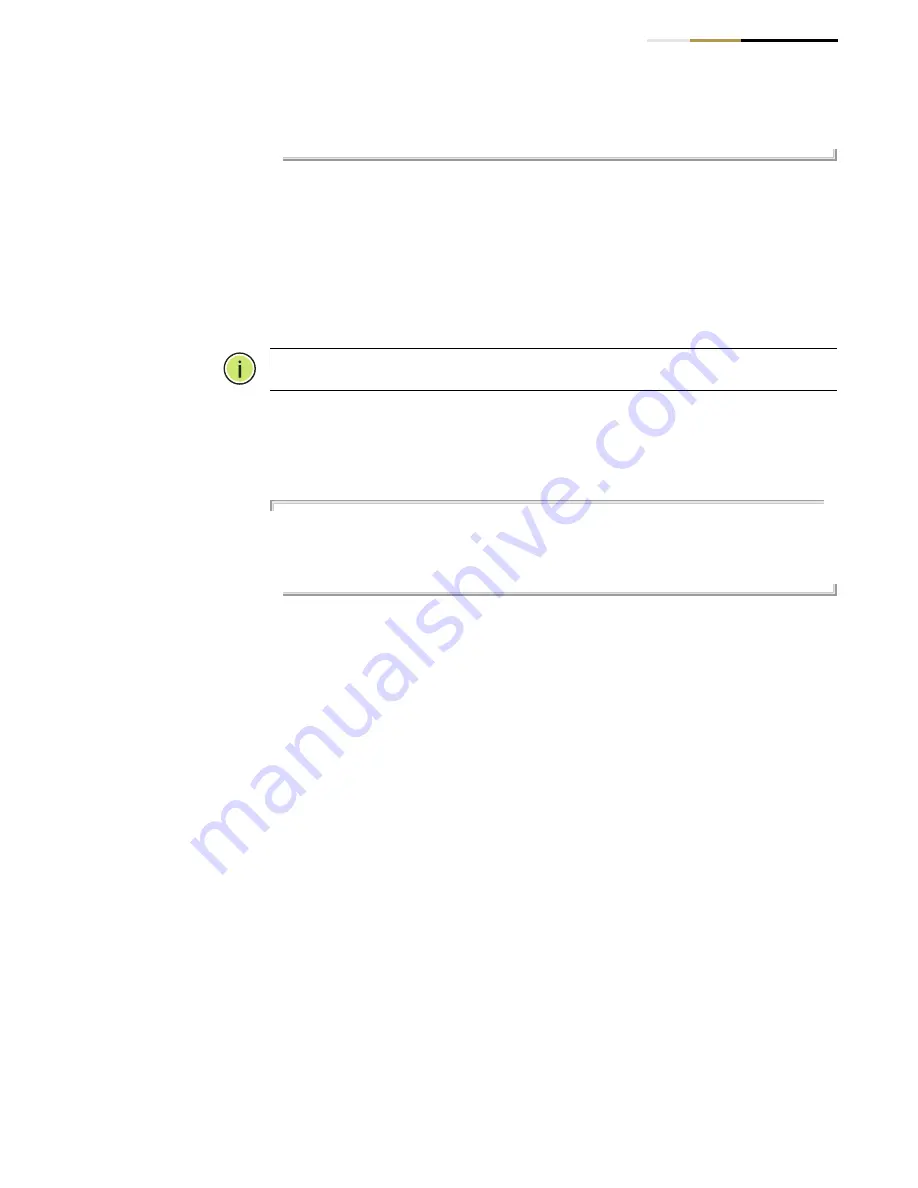
Chapter 2
| Using the Command Line Interface
Accessing the CLI
– 62 –
Console#
Telnet Connection
Telnet operates over the IP transport protocol. In this environment, your
management station and any network device you want to manage over the
network must have a valid IP address. Valid IP addresses consist of four numbers, 0
to 255, separated by periods. Each address consists of a network portion and host
portion. For example, the IP address assigned to this switch, 10.1.0.1, consists of a
network portion (10.1.0) and a host portion (1).
Note:
The IP address for this switch is obtained via DHCP by default.
To access the switch through a Telnet session, you must first set the IP
address for the Master unit, and set the default gateway if you are managing
the switch from a different IP subnet. For example,
Console(config)#interface vlan 1
Console(config-if)#ip address 10.1.0.254 255.255.255.0
Console(config-if)#exit
Console(config)#ip default-gateway 10.1.0.254
Console(config)#
If your corporate network is connected to another network outside your office
or to the Internet, you need to apply for a registered IP address. However, if
you are attached to an isolated network, then you can use any IP address that
matches the network segment to which you are attached.
After you configure the switch with an IP address, you can open a Telnet
session by performing these steps:
1.
From the remote host, enter the Telnet command and the IP address or host
name of the device you want to access.
2.
At the prompt, enter the user name and system password. The CLI will display
the “Vty-
n
#” prompt for the administrator to show that you are using privileged
access mode (i.e., Privileged Exec), or “Vty-
n
>” for the guest to show that you
are using normal access mode (i.e., Normal Exec), where
n
indicates the number
of the current Telnet session.
3.
Enter the necessary commands to complete your desired tasks.
4.
When finished, exit the session with the “quit” or “exit” command.
















































