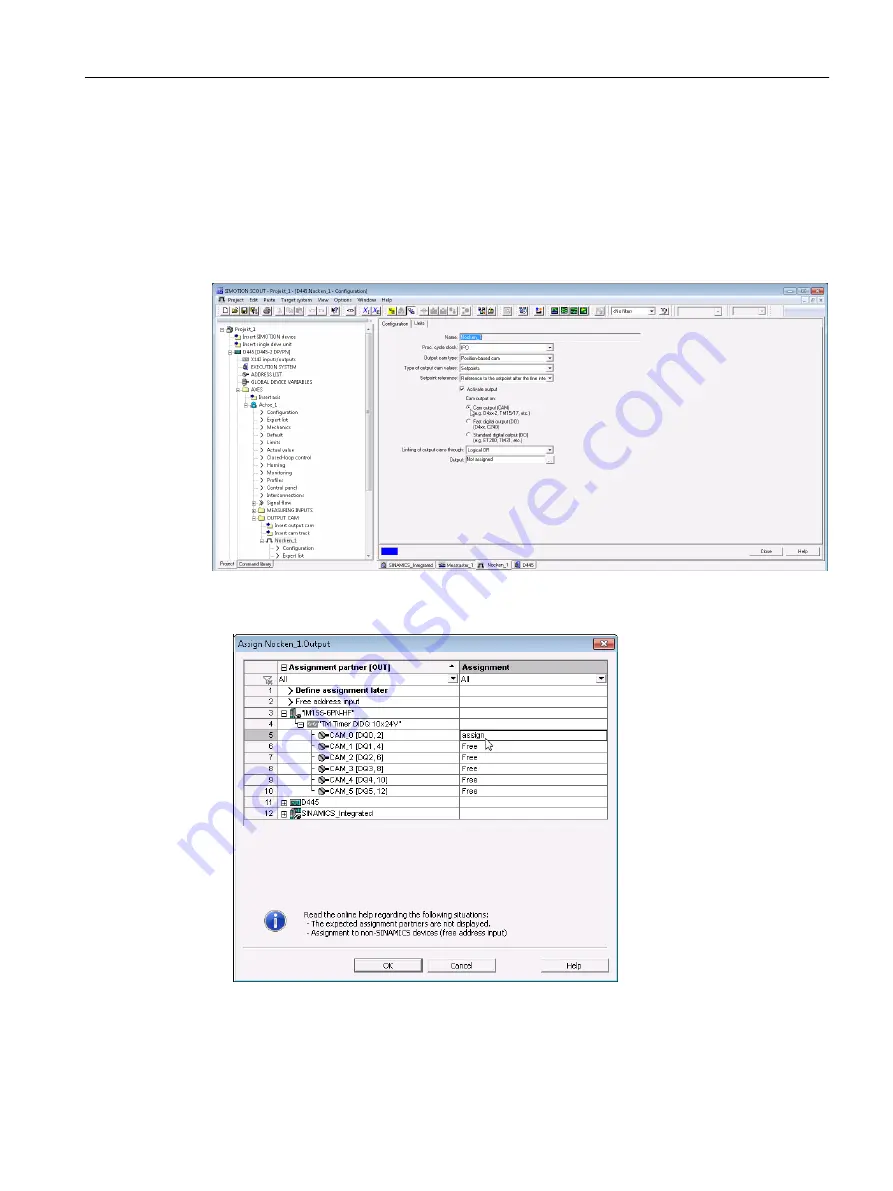
In the Configuration window, define the configuration data values for the output cam.
1. Double-clicking in the project navigator below the output cam on the Configuration element
displays the window in the working area.
2. Make the following settings:
– Activate the "Activate output" checkbox.
– Under the selection "Cam output on:" select entry "Output cam (CAM)".
Figure 3-10 Configuring the TO output cam
3. Assign the assignment partner CAM _0 of the technology module to the output.
Figure 3-11 Assignment of cam output to TO output cam
4. Confirm with OK.
Configuring
3.2 SIMOTION SCOUT
Technology Modules TM Timer DIDQ for SIMOTION SCOUT and SIMOTION SCOUT TIA
Commissioning Manual, 01/2015
35






























