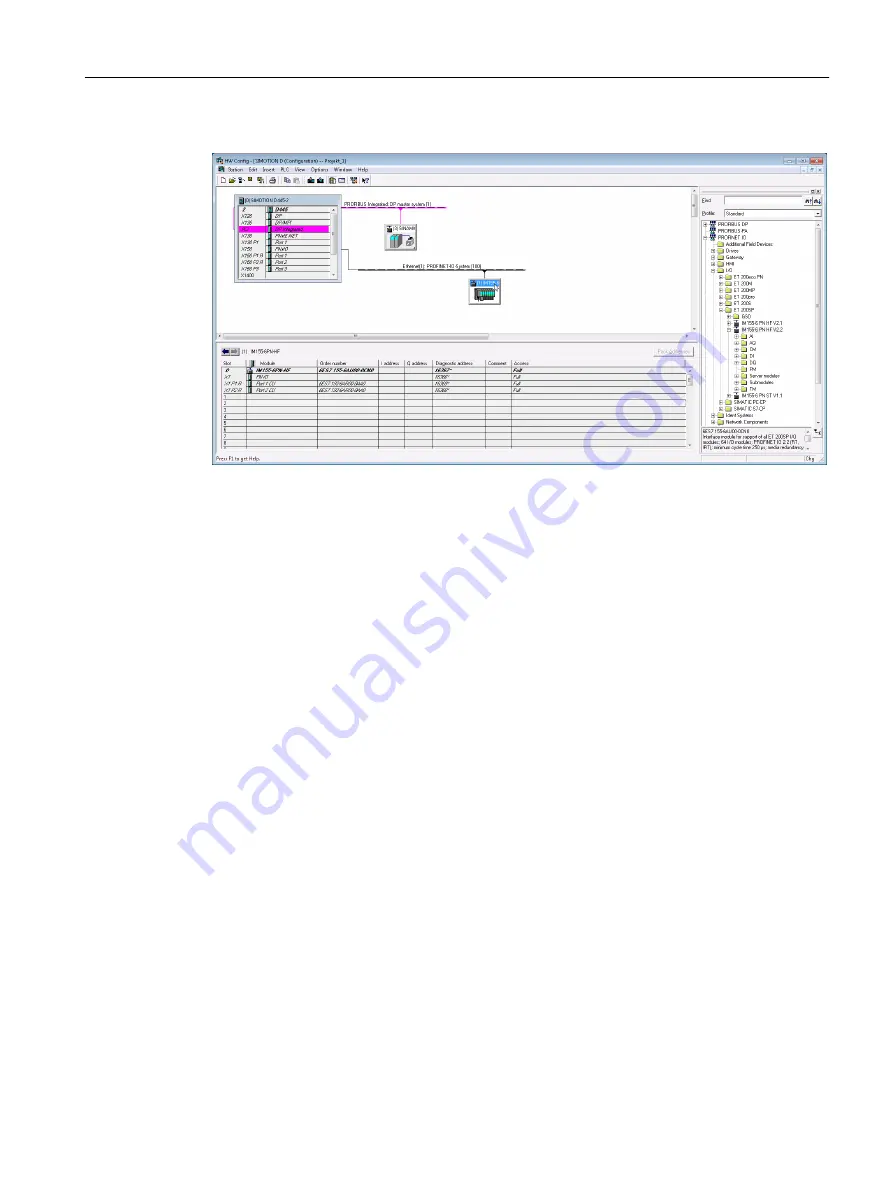
4. Drag and drop the module into the station window on the PROFINET line.
Figure 3-3
ET 200SP interface module inserted in the station window on PROFINET line
5. Now insert the TM Timer DIDQ 10x24V technology module into the project. In the hardware
catalog, navigate via PROFINET IO -> I/O -> ET 200SP -> TM -> Time based IO to the
module.
6. Select the module in the "Hardware Catalog" window.
Configuring
3.2 SIMOTION SCOUT
Technology Modules TM Timer DIDQ for SIMOTION SCOUT and SIMOTION SCOUT TIA
Commissioning Manual, 01/2015
25






























