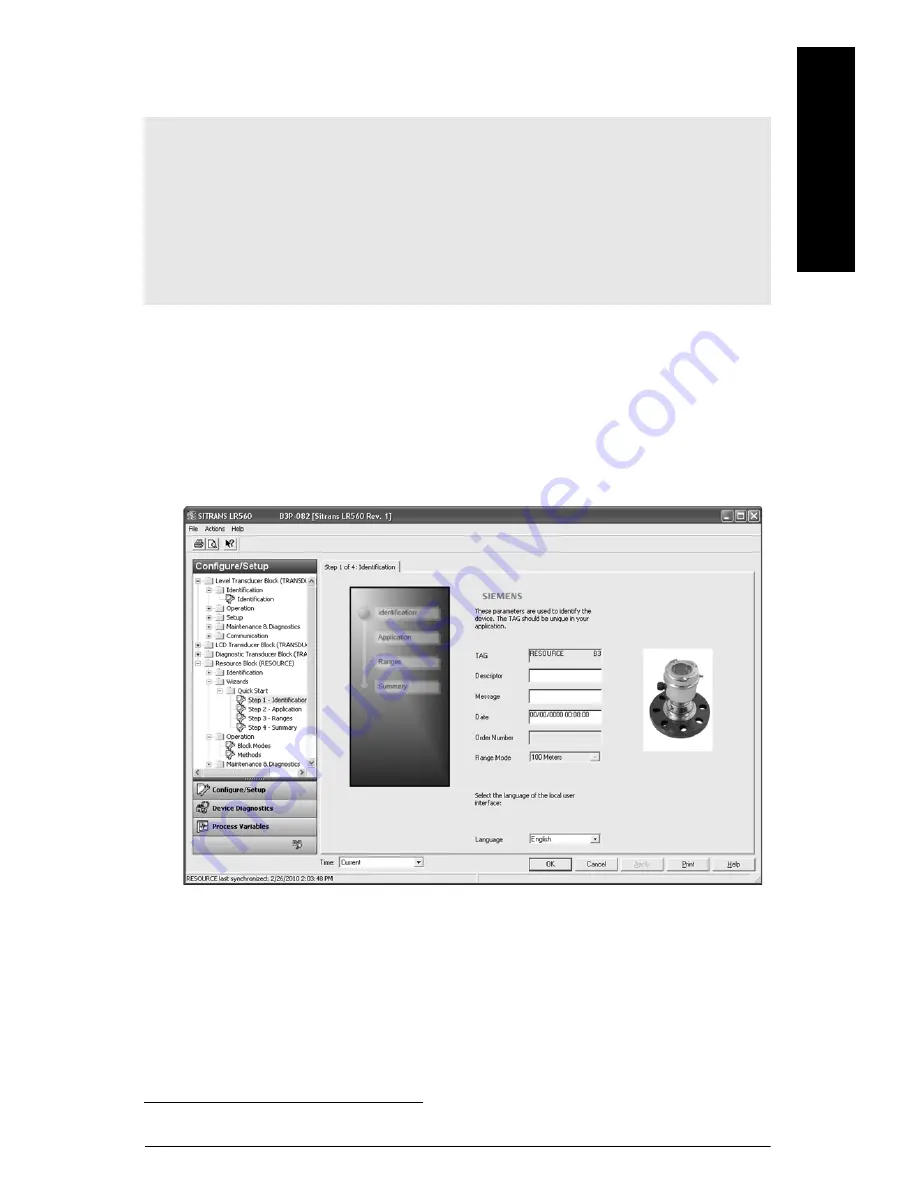
7ML19985XR82
SITRANS LR560 (FF)
Page EN-17
m
mmmm
Englis
h
Quick Start Wizard via AMS Device Manager
Quick Start Wizard steps
• Launch AMS Device Manager and double-click the device icon from Device Connection
View to open the startup screen.
1)
• Navigate to Configure/Setup > Resource Block > Wizards > Quick Start.
• In the navigation window, click on the Quick Start steps in order.
Step 1 – Identification
If you wish to accept the default values, go directly to Step 2 (Descriptor, Message, and Date
fields can be left blank). Or if desired, make changes then click Apply.
• At each step, if you do not wish to change the default values in the dialog window that
opens, click on the icon for the next Quick Start step.
• If you modify a parameter in any step, the Apply button is activated. Click Apply to write
changes to the device.
• In Step 4 – Summary, review all parameter settings. Return to any step to make required
changes, and click Apply.
• The Quick Start is now complete. Put Resource Block into Automatic Mode (see
Chang-
ing Block Modes
on page 16).
Notes:
• When performing a Quick Start via AMS, the Resource and LTB blocks must be in Out of
Service mode before any configuration changes
1)
can be written. (See
Changing Block
Modes
on page 16.)
• After completing the Quick Start wizard via AMS, you must manually place the RESOURCE
block in Automatic mode. This will also change LTB to Automatic mode.
• Values set using the Quick Start Wizard via AMS are saved and recalled each time it is
initiated.
1)
Changes to parameters that affect the block output.






























