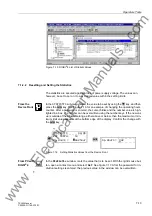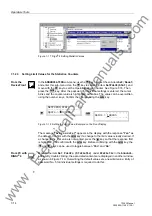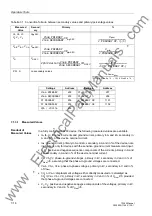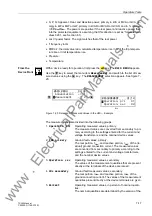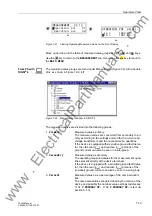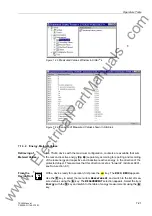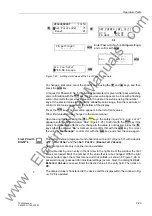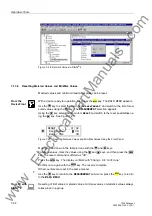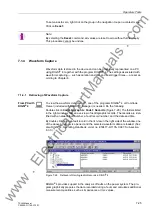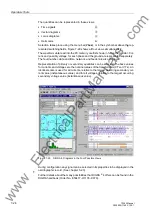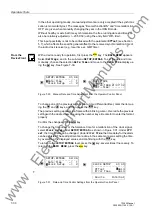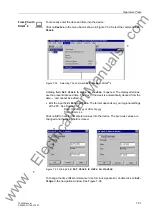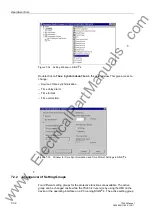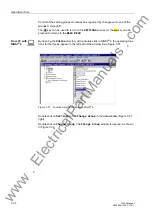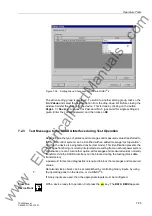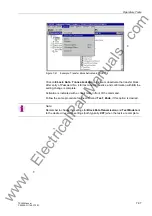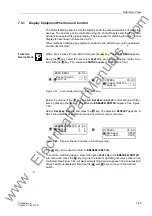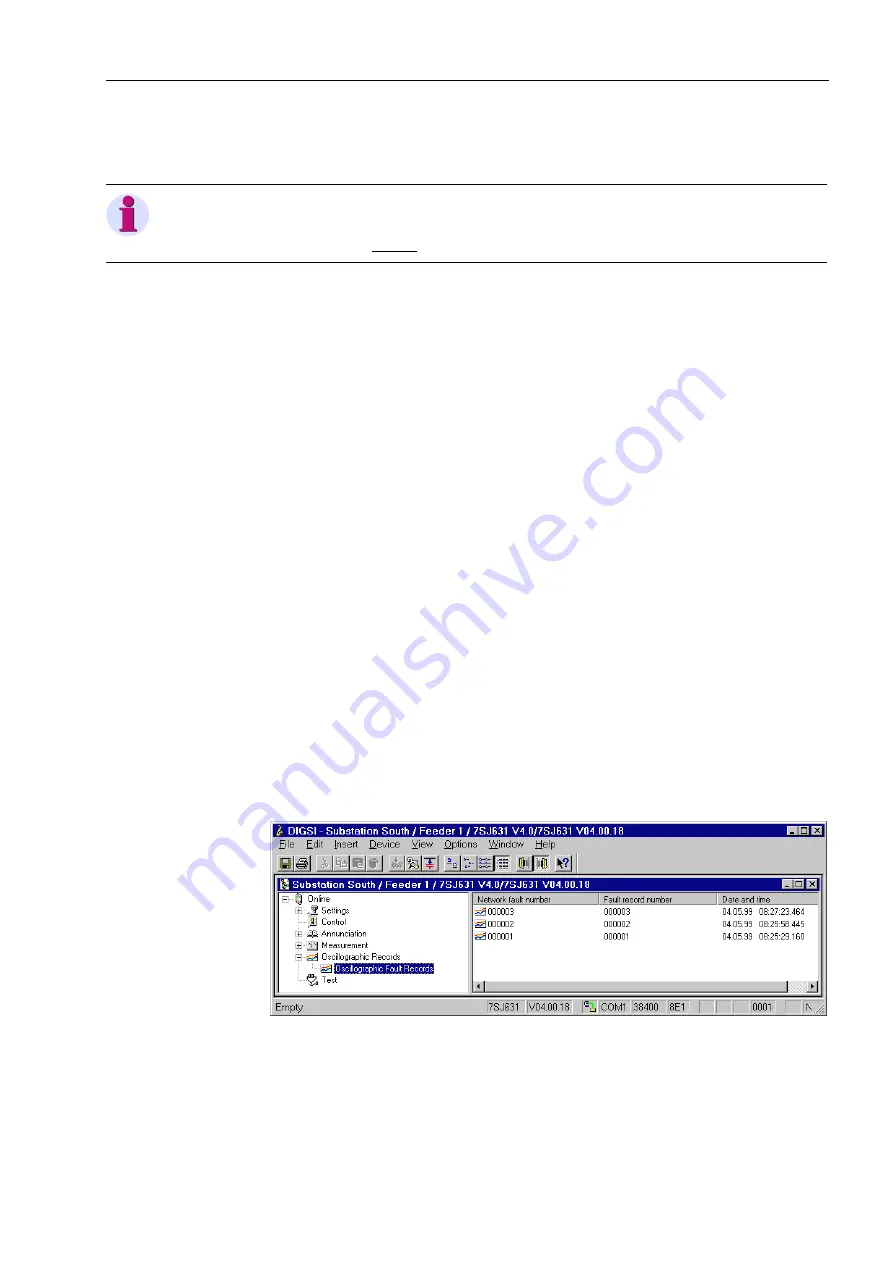
Operators Tools
7-25
7SJ63 Manual
C53000-G1140-C120-1
To set values to zero,
right
click on the group in the navigation to open a context menu.
Click on
5HVHW
.
7.1.4
Waveform Capture
Waveform data is stored in the device and can be graphically represented on a PC
using DIGSI
®
4, together with the program DIGRA
®
4. The settings associated with
waveform capturing — such as duration and pre- and post-trigger times — are set ac-
cording to Chapter 6.
7.1.4.1
Retrieving of Waveform Capture
From PC with
DIGSI
®
4
To view the waveform data on a PC, one of the programs DIGRA
®
4 or Comtrade
Viewer (included with SIMATIC Manager) is needed. Do the following:
Double click on
2VFLOORJUDSKLF)DXOW5HFRUGV
(Figure 7-28). The folders listed
in the right window show an overview of oscillographic records. The records are iden-
tified with a network fault number, a fault record number, and the date and time.
By double clicking on an fault record in the list view in the right side of the window, one
of the above programs is opened, and the selected waveform data are loaded. (See
also DIGSI
®
4, Operating Handbook, order no. E50417–H1176–C097, Sub-section
8.3.3.).
Figure 7-28
Retrieval of Oscillographic Records in DIGSI
®
4
DIGRA
®
4 provides support in the analysis of faults on the power system. The pro-
gram graphically prepares the data recorded during a fault, and calculates additional
measurement quantities, such as impedances or rms values.
Note
:
By selecting the
5HVHW
command, all values are reset to zero without further inquiry.
This procedure cannot be undone.
:
www
. ElectricalPartManuals
. com