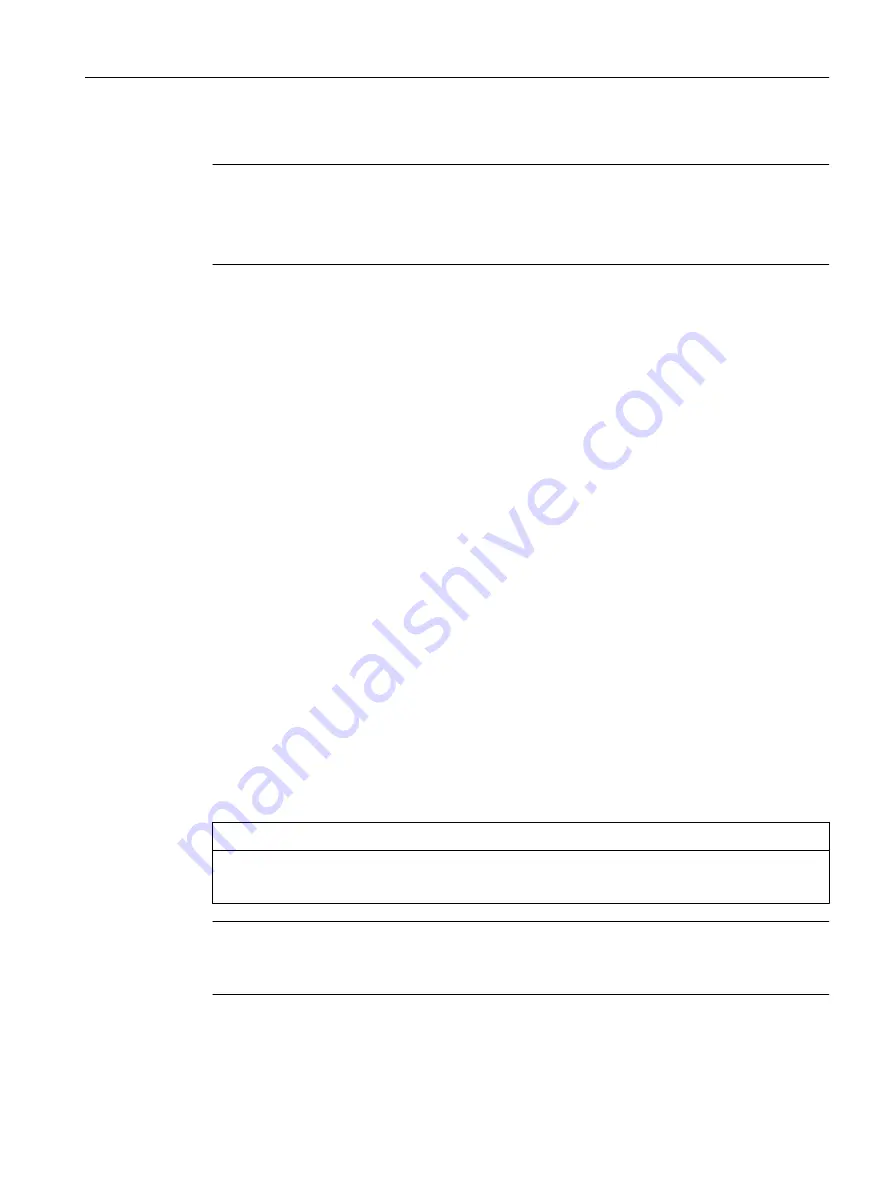
Installing ConfigPack with embedded firmware
Note
Installing ConfigPack with DHCP options 66, 67
You can also install the ConfigPack using DHCP with options 66 and 67 activated.
You activate the options in the menu "System > DHCP > DHCP Client".
If you install a ConfigPack using WBM or CLI, firmware stored there is also installed.
Procedure in the WBM
1. Connect to the WBM of the device on which you want to install the ConfigPack as
administrator.
2. Go to the menu "System > Load&Save".
3. In the row "ConfigPack", click the "Load" button
4. Select the ConfigPack you want to install.
5. Restart the device with "System > Restart".
If there is a different firmware version on the device to be installed compared with that in the
ConfigPack, an upgrade/downgrade of the firmware is performed. You can recognize this
by the red F-LED flashing (flashing interval; 2 sec on/0.2 sec off). Afterwards the device is
restarted and the device configuration incl. users and certificates stored in the ConfigPack
is transferred to the device.
6. Wait until the device has fully started up.
(the red F-LED is off)
7. You can log on the device again or exit the WBM.
7.3
Device configuration with PRESET-PLUG
Please not the additional information and security notes in the operating instructions of your
device.
NOTICE
Do not remove or insert a PLUG during operation
A PLUG may only be removed or inserted when the device is turned off.
Note
Support as of V1.1
The PRESET-PLUG functionality is supported as of firmware version V1.1.
With the PRESET-PLUG, you can install the same device configuration (start configuration,
user accounts, certificates) including the corresponding firmware on multiple devices.
Upkeep and maintenance
7.3 Device configuration with PRESET-PLUG
SCALANCE W1780/W1740 according to IEEE 802.11ac Web Based Management
Configuration Manual, 11/2019, C79000-G8976-C485-03
335






























