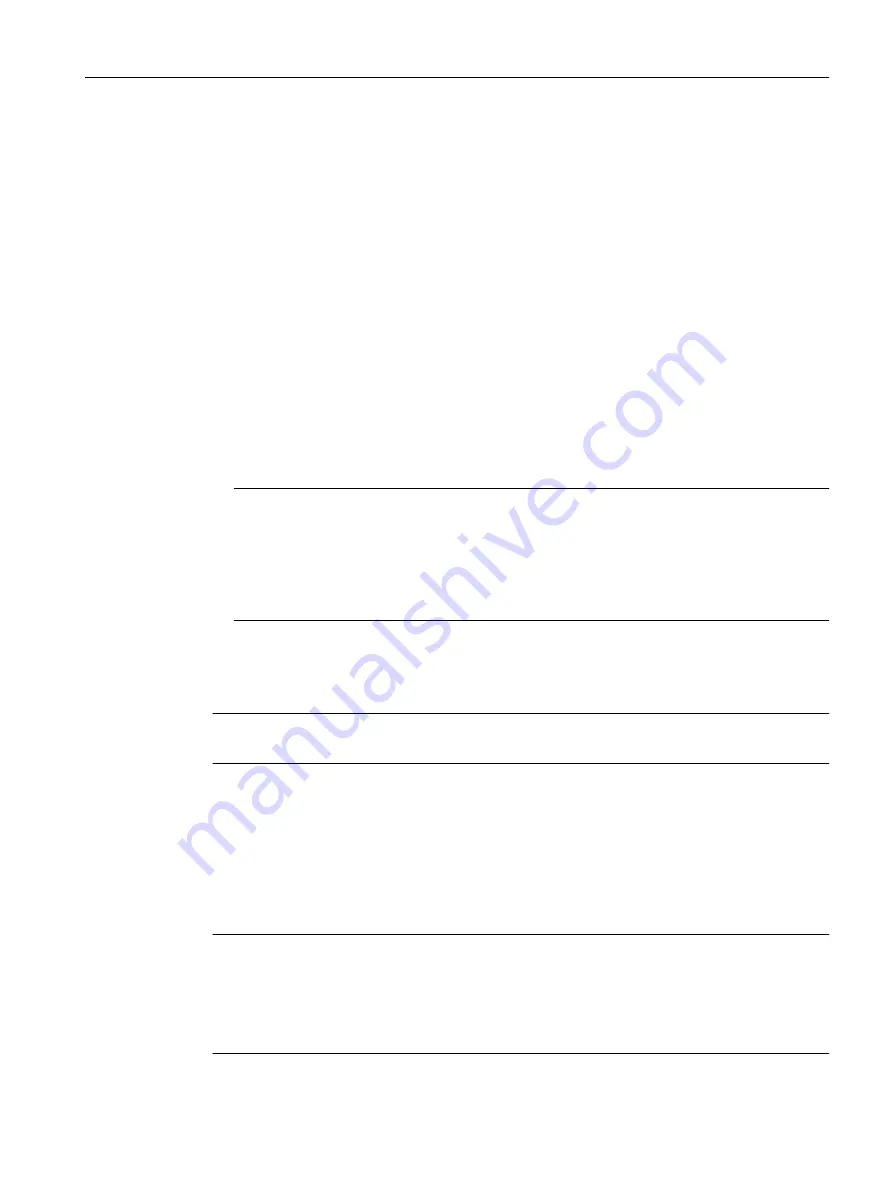
The table has the following columns:
● Interface
Interface to which the setting relates.
● DHCP
Enable or disable the DHCP client for the relevant interface.
Procedure
1. Select the required mode from the "DHCP Mode" drop-down list. If you select the DHCP
mode "via DHCP Client ID" an input box appears.
– In the enabled input box "DHCP client ID" enter a string to identify the device. This is then
evaluated by the DHCP server.
2. Select the "DHCP Client Configuration Request (Opt. 66, 67)", if you want the DHCP client
to use options 66 and 67 to download and then enable a configuration file.
3. Enable the "DHCP" option in the table.
4. Click the "Set Values" button.
Note
If a configuration file is downloaded, this can trigger a system restart. If the currently running
configuration and the configuration in the downloaded configuration file differ, the system is
restarted.
Make sure that the option "DHCP Client Configuration Request (Opt. 66, 67)" is no longer
set.
6.5.10.2
DHCP Server
Note
This page is available only in access point mode.
You can operate the device as a DHCP server. This allows IPv4 addresses to be assigned
automatically to the connected devices. The IPv4 addresses are either distributed dynamically
from an address band you have specified or a specific IPv4 address (static) can be assigned
to a particular device.
On this page, specify the IPv4 address band from which the device receives any IPv4 address.
You configure the static assignment of the IPv4 addresses in "Static Leases".
Note
Maximum number of IP addresses
The maximum number of IPv4 addresses that the DHCP server supports is 100. In other words,
a total of 100 IPv4 addresses (d static).
With the static assignments, you can create a maximum of 20 entries.
Configuring with Web Based Management
6.5 "System" menu
SCALANCE W1780/W1740 according to IEEE 802.11ac Web Based Management
Configuration Manual, 11/2019, C79000-G8976-C485-03
175






























