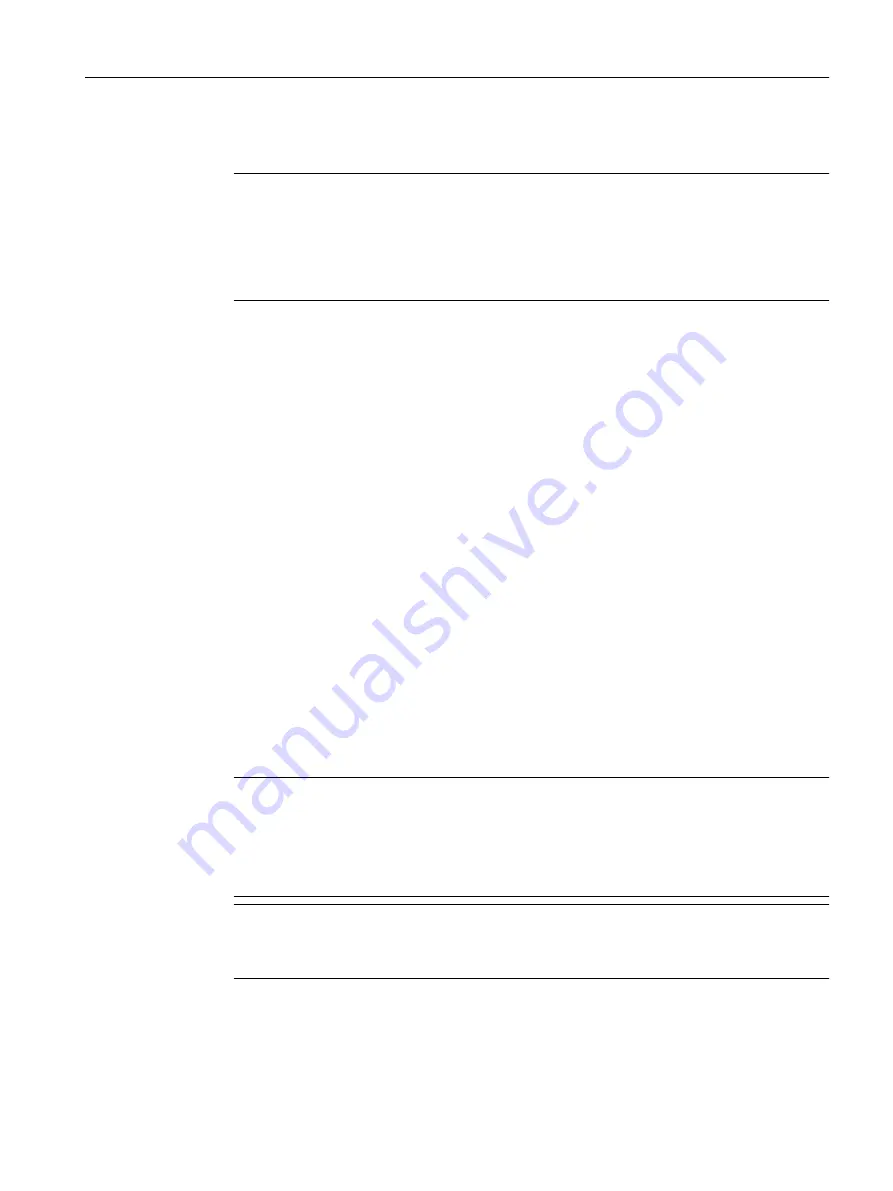
● Password Policy
Shows which password policy is being used when assigning new passwords.
Note
Checking the password policy of existing users
The set password policy is used when assigning new passwords. Existing passwords are
not checked. If you change the password policy from "Low" to "High", the previously used
passwords remain valid. As an important measure for increasing security, change the
passwords used up to now.
– High
Password length: at least 8 characters, maximum 128 characters
At least 1 uppercase letter
At least 1 special character
At least 1 number
– Low
Password length: at least 6 characters, maximum 128 characters
● New Password
Enter the new password for the selected user.
● Password Confirmation
Enter the new password again to confirm it.
Procedure
1. Enter the valid password for the currently logged in user in the "Current User Password"
input box.
2. From the "User Account" drop-down list, select the user whose password you want to
change.
3. Enter the new password for the selected user in the "New Password" input box.
4. Repeat the new password in the "Password Confirmation" input box.
5. Click the "Set Values" button.
Note
The factory settings for the passwords when the devices ship are as follows:
● admin: admin
When you log in for the first time or following a "Restore Factory Defaults and Restart", with
the preset user "aadmin" you will be prompted to change the password.
Note
Changing the password in Trial mode
Even if you change the password in Trial mode, this change is saved immediately.
Configuring with Web Based Management
6.10 "Security" menu
SCALANCE W1780/W1740 according to IEEE 802.11ac Web Based Management
Configuration Manual, 11/2019, C79000-G8976-C485-03
301






























