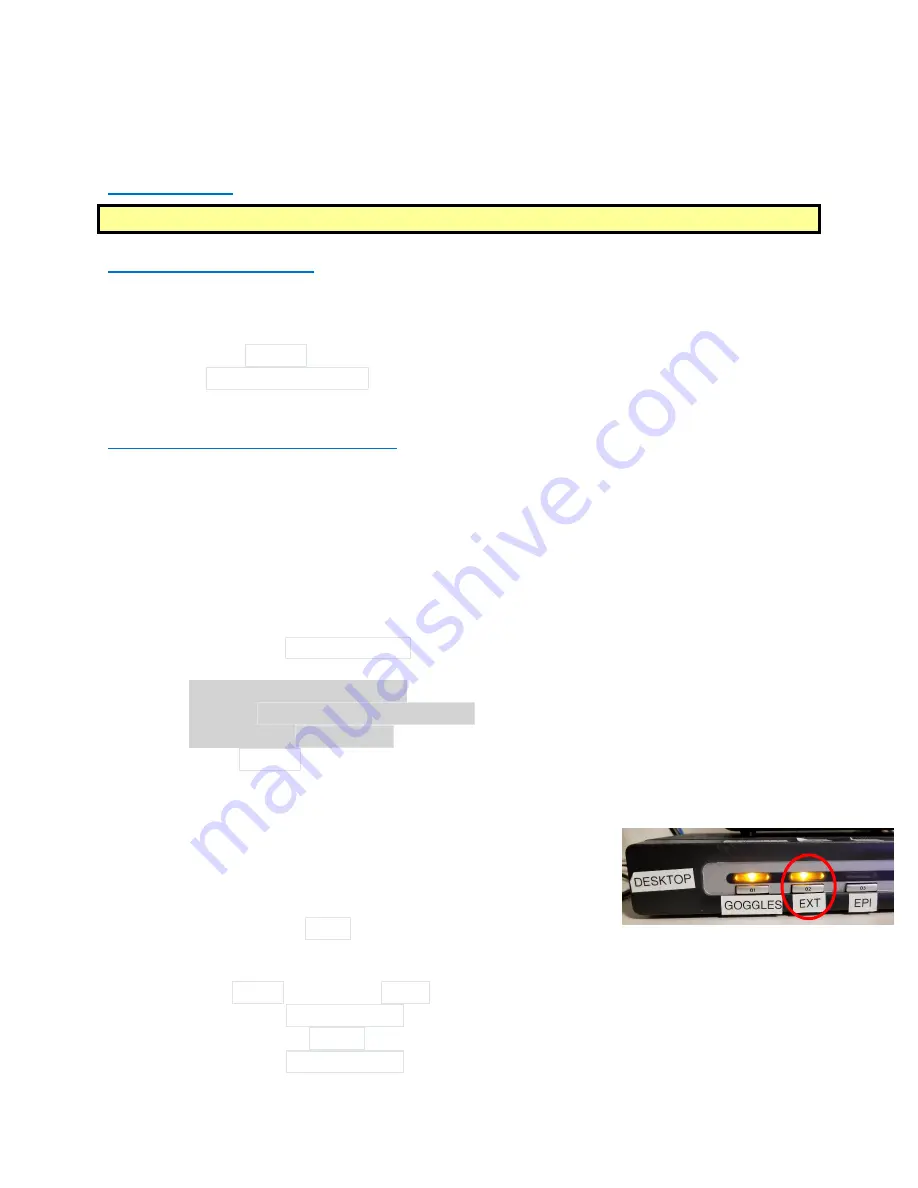
Revision Date: 3/13/2019
43
How to Use FIRMM to Monitor Motion during BOLD scans
Quick Overview
Register Participant
FIRMM_session_start
Localizer
Start FIRMM Software
Setup the Scanner Console
Follow these steps every time you run an MR session
1.
Note – you do not need to be logged into advanced user to run FIRMM
2.
On the scanner host computer, register a new patient
3.
Then press
Ctrl
-
Esc
4.
Click
FIRMM
_
session
_
start
5.
Any scans that are "applied" after this should be sent to the FIRMM computer
Setup the Computer to View FIRMM
MAC Laptop
1.
Plug the Ethernet cable into the BMC MAC laptop
2.
Log in – password: albmc
3.
The internet will take about a minute to activate – if you click the script shortcut and it
doesn’t work just wait a bit and try again
4.
Make sure to launch the FIRMM software after your first localizer, but before your first
fMRI
5.
Double click the
Start_FIRMM.sh
script
shortcut on the desktop which will execute the
below commands:
Open a command terminal
Type
ssh –X [email protected]
Password: !@firmmuser
6.
Then type
FIRMM
to start the software
7.
The software will take a moment to load
PC Dell Desktop
1.
Press the “Ext” button on the desktop switch box to turn on
the monitor labelled “EXTENDED”
2.
Intranet is already connected
3.
Log in – password:
albmc
(if needed)
4.
Make sure to launch the FIRMM software after your first localizer, but before your first
fMRI
5.
Click the
Xming
and then the
Xshell
shortcuts on the bottom task bar or if missing
Click the
windows button
in the bottom left corner
Click on the
Xming
shortcut on the right (nothing obvious will happen)
Click the
windows button
in the bottom left corner























