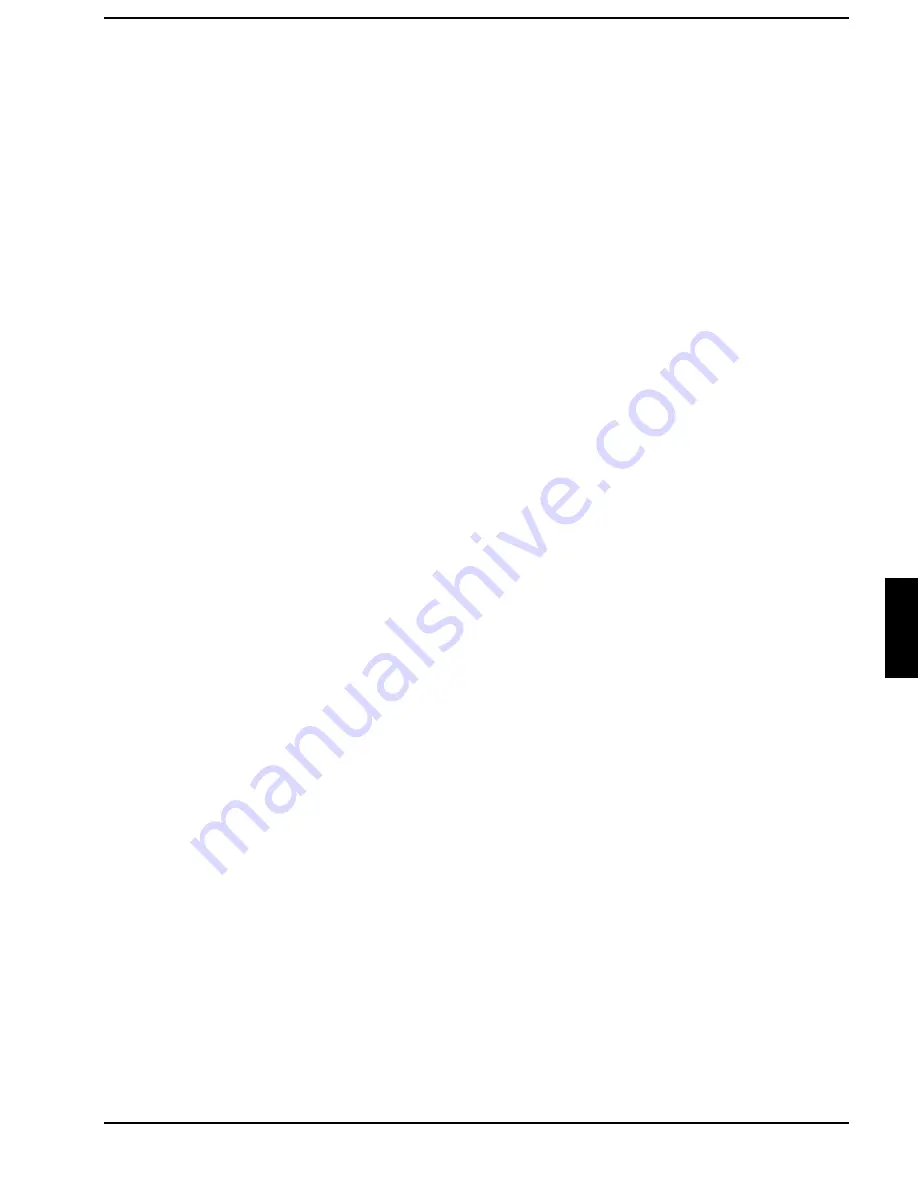
Troubleshooting and tips
A26391-K84-Z100-1-7619
73
The external display is blank or the image is unstable
The wrong frequency has been selected for the external monitor or for the application program.
²²
Terminate the application program in Windows 9x with
>$OW@
>$OW@
+
>)@
>)@
.
If the error persists after the
program has been terminated, switch the external monitor off, wait at least three seconds, and
then switch the external monitor on again.
²²
Set the screen resolution required by the application. Select the
Start
button Select the
System
control
item under
Settings
. Double-click on the
Display
symbol. Select the required screen
resolution in the
Settings
register card of the
Resolution
field.
The notebook stops working
If the notebook stops working, this may have the following reasons:
The notebook is in Standby or Suspend mode
²²
Reactivate the notebook by pressing a key (Standby mode) or by switching it on (Suspend mode).
An application program has caused the malfunction
²²
Close the application program or restart the notebook by switching it on/off or with a warm boot.
The battery is dead
²²
Recharge the battery or install a fully charged battery.
The touchpad does not work
If the touchpad does not work, it can have the following reasons:
Incorrect setting in Setup
²²
Check whether the field
PS/2 Mouse
in the
Main Setup
is set to
Enabled
or to Auto
Detect.
External PS/2 mouse connected
The touchpad remains deactivated if an external PS/2 mouse is connected to the notebook.
The mouse does not work
If the connected mouse does not work, it can have the following reasons:
Incorrect setting in Setup
²²
Check whether the
PS/2 Mouse
field is set to
Enabled
(for a PS/2 mouse) or
Disabled
(for a serial
mouse) in the
Main Setup
.
²²
Check the
COM Port
field in the submenu
Integrated Peripherals
of the
Advanced Setup
to ensure
that serial port is enabled and set correctly.
Mouse driver not loaded
²²
Check whether the required mouse driver is properly installed and is present when the application
program is started. Detailed information can be found in the User Guides of the mouse or
application program.






























